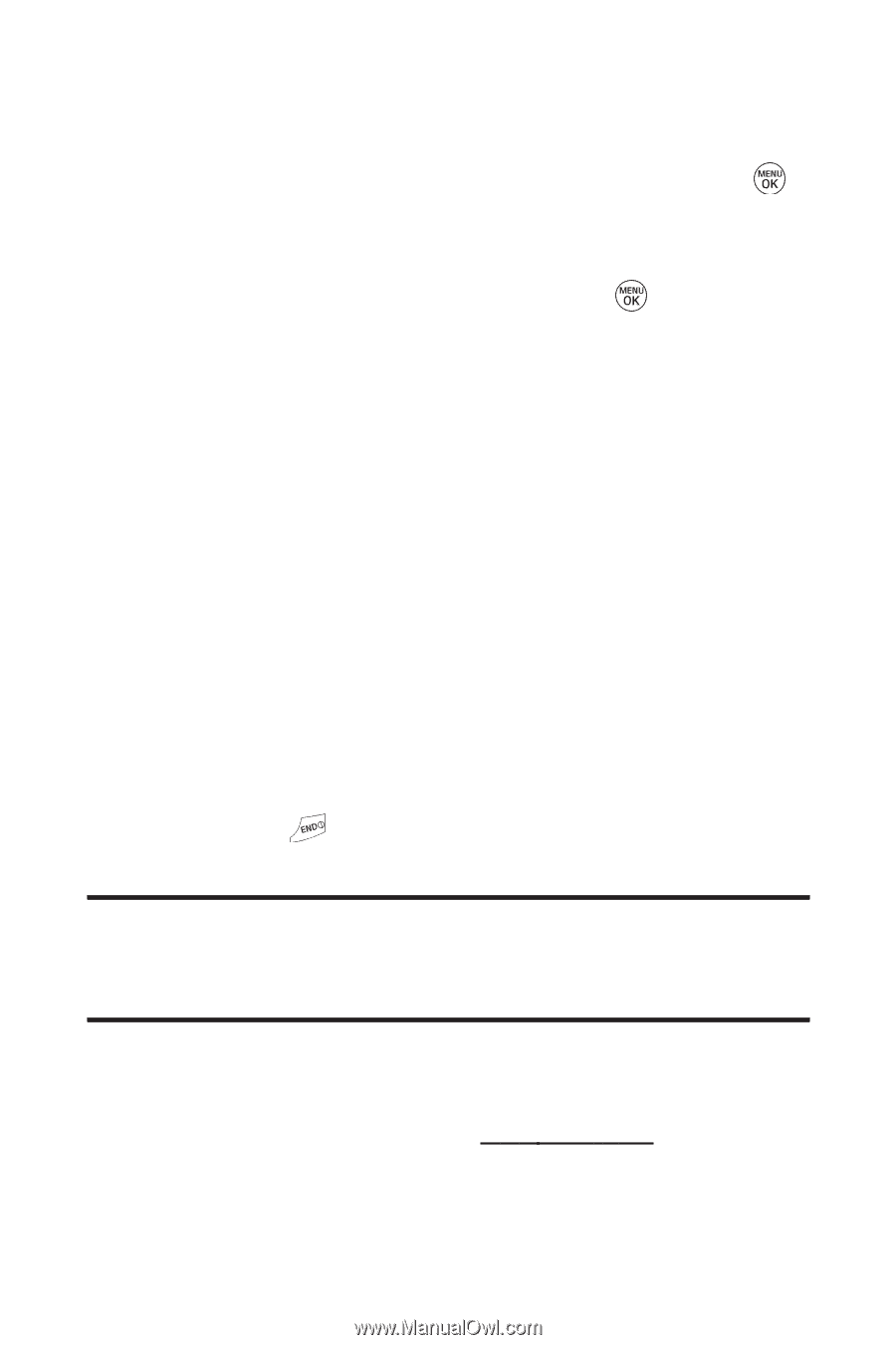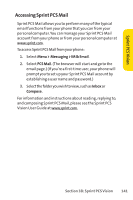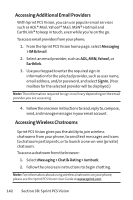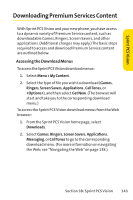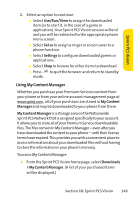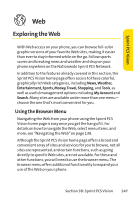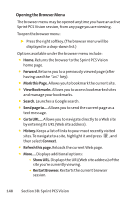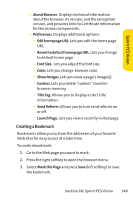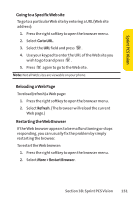LG LX150 Owner's Manual (English) - Page 159
B: Sprint PCS Vision, To download purchased content from My Content Manager
 |
View all LG LX150 manuals
Add to My Manuals
Save this manual to your list of manuals |
Page 159 highlights
To download purchased content from My Content Manager: 1. From the My Content Manager display, highlight the category and item you wish to download and press . (The information page for the selected item will be displayed.) 2. Scroll to highlight Download and press . (The item will download automatically. When the New Download screen appears, the item has been successfully downloaded to your phone.) 3. Select an option to continue: Ⅲ Select Use/Run/View to assign the downloaded item (or to start it, in the case of a game or application). Your Sprint PCS Vision session will end and you will be redirected to the appropriate phone menu screen. Ⅲ Select Set as to assign a ringer or screen saver to a phone function. Ⅲ Select Settings to configure downloaded games or applications. Ⅲ Select Shop to browse for other items to download. Ⅲ Press to quit the browser and return to standby mode. Tip: You can also access My Content Manager through the phone's main menu. Select Menu > My Content > [Games, Ringers, Screen Savers, Applications, CallTones,or ] > My Content Manager.The browser will start and take you to the corresponding content. For complete information and instructions on downloading Games, Ringers, Screen Savers, and Applications, see the Sprint PCS Vision User's Guide at www.sprint.com. 146 Section 3B: Sprint PCS Vision