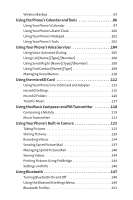LG LX570 User Guide
LG LX570 Manual
 |
View all LG LX570 manuals
Add to My Manuals
Save this manual to your list of manuals |
LG LX570 manual content summary:
- LG LX570 | User Guide - Page 1
Phone User Guide Sprint Power VisionSM Phone Muziq™ by LG® www.sprint.com © 2007 Sprint Nextel. All rights reserved. No reproduction in whole or in part without prior written approval. SPRINT, the NEXTEL name and logo, and other trademarks are trademarks of Sprint Nextel. Printed in the U.S.A. - LG LX570 | User Guide - Page 2
Started With Sprint Service 3 Setting Up Your Voicemail 4 Sprint Account Passwords 5 Getting Help 6 Your Phone 9 Your Phone: The Basics 10 Front View of Your Phone 11 Viewing the Display Screen 14 Features of Your Phone 16 Turning Your Phone On and Off 18 Using Your Phone's Battery and - LG LX570 | User Guide - Page 3
64 Accessing the Security Menu 65 Using Your Phone's Lock Feature 65 Using Special Numbers 67 Erasing the Contacts List 67 Restricting Your Phone 68 Resetting Favorites 69 Resetting Your Picture Mail Account 69 Resetting Default Settings 70 Resetting Your Phone 70 Controlling Your Roaming - LG LX570 | User Guide - Page 4
the Music Composer and FM Transmitter 118 Composing a Melody 119 Music Transmitter 121 Using Your Phone's Built-in Camera 122 Taking Pictures 123 Storing Pictures 129 Recording Videos 134 Sending Sprint Picture Mail 137 Managing Sprint Picture Mail 140 Storing Videos 144 Printing Pictures - LG LX570 | User Guide - Page 5
Using Sprint Voice Command 192 Safety and Warranty Information 193 Important Safety Information 194 General Precautions 195 Maintaining Safe Use of and Access to Your Phone 195 Using Your Phone With a Hearing Aid Device 198 Caring for the Battery 199 Radio Frequency (RF) Energy 200 Owner - LG LX570 | User Guide - Page 6
- LG LX570 | User Guide - Page 7
Welcome to Sprint Sprint and Nextel have come together offering you more choice and flexibility to do whatever you want, whenever you want. This powerful combination brings you access to more products, more services, and more of what you need to do more of what you want. Welcome and thank you for - LG LX570 | User Guide - Page 8
and go directly to that page. Follow the instructions in that section, and you'll be ready to use your phone in no time. Phone Guide Note: Due to updates in phone software, this printed guide may not be the most current version for your phone.Visit www.sprint.com and sign on to MySprintWireless to - LG LX570 | User Guide - Page 9
Application Manager Games Themes Ringers Screen Savers Applications IM & Email Call Tones Get New / My Content Manager / Midnight Bowling / Ms. PAC-MAN DEMO by Namco / Rock Empire Demo / Tetris Demo Pack / World Series of Poker Get New / My Content Manager / Muziq / LG / Sprint Messaging - LG LX570 | User Guide - Page 10
3 / 4. Quick Alarm / 5. Reset All / 1. Calculator / 2. Ez Tip Calculator 1. Call [Name] [Type]/[Number] 2. Send Msg to [Name] [Type]/[Number] / 3. Find [Name] [Type] / 4. Missed Alerts / 5. Voice Guide / 6. Phone Status / 7. Training / 8. Bookmark / 9. Help / 0. Exit Voice Control - LG LX570 | User Guide - Page 11
Account Info / 4. Sprint Operator / 5. Voice Command / 6. Community Info / 7. Non Emergency / 8. Traffic Info / 9. Repair Service / 0. TTY Relay Service / *. One Call Service 1. Subscribe / 2. Learn More Video Mail / Long Video Inbox / Sent Mail / Saved Mail / Pending Messages In Phone / Memory Card - LG LX570 | User Guide - Page 12
Messages 8. VoiceSMS Options Message & Icon / Icon Only On / Off None / My Phone Number / Other On / Off On / Off None / Custom Speakerphone / From Name 3. Word Choice List 4. Word Prediction 5. Word Completion 6. Use My Words 7. My Words 8. Help On / Off On / Off On / Off On / Off On / Off On / - LG LX570 | User Guide - Page 13
/ 3. Up Navigation / 4. Down Navigation 1. Restrict Voice / 2. Lock Pictures / 3. Lock My Phone 1. Set Mode / 2. Call Guard / 3. Data Roaming 1. Lock My Phone / 2. Change Lock Code / 3. Special Numbers / 4. Edit Contacts List / 5. Erase/Reset Off / On / Harder 1. Subscribe / 2. Learn More vii - LG LX570 | User Guide - Page 14
viii - LG LX570 | User Guide - Page 15
Section 1 Getting Started - LG LX570 | User Guide - Page 16
Section ࡗ Getting StartedWith Sprint Service (page 3) ࡗ Setting UpYourVoicemail (page 4) ࡗ Sprint Account Passwords (page 5) ࡗ Getting Help (page 6) Setting up service on your new phone is quick and easy.This section walks you through the necessary steps to unlock your phone, set up your voicemail - LG LX570 | User Guide - Page 17
available. 3. Enter your four-digit lock code. (For security purposes, the code is not visible as you type.) Tip: If you can't recall your lock code, try using the last four digits of your wireless phone number. If this doesn't work, call Sprint Customer Service at 1-888-211-4727. Section 1A - LG LX570 | User Guide - Page 18
the need for you to enter your passcode) Voicemail Passcode If you are concerned about unauthorized access to your voicemail account, Sprint recommends you enable your voicemail passcode. For more information about using your voicemail, see "Using Voicemail"on page 159. 4 Section 1A: Setting Up - LG LX570 | User Guide - Page 19
on your voicemail password. Sprint PowerVision Password With your MUZIQ by LG, you may elect to set up a Sprint Power Vision password. This optional password may be used to authorize the purchase of Premium Services content and also to protect personal information on multi-phone accounts. For more - LG LX570 | User Guide - Page 20
for the latest phones. ⅷ View available Sprint service plans and options. ⅷ Learn more about Sprint Power Vision and other great products like Sprint Picture Mail, games, ringers, screen savers, and more. Reaching Sprint Customer Service You can reach Sprint Customer Service many different ways - LG LX570 | User Guide - Page 21
access automated billing information: ᮣ Press . Note: This service may not be available in all Affiliate areas. Sprint 411 Call from your phone and you'll have access to a variety of services and information through Sprint 411, including residential, business, and government listings; movie - LG LX570 | User Guide - Page 22
Sprint Operator Services Sprint Operator Services provides assistance when placing collect calls or when placing calls billed to a local telephone calling card or third party. To access Sprint Operator Services: ᮣ Press . For more information or to see the latest in products and services, visit - LG LX570 | User Guide - Page 23
Section 2 Your Phone - LG LX570 | User Guide - Page 24
14) ࡗ Features ofYour Phone (page 16) ࡗ TurningYour Phone On and Off (page 18) ࡗ UsingYour Phone's Battery and Charger (page 19) ࡗ NavigatingThrough Phone Menus (page 22) ࡗ DisplayingYour Phone Number (page 23) ࡗ Making and Answering Calls (page 24) ࡗ EnteringText (page 35) ࡗ Playing Music Using the - LG LX570 | User Guide - Page 25
Key 3. Softkeys 21. Earpiece 20 . Battery Strength Indicator 19. Display Screen 18. Music Key 17. Camera Keys 4. Speaker Key 5. TALK Key 6. Back (Clear) Key 7. Charger/Accessory Jack 8 . Service Indicator LED 9. Flash 10. Digital Camera 11. External Navigation Pad 16. Menu/OK Key 15. End (Power - LG LX570 | User Guide - Page 26
previous screen in a Sprint Power Vision session. 7. Charger/Accessory Jack allows you to connect optional accessories, such as a USB cable and connects the phone to the phone charger. CAUTION! Inserting an accessory into the incorrect jack may damage the phone. 8 . Service Indicator LED lets you - LG LX570 | User Guide - Page 27
. Ⅲ Press Left to access Sprint TV. 15. End (Power) Key ends a call. Press and hold this key for two seconds to turn your phone on or off. While in the main menu, it returns the phone to standby mode and cancels your input. 16. Menu/OK Key displays the phone's main menu from standby mode. It also - LG LX570 | User Guide - Page 28
the stronger your signal.) shows a data call is in progress (red bars indicate EVDO mode). means your phone cannot find a signal. tells you a call is in progress. indicates you are "Roaming"off the Sprint National Network. indicates you have new text messages. indicates you have new Email. indicates - LG LX570 | User Guide - Page 29
indicates Voice Guide & Speaker On. indicates Bluetooth Enabled (Hidden). indicates Bluetooth Enabled (Visible). indicates Bluetooth Connected. indicates Sprint Vision Service. indicates Sprint PowerVision Service. indicates Camera Mode. indicates Camcorder Mode. Section 2A: Your Phone - The Basics - LG LX570 | User Guide - Page 30
re off the Sprint National Network, and whether you're operating in digital or analog mode. (For more information, see Section 2D: Controlling Your Roaming Experience on page 71.) Features of Your Phone Congratulations on the purchase of your phone. The Muziq™ by LG® is lightweight, easy-to-use, and - LG LX570 | User Guide - Page 31
Web site (page 93). Wireless Backup supports the following uses: Ⅲ Backing up your phone's Contacts list. Ⅲ Transferring your phone's Contacts list to another Wireless Backup-compatible phone on the Sprint network. Ⅲ Viewing and editing your phone's Contacts list using a Web browser on a desktop or - LG LX570 | User Guide - Page 32
. You can also initiate a search for Sprint service by pressing any key (when your phone is turned on). Tip: The Power Save feature helps to conserve your battery power when you are in an area where there is no signal. Turning Your Phone Off To turn your phone off: ᮣ Press and hold for two - LG LX570 | User Guide - Page 33
Phone Basics UsingYour Phone's Battery and Charger WARNING: Use only Sprint-approved or manufacturer-approved batteries and chargers with your phone. The failure to use a Sprint-approved or manufacturer-approved battery and charger may increase the risk that your phone will overheat, catch fire, or - LG LX570 | User Guide - Page 34
not handle a damaged or leaking Lithium ion battery as you can be burned. To remove your battery: 1. Move the battery latch up (1), and then lift the battery cover off (2). 2. Lift the left edge (by the LG logo) of the battery (3), and then remove the battery. 20 Section 2A: Your Phone - The Basics - LG LX570 | User Guide - Page 35
too low, the battery icon ( ) blinks and the phone sounds a warning tone. Always use a Sprint- or manufacturer-approved desktop charger, travel charger, or vehicle power adapter to charge your battery. Using the Phone Charger To use the phone charger provided with your phone: ᮣ Plug the round - LG LX570 | User Guide - Page 36
pressing or by highlighting it and pressing . (If you have received any calls, they are displayed on the screen.) Note: For the purposes of this guide, the above steps condense into "Select Menu > Call History > Incoming Calls." 22 Section 2A: Your Phone - The Basics - LG LX570 | User Guide - Page 37
you forget your phone number, your phone can remind you. To display your phone number: ᮣ Select Menu > Settings > Phone Information > Phone Number. (Your phone number and other information about your phone and account will be displayed.) Note: To select Menu, press .To select menu options (such as - LG LX570 | User Guide - Page 38
your last outgoing call, press TALK twice. Tip: When making calls off the Sprint National Network, always dial using 11 digits (1 + area code + phone number). You can also place calls from your phone by using Sprint Voice Command (page 188), speed dialing numbers from your Contacts (page 89), and - LG LX570 | User Guide - Page 39
Assigning Speed Dial Numbers"on page 89.) (This feature will not work when you are roaming off the Sprint National Network; when roaming you must dial using eleven digits [1 + the area code + the seven-digit phone number.]) ⅷ Call dials the displayed phone number. ⅷ Contacts Match allows you to find - LG LX570 | User Guide - Page 40
screen displays an incoming call message. If the incoming call is from a number stored in your Contacts, the entry's name is displayed. The caller's phone number may also be displayed, if available. If Call Answer is set to TALK only, the following options are also displayed.To select an option - LG LX570 | User Guide - Page 41
Phone Basics Answering a Roam Call With Call Guard Enabled Call Guard is an option that helps you manage your roaming charges when making or receiving calls while outside the Sprint .) . (To dial the phone To display a Missed Call entry from standby mode: 1. Select Menu > Call History > Missed - LG LX570 | User Guide - Page 42
calls to 911 (dial ), even if your phone is locked or your account is restricted. Note: When you place an emergency call, your phone automatically enters Emergency mode. During the call, press the desired menu list to display among menu lists. To select menu, highlight it and press . ⅷ Mute or - LG LX570 | User Guide - Page 43
an embedded Global Positioning System (GPS) chip necessary for utilizing E911 emergency location services where available. When you place an emergency 911 call, the GPS feature of your phone begins to seek information to calculate your approximate location. Depending on several variables, including - LG LX570 | User Guide - Page 44
record the current conversation. ⅷ Notepad to display the phone's electronic notepad. ⅷ Menu to display the phone's main menu. End-of-Call Options After receiving a call from or making a call to a phone number that is not in your Contacts, the phone number and the duration of the call are displayed - LG LX570 | User Guide - Page 45
a new contact or Existing Entry to add a number to an existing contact and press . Select Mobile, Home, Office, Pager, Fax, or None for the phone label. 4. Use the numeric keypad to enter the new contact name and press to save the new entry. - or - Search for an existing contact name and press - LG LX570 | User Guide - Page 46
Numbers With Pauses You can dial or save phone numbers with pauses for use with automated systems, such as voicemail or credit card billing numbers. There are two types of pauses available on your phone: ⅷ Hard Pause sends the next set of numbers when you press . ⅷ 2-sec Pause automatically sends - LG LX570 | User Guide - Page 47
using Plus Code Dialing: 1. Press and hold display. until a "+"appears on your phone 2. Dial the country code and phone number you're calling and press . (The access code code and phone number.) Dialing From Contacts To dial directly from a Contacts entry: 1. Press to access the main menu. - LG LX570 | User Guide - Page 48
the number has been dialed when it shows "Calling... ." Note : Speed dialing is not available when you are roaming; when you are roaming off the Sprint National Network, you must always dial using eleven digits (1 + area code + number). 34 Section 2A: Your Phone - The Basics - LG LX570 | User Guide - Page 49
Basics Entering Text Selecting a Character Input Mode Your phone provides convenient ways to enter words, letters, punctuation, and numbers whenever you are prompted to enter text (for example, when adding a Contacts entry or when using Sprint Mail and SMS Text Messaging). To change the character - LG LX570 | User Guide - Page 50
T9 Text Input lets you enter text in your phone by pressing keys just once per letter. (To select the T9Word mode when entering text, see "Selecting a Character Input Mode"on page 35.) T9 Text Input analyzes the letters you enter using an intuitive word database and creates a suitable word. (The - LG LX570 | User Guide - Page 51
Phone Basics Adding a Word to the T9 Database If a word you want to enter is not displayed as an option when you are using T9 Text Input, you . (See "Selecting a Character Input Mode"on page 35.) 2. Enter the word using multi-tap text entry. (See "Entering Characters by Tapping the Keypad"on page 38 - LG LX570 | User Guide - Page 52
Abc Mode To enter characters using Abc Mode (multi-tap key entry): 1. Select the Abc mode. (See a different key. Characters scroll in the following order: . , @ 1' ? ! * # / A B C 2 D E F 3 G H I 4 J K L 5 M N O 6 P Q R S 7 T U V 8 W X Y Z 9 0 Space Shift 38 Section 2A: Your Phone - The Basics - LG LX570 | User Guide - Page 53
Phone Basics Entering Numbers, Symbols, Smileys, and Preset Messages To enter numbers: ᮣ Select the 123 mode and press the appropriate key. (See message of your own. (For more information on preset messages, please see "Managing Preset Messages"on page 57.) Section 2A: Your Phone - The Basics 39 - LG LX570 | User Guide - Page 54
the External Navigation Pad Besides using the main menu, you can also select and listen to music by simply touching the external navigation pad. To deactivate the / Repeat* (short press) Rewind (long press) / Music List (scroll up/down through music files) 40 Section 2A: Your Phone - The Basics - LG LX570 | User Guide - Page 55
key on the side of your phone, or select Music from the main menu. - or - From the Sprint Music Store opening page, use your right navigation key to . Follow the onscreen instructions to create a name for the playlist, select songs by artist, genre, and title, and create an order for the playlist. - LG LX570 | User Guide - Page 56
playlist. (You can also highlight the playlist and use the softkey menu to begin listening.) For more information about using the Sprint Music Store, visit the Sprint Web site at www.sprint.com/musicstore. Music Listening Tips ⅷ Use the phone's volume keys to adjust the music volume. ⅷ Press - LG LX570 | User Guide - Page 57
Phone Basics Exiting the Music Player You can exit the music player screen while still listening to your music, or you can terminate the application to quit. ᮣ To return to standby mode while still listening to your music, press to launch an onscreen pop-up menu where you can choose: Ⅲ - LG LX570 | User Guide - Page 58
Settings (page 54) ࡗ Messaging Settings (page 55) ࡗ Airplane/Music Mode (page 58) ࡗ TTY UseWith Sprint Service (page 59) ࡗ Phone Setup Options (page 61) Using the menu options available on your phone, you can customize your phone to sound, look, and operate just the way you want it to. This section - LG LX570 | User Guide - Page 59
Your Phone's Settings Sound Settings Ringer Types Ringer types help you identify incoming calls and messages. calls: 1. Select Menu > Settings > Sounds > RingerType >Voice Calls. 2. Select Caller ID or No Caller ID. (The list of preprogrammed ringers is displayed.) 3. Use your navigation key to - LG LX570 | User Guide - Page 60
settings to suit your needs and your environment. To adjust your phone's volume settings: 1. Select Menu > Settings > Sounds >Volume. 2. Select Ringer, Earpiece, Speakerphone, Power On/Off, or Applications. 3. Using the navigation key, choose a volume level and press . 46 Section 2B: Controlling - LG LX570 | User Guide - Page 61
side of your phone. Alert Notification Your phone can alert you with an audible tone when you change service areas, once a minute during a voice call, when a call has been connected, or when the signal fades or a call is dropped. To enable or disable alert sounds: 1. Select Menu > Settings > Sounds - LG LX570 | User Guide - Page 62
standby mode. You may choose to keep the phone's default greeting ("Sprint"), or you may enter your own custom greeting. To display or change your greeting: 1. Select Menu > Settings > Display > Main Screen > Foregrounds > Greeting > Custom. 2. Use the numeric keypad to enter a new custom greeting - LG LX570 | User Guide - Page 63
> Settings > Display > Main Screen > Screen Saver. - or - Select Menu > Settings > Display > Outer Screen > Screen Saver. 3. Select Preloaded, My Albums, Assigned Media, My Content, Get New, Take New Picture, or Take New Video. 4. Use the navigation key to select an image and press to view the image - LG LX570 | User Guide - Page 64
on the Incoming Calls display. To set the incoming calls display: 1. Select Menu > Settings > Display > Main Screen > Incoming Calls. 2. Select Caller My Content, Get New, or Take New Picture. 4. Use the navigation key to highlight your selection and press to view the image. (Once Phone's Settings - LG LX570 | User Guide - Page 65
the display's menu style: 1. Select Menu > Settings > Display > Main Screen > Menu Styles. 2. Select Grid to view each main menu item as an animated single-screen icon or List to view the main menu as a list, and press . Changing the Theme Color You can customize your phone's display appearance - LG LX570 | User Guide - Page 66
. Changing the Theme You can customize your phone's display theme. To change the display's theme : 1. Select Menu>Settings>Display>MainScreen>Themes. 2. Select Muziq or LG and press . entering text (for example, when using the notepad or when adding a Contacts entry). 52 Section 2B: Controlling Your - LG LX570 | User Guide - Page 67
seconds, 15 seconds, or 30 seconds and press . Changing the Status Light Mode This feature uses a blinking light to inform you of your phone's current status. To change the status light mode: 1. Select Menu > Settings > Display > Status Light. 2. Select On or Off and press . Display Language You can - LG LX570 | User Guide - Page 68
your general location based on the cell site serving your call. No application or service may use your location without your request or permission. GPS-enhanced 911 is not available in all areas. To enable your phone's Location feature: 1. Select Menu > Settings > More... > Location. (The Location - LG LX570 | User Guide - Page 69
voice call. (For more information, see "Using SMS Text Messaging"on page 167.) Your phone's messaging settings make text messaging even faster and up message on your display screen. To display pop-up messages: 1. Select Menu > Settings > Messaging > Notification. 2. Select Message & Icon or Icon - LG LX570 | User Guide - Page 70
You can delete messages that you've already read whenever you like, or you can have your phone delete them automatically for you. To automatically delete read messages: 1. Select Menu > Settings > Messaging > Auto-Delete. 2. Select On or Off and press . Delivery Receipt This function allows you to - LG LX570 | User Guide - Page 71
(See "Entering Text" Managing Preset Messages Your phone is loaded with 20 preset messages to help make sending text messages faster and easier.These messages messages cannot be deleted. To add a new preset message: 1. Select Menu > Settings > Messaging > Preset Messages. (The list of preset - LG LX570 | User Guide - Page 72
your SMS Voice messages. 1. Select Menu > Settings > Messaging >VoiceSMS Options. 2. Select Speakerphone or FromName and press . Airplane/Music Mode Airplane/Music Mode allows you to use many of your phone's features, such as listening to music, playing games, or using the Notepad or Voice Memos - LG LX570 | User Guide - Page 73
TTY device will connect via a special cable that plugs into your phone's headset jack. If this cable was not provided with your TTY device, contact your TTY device manufacturer to purchase the connector cable. When establishing your Sprint service, please call Sprint Customer Service via the state - LG LX570 | User Guide - Page 74
Menu > Settings > More... > Accessibility. (An informational message is displayed.) 2. Press . 3. Select On and press - or - Select Off and press to turn TTY mode on. to turn TTY mode off. Note: InTTY Mode, your phone The problem encountered appears related toTTY equipment or software used by - LG LX570 | User Guide - Page 75
Side Key Guard 1. Select Menu > Settings > Side Key Guard. (An information window is displayed.) 2. Read the information and press . 3. Select On or Off and press . Shortcuts Your phone offers you the option of assigning a shortcut key to a favorite or often-used function. Pressing the navigation - LG LX570 | User Guide - Page 76
calls. to be pressed to answer all Auto Answer Mode You may set your phone to automatically pick up incoming calls when connected to an optional hands-free car kit. To set Auto Answer mode: 1. Select Menu > Settings > More... > Call Setup > Auto-Answer. 2. To select an option, highlight it and - LG LX570 | User Guide - Page 77
number (for example, area code and prefix) and press . Text Entry 1. Select Menu > Settings >Text Entry. 2. Select Auto-Capital, Auto-Space, Word Choice List, Word Prediction, Word Completion, Use My Words, MyWords, or Help and press . Voice Guide 1. Select Menu > Settings > More... > Accessibility - LG LX570 | User Guide - Page 78
Section 2C Setting Your Phone's Security In This Section ࡗ Accessing the Security Menu (page 65) ࡗ UsingYour Phone's Lock Feature (page 65) ࡗ Using Special Numbers (page 67) ࡗ Erasing the Contacts List (page 67) ࡗ RestrictingYour Phone (page 68) ࡗ Resetting Favorites (page 69) ࡗ ResettingYour - LG LX570 | User Guide - Page 79
your lock code to display the Security menu. Tip: If you can't recall your lock code, try using the last four digits of your wireless phone number. If this doesn't work, call Sprint Customer Service at 1-888-211-4727. Using Your Phone's Lock Feature Locking Your Phone When your phone is locked, you - LG LX570 | User Guide - Page 80
new lock code. Calling in Lock Mode You can place calls to 911 and to your special numbers when in lock mode. (For information on special numbers, see "Using Special Numbers"on page 67.) To place an outgoing call in lock mode: ᮣ To call an emergency number, special number, or Sprint Customer Service - LG LX570 | User Guide - Page 81
erase all the contents of your Contacts. To erase all the names and phone numbers in your Contacts: 1. Select Menu > Settings > More... > Security, then enter your lock code. (The Security menu is displayed.) 2. Select Erase/Reset > Erase Contacts. 3. If you are certain you would like to erase all - LG LX570 | User Guide - Page 82
apply to incoming calls, calls made to 911, or calls made to Sprint Customer Service.) To restrict your phone: 1. Select Menu > Settings > More... > Restrict and Lock, and then enter your lock code. 2. Select RestrictVoice. 3. Select Incoming Calls or Outgoing Calls and press . 4. Select Contacts - LG LX570 | User Guide - Page 83
Mail Account This option resets your authentication ID for your Sprint Picture Mail account. To reset your Picture Mail account: 1. Select Menu > Settings > More... > Security, and then enter your lock code. (The Security menu is displayed.) 2. Select Erase/Reset > Reset Picture Mail. (A disclaimer - LG LX570 | User Guide - Page 84
, select Yes. Resetting Your Phone Resetting the phone resets all settings and erases all data on your phone. To reset phone: 1. Select Menu > Settings > More... > Security, and then enter your lock code. (The Security menu is displayed.) 2. Select Erase/Reset > Reset Phone. (A disclaimer appears - LG LX570 | User Guide - Page 85
(page 72) ࡗ SettingYour Phone's Roam Mode (page 74) ࡗ Using Call Guard (page 75) ࡗ Using Data Roam Guard (page 76) Roaming is the ability to make or receive calls when you're off the Sprint National Network.Your new dual-band Muziq™ by LG® works anywhere on the Sprint National Network and allows you - LG LX570 | User Guide - Page 86
using your phone off the Sprint National Network, always dial numbers using 11 digits (1 + area code + number). Note: Unless your Sprint service you receive when making calls on the Sprint National Network. However, you may not be able to access certain features, depending on the available network. - LG LX570 | User Guide - Page 87
roaming service area for an extended period of time. To check your voicemail while roaming: 1. Dial 1 + area code + your phone number. 2. When you hear your voicemail greeting, press . 3. Enter your passcode at the prompt and follow the voice prompts. When you return to the Sprint - LG LX570 | User Guide - Page 88
your roaming experience. To set your phone's roam mode: 1. Select Menu > Settings > More... > Roaming > Set Mode. 2. To select an option, highlight it and press . Ⅲ Automatic to seek service on the Sprint National Network. Ⅲ Sprint Only to access the Sprint National Network only and prevent roaming - LG LX570 | User Guide - Page 89
Using Call Guard Your phone has two ways of alerting you when you are roaming off the Sprint National Network: the onscreen roaming icon and Call Guard. Call Guard makes it easy to manage your roaming charges by requiring an extra step before - LG LX570 | User Guide - Page 90
continue using your browser or other online applications when you are in a data roaming area. When Data Roam Guard is turned off, your phone will Roam Guard is turned off by default on your phone. To turn Data Roam Guard on or off: 1. Select Menu > Settings > More... > Roaming > Data Roaming - LG LX570 | User Guide - Page 91
Number From Call History (page 81) ࡗ Erasing Call History (page 82) The Call History keeps track of incoming calls, calls made from your phone, and missed calls.This section guides you through accessing and making the most of your Call History. Call History Section 2E: Managing Call History 77 - LG LX570 | User Guide - Page 92
History You'll find the Call History feature very helpful. It is a list of the last 50 phone numbers (or Contacts entries) for Contacts entry name (if the phone number is in your Contacts). All call logs may appear on the list. To view a Call History entry: 1. Press Menu > Call History, and then - LG LX570 | User Guide - Page 93
Call History Options For additional information and options on a particular call, highlight a Call History entry and press . This feature displays the date and time of the call, the phone number (if available), and the caller's name (if the number is already in your Contacts). By pressing , you can - LG LX570 | User Guide - Page 94
History: 1. Select Menu > Call History, and then select Missed Calls, Incoming Calls, Outgoing Calls, or Recent Calls. 2. Use your navigation key to a total of five phone numbers, and each entry's name can contain 32 characters. To save a phone number from Call History: 1. Use your navigation key to - LG LX570 | User Guide - Page 95
- Use your navigation key to scroll through your existing Contacts entries, highlight a name, and press . 6. Use your navigation key to select a phone number be outside your local area code, you can add the appropriate prefix by prepending the number. To prepend a phone number from Call History: 1. - LG LX570 | User Guide - Page 96
Erasing Call History To erase individual Call History entries, see "Call History Options"on page 79. To erase Call History: 1. Select Menu > Call History > Delete Call History. 2. Select Missed Calls, Incoming Calls, Outgoing Calls, Recent Calls, or All Calls. (A confirmation dialog will appear.) 3. - LG LX570 | User Guide - Page 97
) ࡗ Dialing Sprint Services (page 92) ࡗ Wireless Backup (page 93) Now that you know the basics that make it easier to stay in touch with people and information, you're ready to explore your phone's more advanced features.This section explains how to use your phone's Contacts list and helps you make - LG LX570 | User Guide - Page 98
store up to a total of five phone numbers, and each entry's name can contain 32 characters. To add a new entry: 1. Select Menu > Contacts > Find/Add Entry. You can also begin by entering the phone number in standby mode and selecting Save. (See "Saving a Phone Number"on page 31.) After you have - LG LX570 | User Guide - Page 99
, highlight it and press . 4. To dial the entry's default phone number, press . - or - To display additional Contacts entries, press the navigation key left or right. Shortcut: From standby mode, press Contacts (right softkey) to display the Contacts feature. Section 2F: Using Contacts 85 Contacts - LG LX570 | User Guide - Page 100
or right. Finding Speed Dial Numbers To find phone numbers you have stored in speed dial locations: 1. Select Menu > Contacts > Speed Dial #'s. 2. Scroll through speed dial entries using your navigation key. Speed dial numbers are displayed in numeric order. - or - Enter the number of a speed dial - LG LX570 | User Guide - Page 101
ⅷ [Add Name] to add a new contact name to the entry. ⅷ [Add Number] to add a phone number to the entry. (See "Adding a Phone Number to a Contacts Entry"on page 88.) ⅷ [Add Email] to add an email address to the entry. pressing the navigation key left. Contacts Section 2F: Using Contacts 87 - LG LX570 | User Guide - Page 102
. (See "Finding Contacts Entries" on page 85.) 2. Scroll to and press . 3. Highlight [Add Number] and press . 4. Enter the new phone number and press . 5. Use the keypad to enter the new number and press . 6. Press Done (left softkey) to save the new number. - or - Press Options (right - LG LX570 | User Guide - Page 103
in speed dial locations. For details on how to make calls using speed dial numbers, see "Using One-Touch/Two-Touch Speed Dialing"on page 34. Speed dial numbers can be assigned when you add a new Contacts entry, when you add a new phone number to an existing entry, or when you edit an - LG LX570 | User Guide - Page 104
number. Note: If you attempt to assign an already in-use speed dial location to a new phone number, a dialog will appear asking if you wish to Display a Contacts entry. 2. Scroll to and press . 3. Highlight the part of the entry you wish to edit (Name, Group, Ringer, etc.) and press . - LG LX570 | User Guide - Page 105
ringer type and press to display the Ringer menu. 4. Select a ringer type and press . 5. Use your navigation key to scroll through available you to send all contacts information in your phone to other party via Bluetooth. To Send All Contacts: 1. Select Menu > Contacts > Send All Contacts. 2. - LG LX570 | User Guide - Page 106
numbers for various Sprint services: To dial a service from your Contacts: 1. Select Menu > Contacts > Services. 2. Select Customer Service, Dir Assistance, Account Info, Sprint Operator, Voice Command, Community Info, Non Emergency, Traffic Info, Repair Service, TTY Relay Service, or One Call - LG LX570 | User Guide - Page 107
paid service. Activating this feature will incur a monthly charge on your account. 7. From your personal computer, launch your Internet browser and go to www.wirelessbackup.sprint.com. 8. Enter your wireless phone number (without hyphens) in the Sprint Phone Number field. Section 2F: Using Contacts - LG LX570 | User Guide - Page 108
To transfer all contacts to a remote site: 1. Select Menu > Contacts >Wireless Backup. 2. Select View Status and Internet: 1. From your personal computer, launch your Internet browser and go to www.wirelessbackup.sprint.com. 2. Enter your wireless phone number (without hyphens) in the Sprint Phone - LG LX570 | User Guide - Page 109
To unsubscribe from the Wireless Backup Service: 1. Select Menu > Contacts >Wireless Backup > Unsubscribe. 2. Follow the onscreen instructions. Unsubscribing from this service requires that you sign on to your Sprint account and unsubscribe online. Section 2F: Using Contacts 95 Contacts - LG LX570 | User Guide - Page 110
Notepad (page 102) ࡗ UsingYour Phone'sTools (page 102) Your phone is equipped with several personal information management features that help you manage your busy lifestyle. This section shows you how to use these features to turn your phone into a time management planner that helps you keep up with - LG LX570 | User Guide - Page 111
Calendar & Tools Using Your Phone's Calendar Adding an Event to the Calendar Your Calendar helps organize your time and reminds you of important events. To add an event: 1. Select Menu >Tools > Scheduler. 2. Using your navigation key, highlight the day to which you would like to add an event and - LG LX570 | User Guide - Page 112
flashing the LED. Event Alert Menu When your phone is turned on and you have an event alarm scheduled, your phone alerts you and displays the event summary. To silence the alarm and reset view your scheduled events: 1. Select Menu > Tools > Scheduler. 2. Using your navigation key, highlight the day - LG LX570 | User Guide - Page 113
Menu To go to the Calendar menu for today's date: ᮣ Select Menu > Tools > Scheduler > Options > Go toToday. Erasing a Day's Events To erase a day's scheduled events: 1. Select Menu > Tools > Scheduler. 2. Using the deletion of the repeating event. Section 2G: Using the Phone's Calendar and Tools 99 - LG LX570 | User Guide - Page 114
Yes to erase all events or No to return to the calendar view. Using Your Phone's Alarm Clock Your phone comes with a built-in alarm clock with multiple alarm capabilities. To use the alarm clock: 1. Select Menu >Tools > Alarm Clock. 2. Select Alarm 1, Alarm 2, Alarm 3, or Quick Alarm. 3. Turn the - LG LX570 | User Guide - Page 115
: 1. Select Menu >Tools > Alarm Clock. 2. Select Alarm 1~3. 3. Customize time and other settings. - or - 1. Select Menu >Tools > Alarm Clock. 2. Select Quick Alarm. 3. Select the quick alarm time. Off / 1 min later / 10 min later / 30 min later / 1 hour later Section 2G: Using the Phone's Calendar - LG LX570 | User Guide - Page 116
Yes and press . Using Your Phone's Tools In addition to helping your be more efficient and organized, your phone offers useful and entertaining tools. Using EZ Tips To quickly and easily calculate tip amounts: 1. Select Menu >Tools > Calculator > EzTip Calculator. 2. Use your keypad and navigation - LG LX570 | User Guide - Page 117
(An equal split of the bill will be calculated and displayed.) Using the Calculator Your phone comes with a built-in calculator. To use the calculator: 1. Select Menu >Tools > Calculator > Calculator. 2. Enter numbers using your keypad. Ⅲ Press to enter decimal points. Ⅲ Press to change the - LG LX570 | User Guide - Page 118
[Type] (page 109) ࡗ ManagingVoice Memos (page 110) Your phone'sVoice Services let you place calls using your voice, store voice reminders, and record memos right on your phone. This section includes easy-to-follow instructions on using voice-activated dialing and managing voice memos. 104 Section 2H - LG LX570 | User Guide - Page 119
Voice Command (see page 188), built-in voice recognition software allows you to say commands to perform common functions supported by your phone. There is no voice training required to use the voice recognition feature. You simply say the predesignated command displayed on your screen in a normal - LG LX570 | User Guide - Page 120
in your Contacts list; or say "Call"followed by a valid phone number. You can also say "Call"by itself and be prompted for the name or number. Calling Contacts Entries To place a call using Call [Name] [Type] [Number]: 1. Select Menu >Tools >Voice Control > Call [Name] [Type]/[Number]. 2. Say "Call - LG LX570 | User Guide - Page 121
Voice Services Calling Phone Numbers (Digit Dialing) To voice dial a number that is not stored in your Contacts list: 1. Select Menu > Tools >Voice Control > Call [Name] [Type]/ [Number]. 2. Say "Call"followed immediately by a valid string of digits to be dialed, for example, say "Call 555 6666." - LG LX570 | User Guide - Page 122
example, say "Send Email John Smith." Note: The contact must have a previously entered email address as part of their profile. If there is no current email, you will be prompted to use the phone's keypad to enter a new email address before continuing. If you say "Send"without specifying a recipient - LG LX570 | User Guide - Page 123
look up and display contact information for any person stored in your Contacts list by saying "Find,"followed by the name. To use Find : 1. Select Menu > Tools >Voice Control > Find [Name] [Type]. 2. Say "Find John Smith."The entry information for the specified contact is displayed. If you say - LG LX570 | User Guide - Page 124
Voice Memos You can use your phone's Voice Services to record brief memos to remind you of important events, phone numbers, or grocery list items. Recording Voice Memos To record a voice memo: 1. Select Menu >Tools >Voice Memo. 2. Scroll to and press . (The phone prompts you to start - LG LX570 | User Guide - Page 125
Voice Services Voice Memo Options To play the voice memos you have recorded: 1. Press Menu >Tools >Voice Memo. 2. Scroll to 3. Scroll to Play and press . Erasing Voice Memos To erase all voice memos: 1. Select Menu >Tools >Voice Memo. 2. Scroll to and press . 3. Scroll to Yes and - LG LX570 | User Guide - Page 126
to expand the phone's available memory space. This highly secure digital card enables you to quickly and easily exchange images, music, and voice data between SDcompatible devices. This section details the features and options of your phone's microSD functionality. 112 Section 2I: Using the microSD - LG LX570 | User Guide - Page 127
to the opening and gently slide it into place until it is fully inserted and locked. Note: Be sure to use only recommended microSD cards (8MB-4GB). Using non-recommended microSD cards could cause data loss and damage your phone. Removing the microSD Card To remove the microSD card from your - LG LX570 | User Guide - Page 128
phone. Note: DONOT remove a microSD card while files are being accessed or transferred. It will result in loss or damage of data. Make sure your battery is fully charged before using card until it is fully inserted. SD-compatible device (USB Reader/Writer), sold separately. Adapter microSD Card To - LG LX570 | User Guide - Page 129
Using the Phone as a USB Flash Drive You can use the supplied USB cable to load files from your computer onto the microSD inserted into your phone. Voice calls will be disabled during the USB connection. To view the microSD card contents from your computer: 1. Connect the USB cable to your phone - LG LX570 | User Guide - Page 130
used and available memory space will be displayed.) Formatting the microSD Card Formatting a microSD card permanently removes all files currently stored on the card. To format your microSD card: 1. With the microSD inserted, select Menu microSD card inserted, select Menu >Tools > Memory Card Manager - LG LX570 | User Guide - Page 131
in order to be fully utilized on the phone. phone does not support wma format. Transfer Music This allows you to transmit music files to other devices with UMS technology through USB. To use transfer music : 1. Connect your phone and your PC using the supplied USB cable. 2. Select Menu >Tools > USB - LG LX570 | User Guide - Page 132
lets you use your phone to compose a melody and then use the tune on your phone. You can whistle or hum a tune into the phone and let it convert it into music, or you can use the phone's score or keyboard modes to create your own soundtrack. The FM transmitter lets you broadcast your Sprint Music - LG LX570 | User Guide - Page 133
Humming Mode: Hum a tune into the phone's microphone for up to 30 seconds. Ⅲ Keyboard Mode: Using the onscreen keyboard, input the notes for Reset to restore default settings. Ⅲ Exit to return to the Music Composer main menu. Ⅲ Help to access information about Keyboard Mode. Ⅲ Score Mode: Using - LG LX570 | User Guide - Page 134
Reset to restore default settings. Ⅲ Exit to return to the Music Composer main menu. Ⅲ Help to access information about Score Mode. To check your melody: 1. Select Menu > the To customize Music Composer settings: 1. Select Menu >Tools > Music Composer. 2. Highlight Settings - LG LX570 | User Guide - Page 135
your Sprint Music Store or audio media player files to any FM receiver. To minimize interference and provide the strongest signal, your phone should be 1. During the playback, press Menu (right softkey). 2. Select Music Transmitter On. Section 2J: Using the Music Composer and FM Transmitter 121 - LG LX570 | User Guide - Page 136
's fun and as easy to use as a traditional point-and-click camera: just take a picture, view it on your phone's display, and send it from your phone to up to 25 people. This section explains the features and options of your phone's built-in camera. 122 Section 2K: Using Your Phone's Built-in Camera - LG LX570 | User Guide - Page 137
saved to your memory card instead. To change this option go to the Pictures menu, select Settings and Info, and then select the Auto-Save to option. Select Memory Card or In Phone.) Ⅲ To return to camera mode to take another picture, press . Section 2K: Using Your Phone's Built-in Camera 123 Camera - LG LX570 | User Guide - Page 138
to order prints that can be delivered by mail or picked up at a retail outlet; or to print directly to a printer using Bluetooth or PictBridge. Ⅲ Post to Service to send the image to a number of popular third-party Web image services. Ⅲ Review/Send Media to go to the In Phone Folder to review your - LG LX570 | User Guide - Page 139
to select Auto or Manual brightness control. If you select Manual, press the navigation key Review/Send Media to display the pictures saved in the InPhone or Memory Card folder. ⅷ Camcorder Mode to switch to Video mode. (See "Recording Videos"on page 134 for details.) Section 2K: Using Your Phone - LG LX570 | User Guide - Page 140
for one shot. Ⅲ Always On to activate the flash each time you take a picture. Setting the Self Timer To activate the self timer: 1. From camera mode, select Options > SelfTimer. 2. Highlight the length of delay you want the timer to use (5 seconds or 10 seconds) and press . 3. Select Start (left - LG LX570 | User Guide - Page 141
key to take the picture. (The picture will automatically be saved in the In Phone Folder.) Note: The Zoom gauge will not appear when the Resolution setting is High. Zoom is available only when using VGA or QVGA resolution. Selecting Camera Settings To select your camera settings: 1. From camera - LG LX570 | User Guide - Page 142
Viewing Your Camera's Status Area Display Status Bar Display Image Capture Camera Storage Remaining microSD Card Camera Options Option Selected Camera Options 128 Section 2K: Using Your Phone's Built-in Camera - LG LX570 | User Guide - Page 143
and videos saved in your phone, send them to the Sprint PCS Picture Mail Web site (www.sprint.com/picturemail), delete images, and access additional options. To review your stored pictures in the In Phone folder: 1. Select Menu > Pictures > My Albums > In Phone. 2. Use your navigation key to view - LG LX570 | User Guide - Page 144
Phone Folder. Select Delete selection or Delete all. ⅷ Print to order services. Note: DeletingpicturesfromtheInPhonefolderwillfreeupmemoryspacein your phone to enable you to take more pictures. Once deleted, pictures cannot be uploaded to your online Sprint Picture Mail account or assigned to phone - LG LX570 | User Guide - Page 145
. ⅷ Album List to display the My Album list. ⅷ Camera/Camcorder Mode to activate Camera/Camcorder mode. ⅷ Zoom When you are viewing the In Phone folder, press Expand (left softkey) to display the following option: ⅷ Expand/Thumbnail to switch the display from expanded view to thumbnail view (up to - LG LX570 | User Guide - Page 146
the In Phone folder. To review your stored pictures in the Memory Card: 1. Select Menu > Pictures > My Albums > Memory Card. 2. Use your navigation identical to the In Phone Folder options; please see "In Phone Folder Options"on page 129 for details.) Online Albums Sprint Picture Mail allows you - LG LX570 | User Guide - Page 147
to order prints that can be delivered by mail or picked up at a retail outlet; or to print directly to a printer using Bluetooth or PictBridge. ⅷ Post to Service to send the image to a number of popular third-party Web image services. ⅷ SaveTo to download the image to your phone's In Phone Folder - LG LX570 | User Guide - Page 148
Mail or LongVideo to activate video mode. (Additional video options are available through the video mode Options menu. See "Video Mode Options"on page 135 for more information.) 2. Using the phone's main LCD as a viewfinder, aim the camera lens at your subject. 3. Press Record (left softkey), , , or - LG LX570 | User Guide - Page 149
for all incoming calls. Ⅲ Delete to delete videos in the In Phone or Memory Card folder. Ⅲ Post to Service to send the video to a number of popular third-party Web image services. Ⅲ Review/Send Media to display the videos saved in the In Phone folder or to send videos. Ⅲ Take NewVideo to return to - LG LX570 | User Guide - Page 150
Manual -5~5. ⅷ Settings to select Resolution, Quality, Cue Sound, or Video Length. (See "Selecting Video Settings"below for details.) ⅷ Review/Send Media to display the videos saved in the In Phone ). Ⅲ Video Length to select Video Mail or LongVideo. 136 Section 2K: Using Your Phone's Built-in Camera - LG LX570 | User Guide - Page 151
, you will be prompted to establish an account via the Sprint Picture MailWeb site. 5. Select a contact or enter a mobile number or an email address using the keypad, and press . (This action activates the input keys on the phone side). 6. Use the keypad to enter a number or email address and press - LG LX570 | User Guide - Page 152
message, scroll to Text and press . Enter your message using the phone's keypad (or press Options (right softkey) to select from select the appropriate softkey, and follow the instructions in step 5 to select or edit highlight the box next to Audio, select Review, and select Re-Record under Options. - LG LX570 | User Guide - Page 153
send Sprint Picture Mail from your phone's Messaging menu. To send pictures from the Messaging menu: 1. Select Menu > Messaging > Send Message > Picture Mail. 2. From Contacts or Recent List to select a contact, or select Mobile or Email and enter a mobile number or an email address using the - LG LX570 | User Guide - Page 154
, add comic bubbles and cartoon effects, and use other features to transform your pictures. To access the Sprint Picture MailWeb site: 1. From your computer's Internet connection, go to www.sprint.com/picturemail. 2. Enter your phone number and Sprint Picture Mail password to login. 140 Section 2K - LG LX570 | User Guide - Page 155
Online Pictures and Videos From Your Phone You can use your phone to manage, edit, or share pictures you have uploaded to the Sprint Picture Mail Web site at www.sprint.com/picturemail. To view your online pictures from your phone: 1. Select Menu > Pictures > My Albums > Online Albums. (Depending - LG LX570 | User Guide - Page 156
To upload pictures: 1. Select Menu > Pictures > My Albums > In Phone or Memory Card. (Thumbnail Sprint Picture Mail albums display at www.sprint.com/picturemail, you can select pictures to download to your phone. To download pictures from the Sprint 142 Section 2K: Using Your Phone's Built-in Camera - LG LX570 | User Guide - Page 157
Inbox). Ⅲ Expand (left softkey) to expand the selected picture. To access your Online Albums options from your phone: 1. Display the album list in the Online Sprint Picture Mail menu. 2. Use the navigation key to select an album (or Inbox). 3. Press Options (right softkey) to display options. 4. To - LG LX570 | User Guide - Page 158
types of folders in the My Albums menu that can be used separately according to your needs: ⅷ In Phone (See "In Phone Folder"on page 129.) ⅷ Memory Card From Your Phone Your phone's built-in camera allows you to print images directly to a printer using the PictBridge technology. A USB cable must - LG LX570 | User Guide - Page 159
To use PictBridge to print pictures from your phone: 1. Insert one end of the USB accessory cable into the USB slot on the printer. (The printer must support PictBridge technology.) 2. Select Menu > Pictures > PictBridge. 3. Insert the other end of the USB accessory cable into your phone. 4. Read - LG LX570 | User Guide - Page 160
to confirm printing and press . Settings and Info The settings and info menu allows you to configure where pictures or videos are saved, view your In Phone. Ⅲ Account Info to display your current Sprint account settings via an online connection. 146 Section 2K: Using Your Phone's Built-in - LG LX570 | User Guide - Page 161
Section 2L In This Section ࡗ Turning Bluetooth On and Off (page 148) ࡗ Using the Bluetooth Settings Menu (page 149) ࡗ Bluetooth Profiles (page 151) ࡗ Pairing Bluetooth Devices (page 153) Your phone features built-in Bluetooth technology, allowing you to share information more easily than ever - LG LX570 | User Guide - Page 162
Bluetooth functionality is turned off. Turning Bluetooth on makes your phone "discoverable"by other in-range Bluetooth devices. To turn Bluetooth on: 1. Select Menu > Settings > Bluetooth > On/Off. 2. Press the Enabled (Visible). indicates Bluetooth Connected. 148 Section 2L: Using Bluetooth - LG LX570 | User Guide - Page 163
to other in-range Bluetooth devices, depending on your visibility settings. To set a Bluetooth name for your phone: 1. Select Menu > Settings > Bluetooth > Device Name. 2. Press to clear the current name. 3. Use your keypad to enter a new name and press to save and exit. (See "Entering Text"on - LG LX570 | User Guide - Page 164
: Any changes you make to your Bluetooth settings will be saved to the current profile when you exit the Bluetooth Settings menu. Bluetooth Settings: My Bluetooth Address To display your phone's Bluetooth address: ᮣ Select Menu > Settings > Bluetooth > Device Info. 150 Section 2L: Using Bluetooth - LG LX570 | User Guide - Page 165
device. For dialing, four functions are supported: recent call dial, voice dial, speed dial, and number dial. Increase or decrease the volume by using the volume key on the side of the phone. ⅷ Dial-Up Network Profile (DUN) - This profile functions as a wireless data cable, connecting a PC or PDA to - LG LX570 | User Guide - Page 166
Folder: Select Menu >Tools > Bluetooth > > Exchange FTP Folder. ⅷ Phone Book Access Profile (PBAP) - With a PBAP connection, you can see your phone's Call History and phonebook, including detailed information about Contacts entries. To use this function, your car kit must support PBAP. 152 - LG LX570 | User Guide - Page 167
guide for further passcode instructions, as passcodes may be device-specific or userdefined.) To pair your phone with another Bluetooth device: 1. Select Menu >Tools > Bluetooth > > Search. (Your phone : ⅷ Select Add Device and press . The phone starts a device search. Scroll to the device - LG LX570 | User Guide - Page 168
. Note: The phone supports Bluetooth specification version 1.1. Exchange Folder When your phone has an FTP connection, you may transfer files from your PC to your phone. However, you cannot transfer files from your phone to your PC. To access the Exchange Folder: 1. Select Menu >Tools > Bluetooth - LG LX570 | User Guide - Page 169
to Bluetooth); or from the headset to the phone (select Transfer to Phone). Note: Bluetooth QD ID(Qualified Design ID) is mandatory marking by Bluetooth SIG(Bluetooth Special Interest Group) for all models supporting Bluetooth. Bluetooth QD ID B012725 Section 2L: Using Bluetooth 155 Using Bluetooth - LG LX570 | User Guide - Page 170
156 - LG LX570 | User Guide - Page 171
Section 3 Sprint Service Features - LG LX570 | User Guide - Page 172
aThree-Way Call (page 174) ࡗ Using Call Forwarding (page 175) Now that you've mastered your phone's fundamentals, it's time to explore the calling features that enhance your Sprint service.This section outlines your basic Sprint service features. 158 Section 3A: Sprint Service Features - The Basics - LG LX570 | User Guide - Page 173
Setting UpYourVoicemail All unanswered calls to your phone are automatically transferred to your voicemail, even if your phone is in use or turned off. Therefore, you will want to set up your Sprint Voicemail and personal greeting as soon as your phone is activated. To set up your voicemail - LG LX570 | User Guide - Page 174
roaming rates when accessing voicemail while roaming off the network. Note: Your phone accepts messages even when it is turned off. However, you are only notified of new messages when your phone is turned on and you are in a Sprint service area. 160 Section 3A: Sprint Service Features - The Basics - LG LX570 | User Guide - Page 175
Sprint Service RetrievingYourVoicemail Messages You can review your messages directly from your phone or from any other touch-tone phone. To dial from your phone, you can either speed dial your voicemail or use the menu keys. Using One-Touch Message Access ᮣ Press and hold voicemail box.) . ( - LG LX570 | User Guide - Page 176
details and menu options, see "Voicemail Menu Key"on page 166. Date/Time Send Reply Advance Replay Rewind Forward Erase Call Back Save Cancel Help Skip Voicemail Options Your phone offers several options for organizing and accessing your voicemail. Using Expert Mode Using the Expert - LG LX570 | User Guide - Page 177
to the voicemail main menu.) Voicemail-to-Voicemail Message Record and send a voice message to other Sprint Voicemail users. 1. From the main voicemail menu, press message. to send a 2. Follow the voice prompts to enter the phone number. Section 3A: Sprint Service Features - The Basics 163 - LG LX570 | User Guide - Page 178
when you send, forward, or reply to other Sprint users. 1. After you have recorded a message, press to indicate you are satisfied with the message you recorded. 2. Press to mark receipt requested. 3. Press to send your voicemail message. 164 Section 3A: Sprint Service Features - The Basics - LG LX570 | User Guide - Page 179
Your phone may temporarily continue to display the message icon after you have checked your voice and text messages. To clear the icon from the display screen: 1. Select Menu > Messaging >Voicemail > Clear Icon. 2. Select Clear All or Clear Icon and press . Section 3A: Sprint Service Features - The - LG LX570 | User Guide - Page 180
Options Settings Skip Passcode Autoplay On/Off Message Date & Time On/Off Change Passcode Group Distribution List Numeric Paging to a Phone On/Off Return to Personal Options Menu Greetings Main Greetings Recorded Name Extended Absence Greeting 166 Section 3A: Sprint Service Features - The Basics - LG LX570 | User Guide - Page 181
or an email address.) Ⅲ Mobile to use the keypad to enter the wireless phone number of the person to whom you wish to send a message. Ⅲ Email to enter the recipient's email address. Ⅲ Recent List to select a recipient from your recent messages. Section 3A: Sprint Service Features - The Basics 167 - LG LX570 | User Guide - Page 182
). 5. If you wish to change your callback number, scroll to it and press , then select None, My Phone Number, or Other, and press . (If you select Other, enter the desired number and press .) 6. Press Send (left softkey ) to send the message. 168 Section 3A: Sprint Service Features - The Basics - LG LX570 | User Guide - Page 183
or Urgent). 4. If you wish to change your callback number, scroll to it and press , select None, My Phone Number, or Other and press . (If you select Other, enter the desired number and press .) 5. Press Send (left softkey ) to send the message. Section 3A: Sprint Service Features - The Basics 169 - LG LX570 | User Guide - Page 184
recipient's phone messaging inbox. Activating SMS Voice Messaging To use SMS Voice Messaging capabilities, you will first need to register your phone. Once you have registered, incoming SMS Voice messages will be automatically downloaded to your phone. 170 Section 3A: Sprint Service Features - The - LG LX570 | User Guide - Page 185
SMS Voice Messages To compose an SMS Voice message: 1. Select Menu > Messaging >Voice SMS. 2. Select Options (right softkey) > , Email, or Recent List to enter a recipient's wireless phone number or email address directly. 4. Select Next (left softkey 3A: Sprint Service Features - The Basics 171 - LG LX570 | User Guide - Page 186
a call, just follow these easy steps. To block your phone number from being displayed for a specific outgoing call: 1. Press . 2. Enter the number you want to call. 3. Press . To permanently block your number, call Sprint Customer Service. 172 Section 3A: Sprint Service Features - The Basics - LG LX570 | User Guide - Page 187
Sprint Service Responding to Call Waiting When you're on a call, Call Waiting alerts you to incoming calls by sounding two beeps. Your phone's screen informs you that another call is coming in and displays the caller's phone you end the call. Section 3A: Sprint Service Features - The Basics 173 - LG LX570 | User Guide - Page 188
-Way Call With Three-Way Calling, you can talk to two people at the same time. When using this feature, the normal airtime rates will be charged for each of the two calls. To make a Three-Way first to hang up, all other callers are disconnected. 174 Section 3A: Sprint Service Features - The Basics - LG LX570 | User Guide - Page 189
Service Using Call Forwarding Call Forwarding lets you forward all your incoming calls to another phone number - even when your phone is turned off. You can continue to make calls from your phone when Call Forwarding is activated. To activate Call Forwarding: 1. Press . 2. Enter the area code - LG LX570 | User Guide - Page 190
177) ࡗ Multitasking Using Muziq (page 185) With Muziq you have all your music in the palm of your hand. The Sprint Music Manager works hand in hand with Muziq to help keep both your local and downloaded music collections organized and in sync with your phone. 176 Section 3B: Sprint Music and Your - LG LX570 | User Guide - Page 191
Using the Sprint Music Manager Muziq lets you use the Sprint Music Manager application to manage the music content on your PC and then easily copy it to your phone's microSD™ card. Just install the software from your CD and you're on your way. The Sprint Music Manager application helps you use - LG LX570 | User Guide - Page 192
which guides you through the application. The Sprint Music Manager can be divided into three areas, each activated by its own tab: ⅷ Transfer: Allows you to organize and copy compatible music files from your PC to your phone's microSD card. A USB connection (via USB Data Cable) must be used to - LG LX570 | User Guide - Page 193
on by pressing . Make sure the phone is not locked and that a microSD card has been previously installed. (See "Using the microSD Card"on page 112.) 2. Insert the USB connector into a USB port on your computer. 3. Connect the remaining end of the USB cable into the power interface connector. 4. If - LG LX570 | User Guide - Page 194
phone's microSD card. Using the Manage Tab This feature lets you find, organize, and manage all the music files stored on your computer. Searching for music files on your computer: 1. Launch the Sprint been added to the Sprint Music Manager. Ⅲ Full Search scans all hard drives and storage devices - LG LX570 | User Guide - Page 195
search options. Managing the files in your library: 1. Launch the Sprint Music Manager application and click the Manage tab. Note: All music left pane to see how Music Manager has begun organizing your files by using their file properties. Some of these categories include: Ⅲ Songs displays a - LG LX570 | User Guide - Page 196
your playlist. Ⅲ Use the Play/Pause button to play or pause the current song. Ⅲ Use the Rewind button to play the previous song in the playlist. Use the Forward button to play the next song in the playlist. Ⅲ Use the Volume slider to adjust the song's volume level. 182 Section 3B: Sprint Music and - LG LX570 | User Guide - Page 197
the Transfer Tab This tab allows you to copy music files from your PC to your phone's microSD card. To copy songs to your phone: 1. Connect your phone and your PC using the supplied USB cable. (See "Connecting Your Phone and Your PC"on page 179.) 2. With the Music Manager open on your PC, click the - LG LX570 | User Guide - Page 198
Sprint Digital Lounge by using your Sprint account username and password. Accessing the Digital Lounge: 1. Launch the Sprint Music Manager application and click the Get tab. 2. Enter your Sprint Account username/phone phone. Ⅲ Entertainment displays the Entertainment page where you can download games - LG LX570 | User Guide - Page 199
Using Muziq Music and Your Player Your phone functions as a multasking virtual machine (MVM), which allows you to keep one application active while using another. You can activate the Menu active applications. With your music still playing, the Sprint Music Store entry appears in the list. Press - LG LX570 | User Guide - Page 200
music, your phone must be set to vibrate mode and the music must be playing in the background. Ⅲ Web launches the built-in Internet browser. Ⅲ My Content launches the My Content menu screen. Ⅲ the Player tab with the current song properties displayed. 186 Section 3B: Sprint Music and Your Player - LG LX570 | User Guide - Page 201
message asking whether you would like to resume the paused application. 3. Use the navigation key to highlight Yes and press . (The phone then deactivates the Phone Display, switches over, and activates the Main LCD with the application now running.) Section 3B: Sprint Music and Your Player 187 - LG LX570 | User Guide - Page 202
Command (page 189) ࡗ CreatingYour Own Address Book (page 190) ࡗ Making a CallWith SprintVoice Command (page 191) ࡗ Accessing Information Using SprintVoice Command (page 192) With Sprint Voice Command, reaching your friends, family, and coworkers has never been easier - especially when you're on the - LG LX570 | User Guide - Page 203
, you won't lose your contacts or address book. It's Easy to Get Started There are two easy ways to sign up for Sprint Voice Command: ᮣ Sign up when you purchase and activate your phone. ᮣ Just dial from your phone to contact Sprint Customer Service and sign up. There is a monthly charge for - LG LX570 | User Guide - Page 204
and sign on with your phone number and password to access a fully functional Web-based address book to create and update your contacts. ⅷ Use an Existing Address Book. Automatically merge address books from desktop software applications with Sprint SyncSM Services for no additional charge. Simply - LG LX570 | User Guide - Page 205
you can say, "Call Jane Smith at work,""Call John Baker on the mobile phone,""Call 5551234,"or "Call Bob Miller.") 3. Your request will be repeated and you can experience the same convenience if they use your phone. For more helpful hints on Sprint Voice Command, including a list of recognized - LG LX570 | User Guide - Page 206
Using Sprint Voice Command To access information using SprintVoice Command: 1. Press . 2. Say "Call the Web"and choose from a listing of information categories like news, weather, and sports. - or - Simply say "Call news room,""Call the weather,""Call Sports Central,"etc. 192 Section 3C: Sprint - LG LX570 | User Guide - Page 207
Section 4 Safety and Warranty Information - LG LX570 | User Guide - Page 208
(page 198) ࡗ Caring for the Battery (page 199) ࡗ Radio Frequency (RF) Energy (page 200) ࡗ Owner's Record (page 202) ࡗ Phone Guide Proprietary Notice (page 202) This phone guide contains important operational and safety information that will help you safely use your phone. Failure to read and follow - LG LX570 | User Guide - Page 209
this document could void your warranty for this equipment and void your authority to operate this equipment. Note: For the best care of your phone, only Sprint authorized personnel should service your phone and accessories. Failure to do so may be dangerous and void your warranty. Maintaining Safe - LG LX570 | User Guide - Page 210
accessory at your local Sprint Store, or call Sprint at 1-800-974-2221 or by dialing # 2 2 2 on your phone. Following Safety Guidelines To operate your phone safely and efficiently, always follow any special regulations in a given area. Turn your phone off in areas where use is forbidden or when - LG LX570 | User Guide - Page 211
off. Construction crews often use remote-control RF devices to set off explosives. Turn your phone off when you're in . Although it's rare, your phone and accessories could generate sparks. that contains your phone or accessories. Restricting Children's Access to Your Phone Your phone is not a - LG LX570 | User Guide - Page 212
. Your Muziq™ by LG has an M4 rating and T4 rating. These ratings are not guarantees. Results will vary depending on the level of immunity of your hearing device and degree of your hearing loss. If your hearing device happens to be vulnerable to interference, you may not be able to use a rated phone - LG LX570 | User Guide - Page 213
problems with Sprint phones resulting from the proper use of batteries and accessories approved by Sprint or the manufacturer of your phone. Use only Sprintor manufacturer-approved batteries and accessories found at Sprint Stores or through your phone's manufacturer, or call 1-866-343-1114 to order - LG LX570 | User Guide - Page 214
, contact your nearest Sprint authorized service center. Special Note: Be sure to dispose of your battery properly. In some areas, the disposal of batteries in household or business trash may be prohibited. Radio Frequency (RF) Energy Understanding How Your Phone Operates Your phone is basically - LG LX570 | User Guide - Page 215
updated standard after reviewing the available body use the Sprint supplied or approved carrying case, holster or other body-worn accessory. If you do not use phone is the result of an extensive testing, measuring and calculation process. It does not represent how much RF the phone emits. All phone - LG LX570 | User Guide - Page 216
serial number are located on a nameplate inside the battery compartment. Record the serial number in the space provided below. This will be helpful if you need to contact us about your phone in the future. Model: Muziq™ by LG® Serial No.: Phone Guide Proprietary Notice CDMA Technology is licensed by - LG LX570 | User Guide - Page 217
. If for any reason you have a problem with your equipment, please refer to the manufacturer's warranty in this section. For information regarding the terms and conditions of service for your phone, please visit www.sprint.com or call Sprint Customer Service at 1-888-211-4727. Section 4B: Warranty - LG LX570 | User Guide - Page 218
being repaired or replaced shall be determined by presentation of the original sales receipt . (4) The external housing and cosmetic parts shall be free of major defects at Service Department of LG. LG shall bear the cost of shipping the product back to the consumer after the completion of service - LG LX570 | User Guide - Page 219
to this limited warranty. LG may choose at its option to use functionally equivalent re-conditioned, refurbished or new units or parts or any units. In addition, LG will not re-install or back-up any data, applications or software that you have added to your phone. It is therefore recommended - LG LX570 | User Guide - Page 220
have other rights, which vary from state to state. 5. HOW TO GET WARRANTY SERVICE: To obtain warranty service, please call the following telephone number from anywhere in the continental United States: LG Electronics Service 201 James Record Road Huntsville, AL 35824 Tel. 1-800-793-8896 Email: http - LG LX570 | User Guide - Page 221
26 B Battery 19-21 Capacity 19 Charging 21 Installing 20 Removing 20 Bluetooth 147-155 Bluetooth Profiles 151 Bluetooth Settings Menu 149 From 80 Prepending a Phone Number 81 Saving a Phone Number From 80 Call Waiting 173 Caller ID 172 Camera 122-146 Changing the Lock Code 66 Composing a Melody - LG LX570 | User Guide - Page 222
Roaming 72 S Saving a Phone Number 31 Security 64-70 Security Menu 65 208 Index SMSText Messaging 167170 SMS Voice Messaging 170172 Sound Settings 45 Special Numbers 67 Sprint Customer Service 6 Sprint Music Manager 177 Sprint Service Account Passwords 5 Operator Services 8 Setting Up 2-8 Storing - LG LX570 | User Guide - Page 223
Creating Your Own Address Book 190 Making a Call 191 Voice Memos 110-111 Voice Services 104 Voicemail Menu Key 166 Options 162 Retrieving 161 Setting Up 4, 159 W Warranty 204 Welcome i World Clock 103 Index 209 Index - LG LX570 | User Guide - Page 224
Notes

Phone User Guide
www.sprint.com
© 2007 Sprint Nextel.
All rights reserved.
No reproduction in whole or in
part without prior written approval. SPRINT, the NEXTEL name and logo,
and other trademarks are trademarks of Sprint Nextel.
Printed in the U.S.A.
Sprint Power Vision
SM
Phone
Muziq™ by LG®