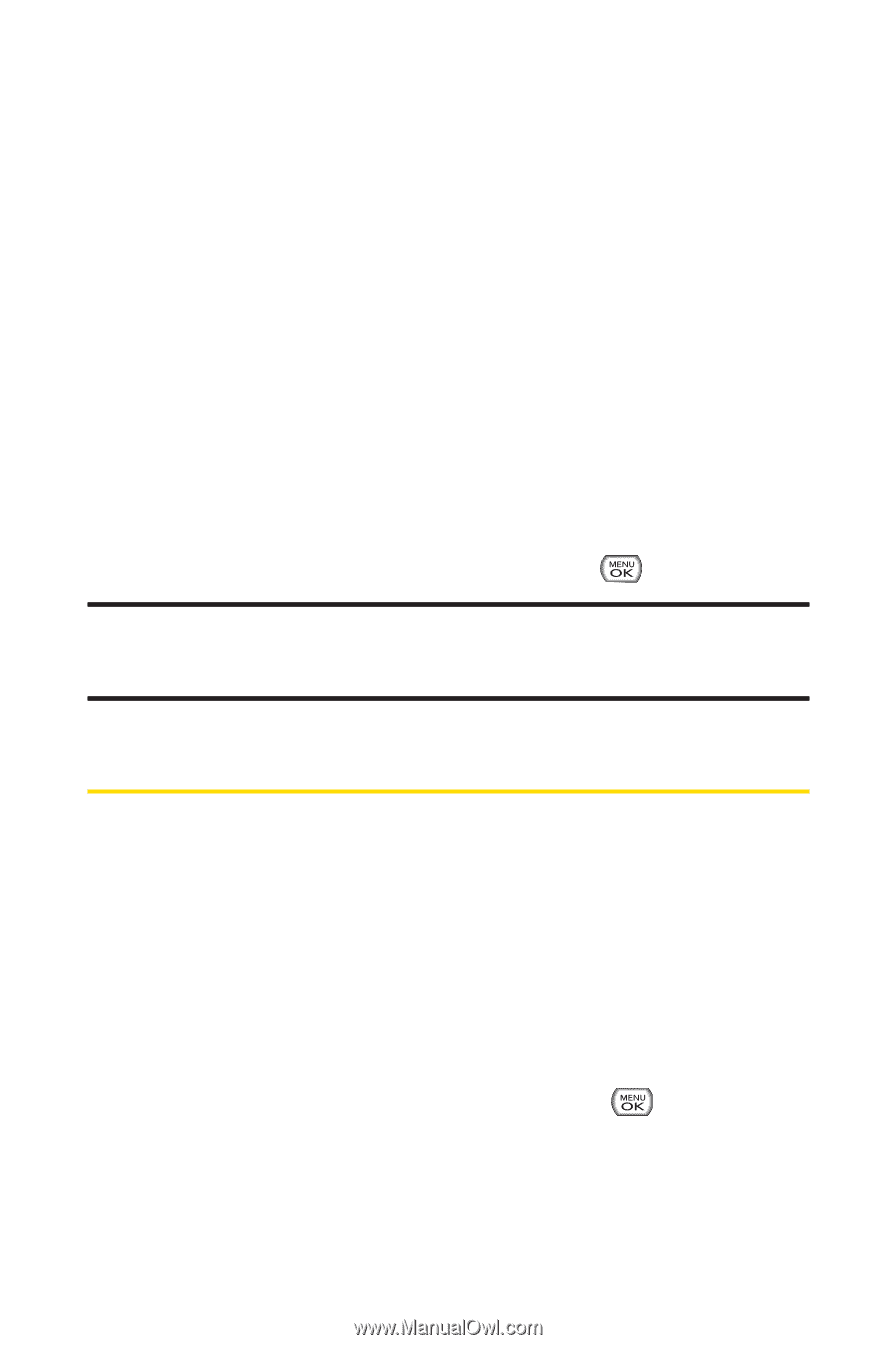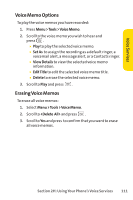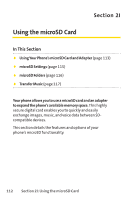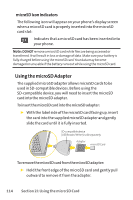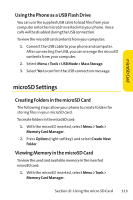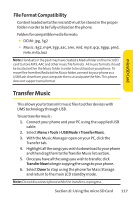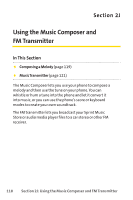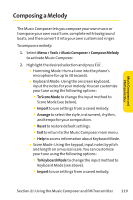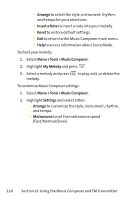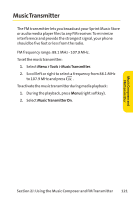LG LX570 User Guide - Page 130
microSD Folders
 |
View all LG LX570 manuals
Add to My Manuals
Save this manual to your list of manuals |
Page 130 highlights
2. Press Options (right softkey) and select Memory Info. (The used and available memory space will be displayed.) Formatting the microSD Card Formatting a microSD card permanently removes all files currently stored on the card. To format your microSD card: 1. With the microSD inserted, select Menu >Tools > Memory Card Manager. 2. Press Options (right softkey) and select Format Memory Card. 3. If you are sure you wish to remove all the files from your microSD card, select Delete and press . Note:The formatting procedure erases all the data on the microSD card, after which the files CANNOT be retrieved.To prevent the loss of important data, please check the contents before you format the card. microSD Folders Displaying Your microSD Folders All the files stored in your microSD are accessible through your microSD card folders. To access the microSD card folders: 1. With the microSD card inserted, select Menu >Tools > Memory Card Manager. 2. Select a folder (DCIM, Music) and press . 3. To view or play a preview of a file, highlight it with your navigation key, and then press or the appropriate softkey. 116 Section 2I: Using the micro SD Card