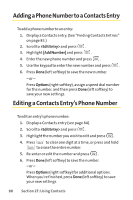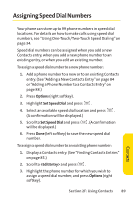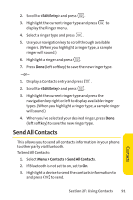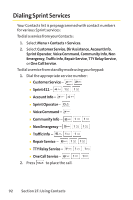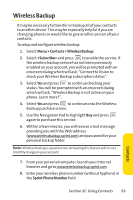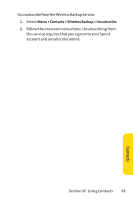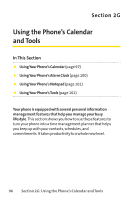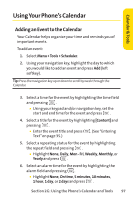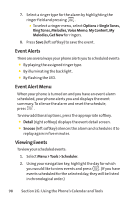LG LX570 User Guide - Page 107
Wireless Backup
 |
View all LG LX570 manuals
Add to My Manuals
Save this manual to your list of manuals |
Page 107 highlights
Wireless Backup It may be necessary to transfer or backup all of your contacts to another device. This may be especially helpful if you are changing phones or would like to give another person all your contacts. To setup and configure wireless backup: 1. Select Menu > Contacts >Wireless Backup. 2. Select and press to enable the service. If the wireless backup service has not been previously enabled on your account, you will be prompted with an onscreen dialog which will ask, "Connect to Vision to check your Wireless Backup subscription status". 3. Select Yes and press to continue checking your status. You will be prompted with an onscreen dialog which will ask, "Wireless Backup is not active on your phone. Learn more?". 4. Select Yes and press to continue onto the Wireless Backup purchase screen. 5. Use the Navigation Pad to highlight Buy and press again to purchase this service. 6. Within a few minutes, you will receive a text message providing you with the Web address (www.wirelessbackup.sprint.com) and password for your personal backup folder. Note: Wireless backup is a paid service. Activating this feature will incur a monthly charge on your account. 7. From your personal computer, launch your Internet browser and go to www.wirelessbackup.sprint.com. 8. Enter your wireless phone number (without hyphens) in the Sprint Phone Number field. Section 2F: Using Contacts 93 Contacts