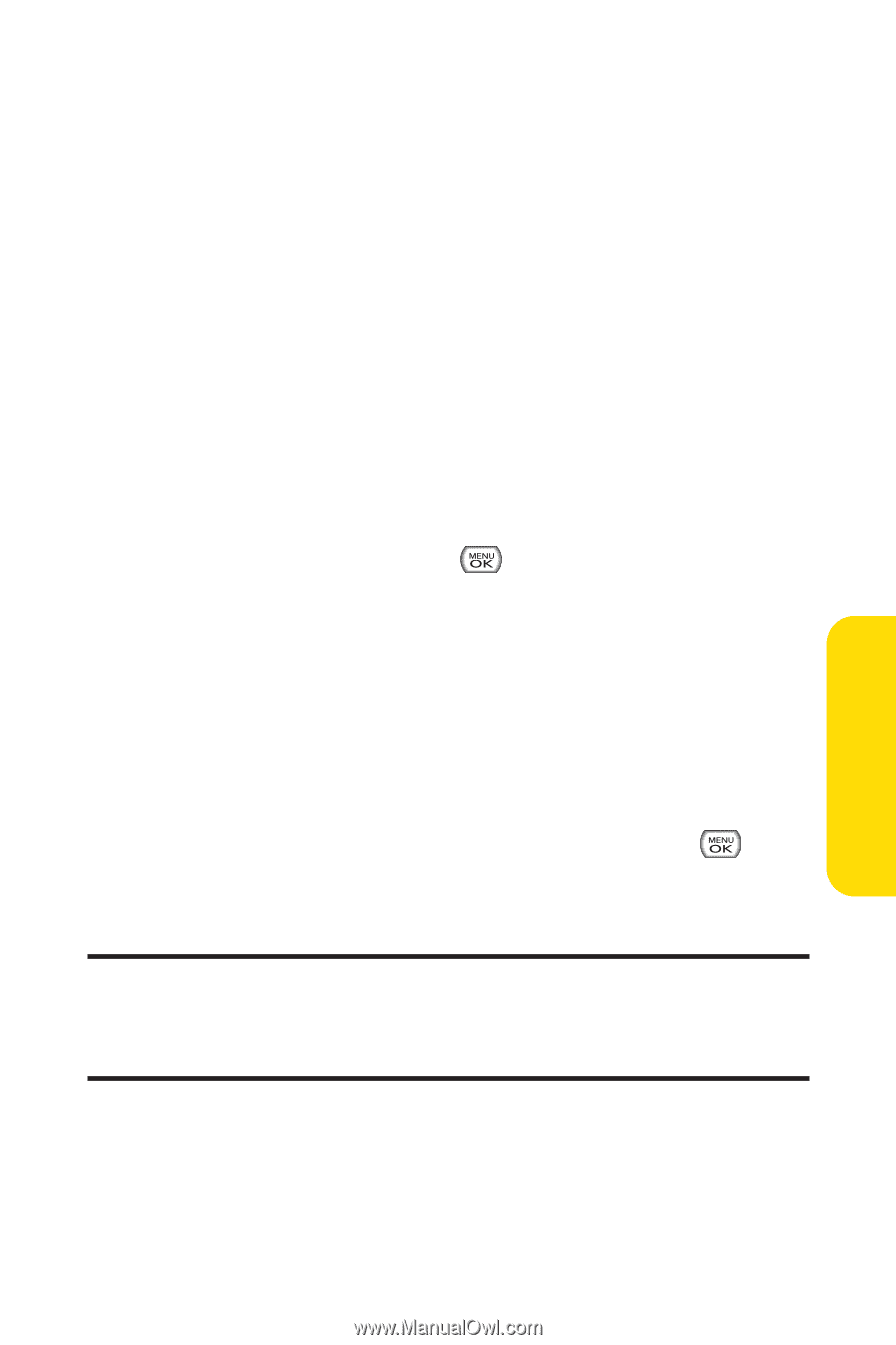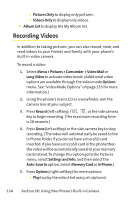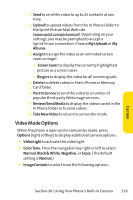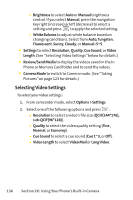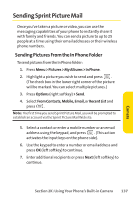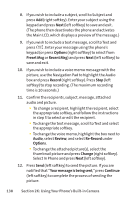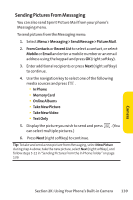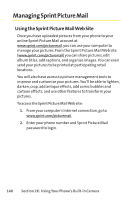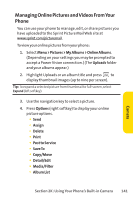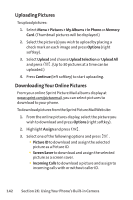LG LX570 User Guide - Page 153
Sending Pictures From Messaging
 |
View all LG LX570 manuals
Add to My Manuals
Save this manual to your list of manuals |
Page 153 highlights
Sending Pictures From Messaging You can also send Sprint Picture Mail from your phone's Messaging menu. To send pictures from the Messaging menu: 1. Select Menu > Messaging > Send Message > Picture Mail. 2. From Contacts or Recent List to select a contact, or select Mobile or Email and enter a mobile number or an email address using the keypad and press OK (right softkey). 3. Enter additional recipients or press Next (right softkey) to continue. 4. Use the navigation key to select one of the following media sources and press . Ⅲ In Phone Ⅲ Memory Card Ⅲ Online Albums Ⅲ Take New Picture Ⅲ Take NewVideo Ⅲ Text Only 5. Display the picture you wish to send and press can select multiple pictures.) . (You 6. Press Next (right softkey) to continue. Tip: To take and send a new picture from Messaging, select New Picture during step 4 above, take the new picture, select Next (right softkey), and follow steps 5-12 in "Sending Pictures From the In Phone Folder"on page 139. Camera Section 2K: Using Your Phone's Built-in Camera 139