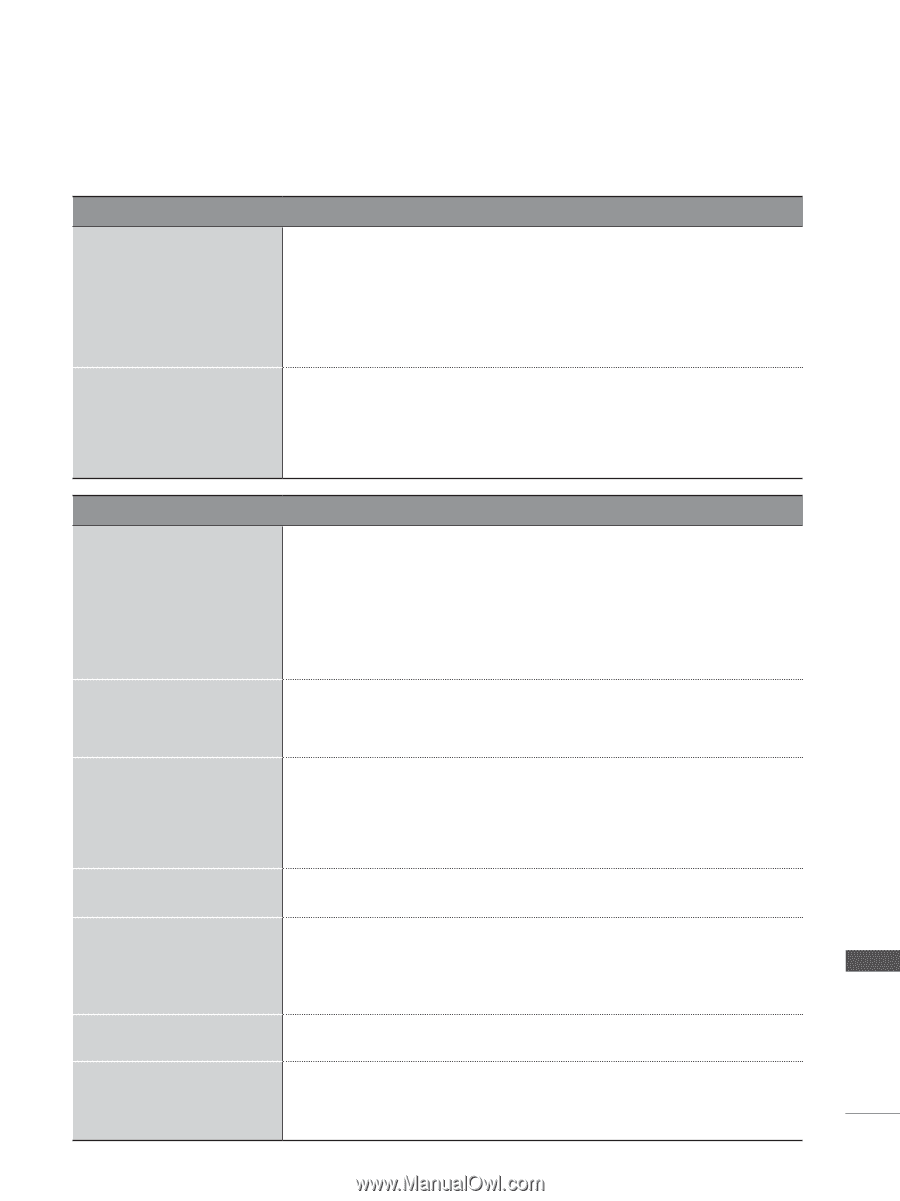LG M2280D-PU Owner's Manual - Page 109
Appendix, Troubleshooting - problem
 |
View all LG M2280D-PU manuals
Add to My Manuals
Save this manual to your list of manuals |
Page 109 highlights
APPENDIX TROUBLESHOOTING Abnormal Operation ■■ Check to see if there is any object between the product and the remote control causing obstruction. Ensure that you are pointing the remote con- The remote control doesn't trol directly at the set. work. ■■ Ensure that the batteries are installed with correct polarity (+ to +, - to -). ■■ Ensure that the correct remote operating mode is set: TV, VCR etc. ■■ Install new batteries. Power is suddenly turned off ■■ Is the sleep timer set? ■■ Check the power control settings. Power may have been interrupted. ■■ If there is no signal, the set turns off automatically in 15 minutes. ■■ When a corrupted file is played in USB mode, the set may turn off. Please check the file in your USB storage device. Video Problems No picture &No sound ■■ Check whether the product is turned on. ■■ Try another channel. The problem may be with the broadcast. ■■ Is the power cord inserted into wall power outlet? ■■ Check your antenna direction and/or location. ■■ Test the wall power outlet, plug another product's power cord into the outlet where the product's power cord was plugged in. ■■ This is normal. The image is muted during the product startup proThe picture appears slowly cess. Please contact your service center if the picture has not appeared after switching on. after five minutes. There is no picture, poor color or poor picture. ■■ Adjust the color in the menu. ■■ Keep a sufficient distance between the product and the VCR. ■■ Try another channel. The problem may be with the broadcast. ■■ Are the video cables installed properly? ■■ Activate any function to restore the brightness of the picture. There are horizontal/vertical ■■ Check for local interference such as an electrical appliance or power tool. bars or the picture is shaking. ■■ Station or cable product experiencing problems. Tune to another station. The reception is poor on ■■ The station signal may be weak. Reorient antenna to receive weaker sta- some channels. tions better. ■■ Check for sources of possible interference. There are lines or streaks in the picture. ■■ Check antenna (change the direction of the antenna). There is no picture when connecting via HDMI. ■■ If an HDMI cable doesn't support High Speed HDMI, it can cause flickers or no screen display. In this case, use the latest cables that support High Speed HDMI. APPENDIX 109