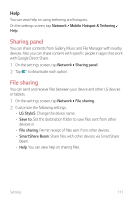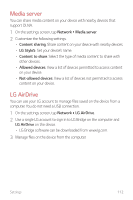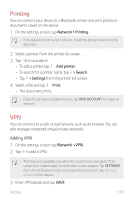LG Q720CS Owners Manual - Page 117
Display
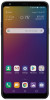 |
View all LG Q720CS manuals
Add to My Manuals
Save this manual to your list of manuals |
Page 117 highlights
Display The Display category allows you to manage various display settings. On the settings screen, tap Display and customize the following settings: • Home screen: Customize settings for the Home screen. See Home screen settings for details. • Wallpaper & theme: Select wallpaper or screen theme for your device. • Font: Change the font size, boldness, or face. • Home touch buttons: Rearrange Home touch buttons or change their background colors. • App scaling: Adjust the screen size of apps. Aspect ratio • This device uses 18:9 aspect ratio. -- Some downloaded apps may not support 18:9 aspect ratio. In this case, select the most optimal screen ratio for the app or consult the app provider for more information. -- You can select the aspect ratio for individual apps by tapping Settings Display App scaling. Select an app, and select the desired aspect ratio from None (Original), Compatibility (16:9), Standard (16.7:9), and Full screen (18:9). • Display size: Set the items on the screen to a size that is easy for you to see. Some items may change position. • Screen color: Adjust the screen color for the desired screen mode. Choose from Auto, Cinema, Sports, Game, and Expert. • You can adjust the color temperature and RGB values. To return to default settings, tap . • When you play a video in full screen, you can enjoy a brighter and more vivid screen by selecting the Enhanced video color feature. This feature may not be available on some video players. • Comfort view: Set the device to reduce amount of blue light on screen to reduce eye strain. Settings 116