LG Q720CS Owners Manual - Page 87
Playing a video, Editing videos
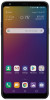 |
View all LG Q720CS manuals
Add to My Manuals
Save this manual to your list of manuals |
Page 87 highlights
Playing a video Pause or play the video. Tap to go to previous video. Touch and hold to rewind the video. Choose screen ratio. DTS:X 3D Surround. Making a GIF file. Open with QSlide. Access additional options. Tap to go to next video. Touch and hold to fast forward the video. Lock or unlock the screen. Edit the video. • To adjust the sound volume, drag the right side of the video screen up or down. • To adjust the screen brightness, drag the left side of the video screen up or down. Editing videos 1 While viewing a video, tap . 2 Use a variety of effects and edit tools to edit the video. Adjust the resolution. Revert the edit. 3 Tap SAVE to save changes. Automatically create a 15 sec, 30 sec or 60 sec video clip. Create a movie using various effects. Launch the KineMaster video editor. Select a section to change the play speed. Adjust the video duration. Useful Apps 86















