LG Q720CS Owners Manual - Page 128
Restart & reset
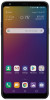 |
View all LG Q720CS manuals
Add to My Manuals
Save this manual to your list of manuals |
Page 128 highlights
• Google backup: Change Google drive backup settings. You can also check the backup account currently used, or add a new backup account. Restart & reset You can reset the device including network and app settings. 1 On the settings screen, tap General Restart & reset. 2 Customize the following settings: • Auto-restart: Automatically restart to optimize the device at a set time. Tap to activate this feature. Select a desired date and time for the device to automatically restart. • You can set the device to restart itself once a week. The device automatically restarts within an hour from the preset time. • Once the device restarts, notifications and badges are erased. Save important data before the preset time. • The Auto-restart feature is not activated in the following situations: When the screen is turned on, when the device is in use, when the battery level is 30% or less, when the SIM card is locked, or when the Secure start-up option is enabled. • Network settings reset: Reset Wi-Fi, Bluetooth and other network settings. • Reset app preferences: Reset the settings for an app. The data saved in the app will not be deleted. • Factory data reset: Reset all settings for the device and delete data. • Resetting your device deletes all data on it. Enter your device name, Google account and other initial information again. Settings 127















