LG Q720CS Owners Manual - Page 51
Precautions for the secure start-up feature, Customize Lock screen
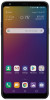 |
View all LG Q720CS manuals
Add to My Manuals
Save this manual to your list of manuals |
Page 51 highlights
Precautions for the secure start-up feature • Be sure to keep your screen lock passwords separately. • If you enter the screen lock passwords incorrectly more than the specified times, the device automatically resets itself and the encrypted data and your personal information are deleted automatically and they cannot be restored. • Be cautious not to enter incorrect screen lock passwords more than the specified times. • When you turn on the device right after the device reboots, encryption also starts. If you stop the encryption arbitrarily, the data may be damaged. Be sure to wait until the reboot is completed. Customize Lock screen You can customize the lock screen settings as desired. 1 Tap Settings General Lock screen & security Customize Lock screen. 2 Select a function you want to set. • Wallpaper: Allows you to set the background for your Lock screen. • Clock: Allows you to set where to position the clock on the Lock screen. • Shortcuts: Allows you to choose apps to run on your Lock screen. • Contact info for lost phone: Allows you to set text to be displayed on the Lock screen to identify the phone's owner. • This option appears only when a screen lock is set. Basic Functions 50















