LG Q720CS Owners Manual - Page 90
Deleting files, Making a GIF
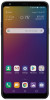 |
View all LG Q720CS manuals
Add to My Manuals
Save this manual to your list of manuals |
Page 90 highlights
Making a GIF You can easily make a GIF file using recorded video. 1 At the desired starting point while watching a video, tap . 2 Select the length of the GIF you want to create. • GIF is generated for the time selected from the current time. • For videos less than 5 seconds, GIF images are automatically generated for the remaining time. • You may use this feature solely for creative purposes. The use of this feature involving infringement of any other person's rights, such as copyright or defamatory or offensive statements, may be subject to civil, criminal, or administrative liabilities and/or penalties under applicable laws. You shall not copy, reproduce, distribute, or otherwise make illegal use of any copyrighted materials without permission of the rightful owner or copyright holder. To the fullest extent permitted by applicable law, LG Electronics disclaims all expressed and implied warranties as well as liabilities associated thereto. Deleting files You can delete files by using one of the following options: • Touch and hold a file from the file list, then tap Delete. • Tap in an album, select files to delete, then tap DELETE. • Deleted files are automatically moved to Trash and they can be restored to Gallery within 7 days. • In Gallery, tap Trash, then tap to permanently delete the files. In this case, the files cannot be restored. Useful Apps 89















