LG Q720CS Owners Manual - Page 139
Device overheats while charging., How to solve overheating of the device
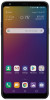 |
View all LG Q720CS manuals
Add to My Manuals
Save this manual to your list of manuals |
Page 139 highlights
• Some of the above cases may not apply depending on the features and apps. Device overheats while charging. • The device and the charger may become hot while charging. If the battery temperature rises above a certain level, the device may stop charging. -- Disconnect the charger from the device and close any running apps. Let the device cool down before charging the device or running an app again. -- Stop charging if the charger/USB cable port at the lower part of the device overheats, and visit the nearest LG Customer Service Center. How to solve overheating of the device • Close any running apps or features, and let the device cool down. • Always update the software to the latest version. • Turn off Wi-Fi, Bluetooth, or GPS features while not using them. • Close apps you don't use. • If you are using the device with maximum screen brightness, decrease the brightness. • If the device overheats for a prolonged period, stop using it for a while. If the device continues to overheat, visit the LG Customer Service Center. Usage limitations when the device overheats If the device overheats while using it or charging, some features, apps, or even the device may be turned off. This is a normal operation for the devices that support this feature. • If the device temperature rises above a certain level, a warning message appears. Appendix 138















