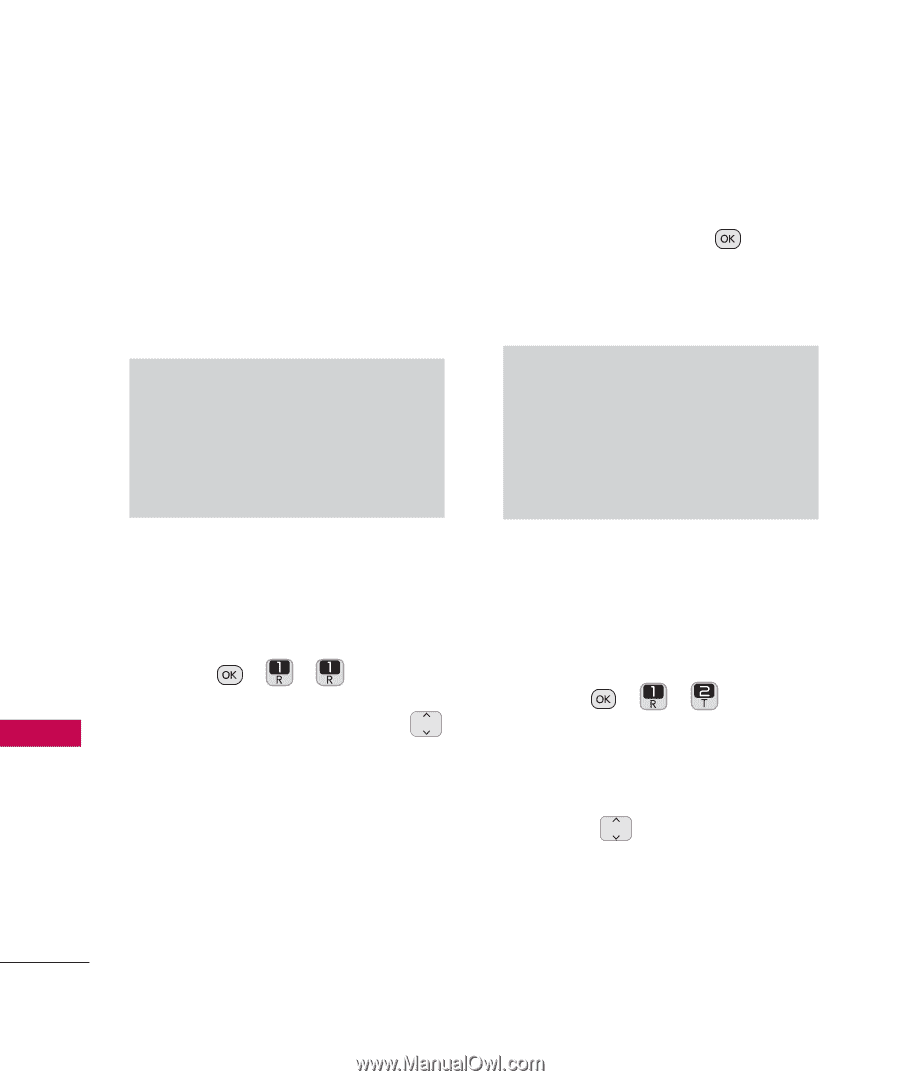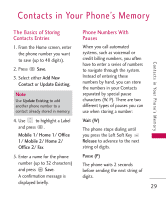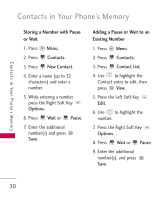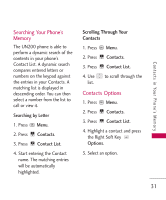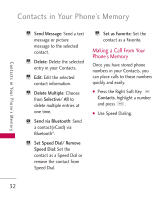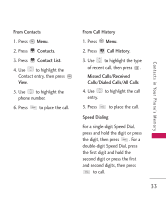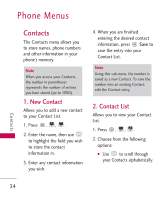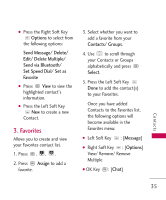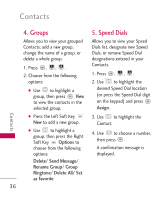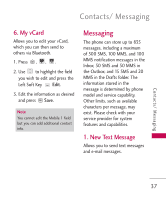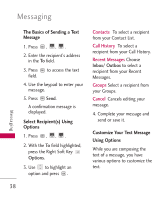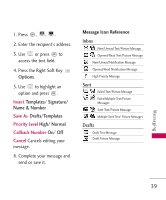LG UN200 Owner's Manual - Page 36
Contacts, 1. New Contact, 2. Contact List, Phone Menus
 |
View all LG UN200 manuals
Add to My Manuals
Save this manual to your list of manuals |
Page 36 highlights
Phone Menus Contacts The Contacts menu allows you to store names, phone numbers and other information in your phone's memory. Note When you access your Contacts, the number in parentheses represents the number of entries you have stored (up to 1000). 1. New Contact Allows you to add a new contact to your Contact List. 1. Press , , . 2. Enter the name, then use to highlight the field you wish to store the contact information in. 3. Enter any contact information you wish. 4. When you are finished entering the desired contact information, press Save to save the entry into your Contact List. Note Using this sub-menu, the number is saved as a new Contact. To save the number into an existing Contact, edit the Contact entry. 2. Contact List Allows you to view your Contact List. 1. Press , , . 2. Choose from the following options: G Use to scroll through your Contacts alphabetically. Contacts 34