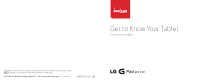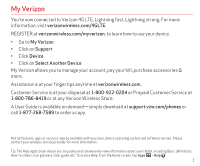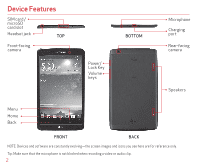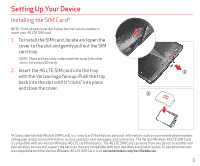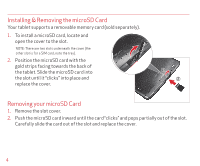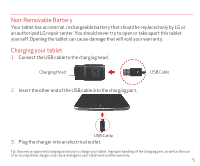LG VK810 Quick Start Guide - English
LG VK810 Manual
 |
View all LG VK810 manuals
Add to My Manuals
Save this manual to your list of manuals |
LG VK810 manual content summary:
- LG VK810 | Quick Start Guide - English - Page 1
Get to Know Your Tablet Conoce tu tablet This booklet is made from 80% post-consumer recycled paper. Este folleto está hecho de 80% de papel reciclado post-consumo. This booklet is printed with soy ink. Este folleto está impreso con tinta de soja. ©2014 Verizon Wireless. All Rights Reserved. Todos - LG VK810 | Quick Start Guide - English - Page 2
is at your fingertips anytime at verizonwireless.com. Customer Service is at your disposal at 1-800-922-0204 or Prepaid Customer Service at 1-800-786-8419 or at any Verizon Wireless Store. A User Guide is available on demand-simply download at support.vzw.com/phones or call 1-877-268-7589 to - LG VK810 | Quick Start Guide - English - Page 3
/ microSD card slot Headset jack TOP Front-facing camera BOTTOM Power/ Lock Key Volume keys Microphone Charging port Rear-facing camera Speakers Menu Home Back FRONT BACK NOTE: Devices and software are constantly evolving-the screen images and icons you see here are for reference only. Tip - LG VK810 | Quick Start Guide - English - Page 4
as contacts, text messages, and call history. The Verizon Wireless 4G LTE SIM Card is compatible with any Verizon Wireless 4G LTE certified device. The 4G LTE SIM Card can move from one device to another and your wireless service will support the services that are compatible with your new device and - LG VK810 | Quick Start Guide - English - Page 5
the microSD card with the gold strips facing towards the back of the tablet. Slide the microSD card into the slot until it "clicks" into place and replace the cover. Removing your microSD Card 1. Remove the slot cover. 2. Push the microSD card inward until the card "clicks" and pops partially out - LG VK810 | Quick Start Guide - English - Page 6
will void your warranty. Charging your tablet 1. Connect the USB cable to the charging head. Charging Head USB Cable 2. Insert the other end of the USB cable into the charging port. USB Cable 3. Plug the charger into an electrical outlet. Tip: Use only an approved charging accessory to charge - LG VK810 | Quick Start Guide - English - Page 7
fully charge the battery before turning on your tablet. To turn your tablet on : • Press and hold the Power/Lock Key on the right side of the tablet until the screen turns on. To turn your tablet off : • Press and hold the Power/Lock Key on the right side of the tablet until the Tablet options menu - LG VK810 | Quick Start Guide - English - Page 8
: @gmail.com Password: Setting Up Other Email Accounts 1. From the Home screen, tap Apps > Settings > Add account. 2. Tap Email and select the switch from the Verizon network to a Wi-Fi network. When you launch an internet-capable app, like the browser, your tablet scans for available Wi - LG VK810 | Quick Start Guide - English - Page 9
Bluetooth® 1. From the Home screen, tap Apps > Settings > Bluetooth. 2. Tap to turn Bluetooth on. You will see the option to make your tablet visible. 3. Your tablet will scan for and display nearby Bluetooth devices. If the device you want to pair with isn't on the list, make sure the target device - LG VK810 | Quick Start Guide - English - Page 10
allowing you to open another app (you can save up to three apps). 2. To re-open the saved apps, place three fingers on the screen and slide to the right. Tap the desired app you want to open. Tip: The Slide Aside feature does not recognize fewer fingers, additional fingers, - LG VK810 | Quick Start Guide - English - Page 11
notifications. 1. From the Home screen, tap Apps > QPair > Get started > OK > Start on your tablet first then run the same steps on your smartphone. 2. Bluetooth connection will be turned on automatically. Tip: QPair may not be pre-installed on your smartphone. To download, go to the Play Store - LG VK810 | Quick Start Guide - English - Page 12
overlay applications on your tablet's display for easy multitasking. 1. Drag the Notification Panel at the top of your screen downward, then tap to full window view. • Slide to adjust transparency. • Tap to exit the QSlide function. NOTE: The QSlide feature can support up to two windows at the - LG VK810 | Quick Start Guide - English - Page 13
Panel at the top of your screen downward, then tap the QuickMemo feature. 2. Select the desired menu option and create a memo. 3. Touch in the tool bar to save the memo to the Notebook or Gallery app. • Tap to keep the memo on top and continue using other tablet features. • Touch to select the - LG VK810 | Quick Start Guide - English - Page 14
with Twitter™ and Facebook. For details and pricing, go to verizonwireless.com. Data charges may apply. Installing Apps Hundreds of thousands of apps are available to download from Google Play™. From the Home Screen, tap Apps > Play Store . Verizon Messaging Stay connected, and access your messages - LG VK810 | Quick Start Guide - English - Page 15
you choose to download, add or attach to your wireless device or through web access, messaging capabilities or other means and you are authorizing Verizon Wireless to collect, use and disclose your Location Information as appropriate to provide you with any location services that you enabled - LG VK810 | Quick Start Guide - English - Page 16
Prepaid Tablet Service-Activate Your Device Verizon Wireless offers month to month, pay as you go 4G LTE Mobile Broadband service that puts you in charge of your Internet access on your tablet. Surf the web at blazing speeds and enjoy thousands of apps with the freedom of no long-term contract, no - LG VK810 | Quick Start Guide - English - Page 17
wireless device or any non-Verizon Wireless applications, services and products including any personal information you choose to use, submit or share with others. Specific third party terms and conditions, terms of use, and privacy policies shall apply. Please review carefully all applicable terms - LG VK810 | Quick Start Guide - English - Page 18
4G LTE de Verizon. Hiperrápida. Superpoderosa. Para más información, visita verizonwireless.com/red4GLTE. REGÍSTRATE en verizonwireless.com/miverizon para obtener información sobre cómo usar tu aparato. • Ve a Mi Verizon ver información acerca de su tablet rápidamente y con conveniencia, incluyendo - LG VK810 | Quick Start Guide - English - Page 19
Características de la tablet Ranura para tarjeta SIM/microSD Conector para auricular Cámara delantera PARTE SUPERIOR PARTE INFERIOR Tecla Encender/ Bloquear Teclas de Volumen Micrófono Puerto de carga Cá - LG VK810 | Quick Start Guide - English - Page 20
Para configurar tu tablet Instalación de la tarjeta SIM* NOTA: Si la tarjeta SIM de 4G LTE no está insertada, siga las La tarjeta SIM 4G LTE de Verizon Wireless es compatible con cualquier aparato certificado 4G LTE de Verizon Wireless. Usted puede sacar la tarjeta SIM 4G LTE de un aparato - LG VK810 | Quick Start Guide - English - Page 21
ranura es para la tarjeta SIM; note la bandeja). 2. Coloque la tarjeta microSD con los contactos dorados orientados hacia la parte posterior de la tablet. Deslice la tarjeta microSD dentro de la ranura hasta que encaje en su lugar y reemplace la tapa. Retirar la tarjeta microSD 1. Retire la tapa - LG VK810 | Quick Start Guide - English - Page 22
sólo debe ser cambiada por personal de LG o por un centro de reparación autorizado de LG. Jamás debe intentar abrir o desarmar esta tablet usted mismo. Abriendo la tablet puede causar daños que anularán su garantía. Cargar su tablet 1. Conecte el cable USB al adaptador de carga. Adaptador de carga - LG VK810 | Quick Start Guide - English - Page 23
• Mantenga presionada la Tecla Encender/Bloquear en el lado derecho de la tablet por un par de segundos hasta que se muestren las opciones de tablet. • Toque Apagar > OK. Bloquear/Desbloquear su tablet Para bloquear la pantalla: • Presione la Tecla Encender/Bloquear o toque el centro de la pantalla - LG VK810 | Quick Start Guide - English - Page 24
Wi-Fi mejorada Ofrece una transición sin problemas entre conexiones cuando cambias de la red de Verizon a una red Wi-Fi. Cuando abres una aplicación capacitada para Internet, como por ejemplo el navegador, su tablet busca redes Wi-Fi disponibles y le solicita si desea conectar a una red Wi-Fi - LG VK810 | Quick Start Guide - English - Page 25
Desde la pantalla principal, toque Aplicaciones > Ajustes > Bluetooth. 2. Toque para encender Bluetooth. Se muestra una opción para hacer su tablet visible. 3. Su tablet buscará y mostrará dispositivos Bluetooth cercanos. Si el dispositivo con el que desea empareja no está en la lista, asegúrese que - LG VK810 | Quick Start Guide - English - Page 26
Deslice hacia lateral (Slide Aside) Deslice hacia lateral (Slide Aside) le permite alternar rápidamente entre tres aplicaciones (o tareas) abiertas para la multitarea conveniente. 1. Mientras una aplicación está abierta, coloque tres dedos en la pantalla y deslice hacia la izquierda. La pantalla - LG VK810 | Quick Start Guide - English - Page 27
toque Aplicaciones > QPair > Ajustes iniciales > OK > Iniciar en su tablet primero y luego ejecute los mismos pasos en su smartphone. 2. La Play Store, busque QPair para Verizon Wireless y luego instálela. NOTA: QPair funciona con smartphones con Android 4.1 o superior. Algunas funciones pueden - LG VK810 | Quick Start Guide - English - Page 28
QSlide Utilice la función QSlide para superponer aplicaciones en la pantalla de su tablet para la multitarea fácil. 1. Arrastre el Panel de notificaciones en la parte superior de la pantalla hacia abajo y luego toque la aplicación deseada en la - LG VK810 | Quick Start Guide - English - Page 29
para guardar la nota a la aplicación Cuaderno o Galería. • Toque para mantener la nota arriba y continuar el uso de otras funciones de la tablet. • Toque para seleccionar el tipo de imagen de fondo que desea usar. • Toque para deshacer la acción previa. • Toque para rehacer la acci - LG VK810 | Quick Start Guide - English - Page 30
la pantalla principal, toque Aplicaciones > Play Store . Mensajes de Verizon Mantente conectado y accede tus mensajes a través de todos tus de fuente, firmas y mucho más. Visite verizonwireless.com/vzmessages. Verizon Cloud* Mantén tu vida digital conectada, incluso si tu vida real te lleva a todas - LG VK810 | Quick Start Guide - English - Page 31
electrónico cuando viaja con cuentas populares de correo electrónico basadas en la internet, incluyendo Yahoo!® Mail, AOL® Mail, Gmail®, Windows Live® Hotmail y Verizon.net. Servicios Basados en Localización Este teléfono puede determinar su ubicación, lo cual es útil para servicios como navegaci - LG VK810 | Quick Start Guide - English - Page 32
Servicio Prepagado para tablets-Activa tu aparato Verizon Wireless ofrece un servicio prepagado de Banda Ancha Móvil 4G LTE de mes a mes que te da el control del acceso a Internet en tu tablet. Navega por Internet a velocidades hiperrápidas y disfruta de miles de aplicaciones con total libertad, sin - LG VK810 | Quick Start Guide - English - Page 33
Wireless no se hace responsable por el uso que usted dé a este aparato o a cualquier aplicación, servicio o producto que no sea de Verizon Wireless, incluida cualquier información personal que usted decida usar, enviar o compartir con otros. Aplican términos y condiciones específicos de terceros
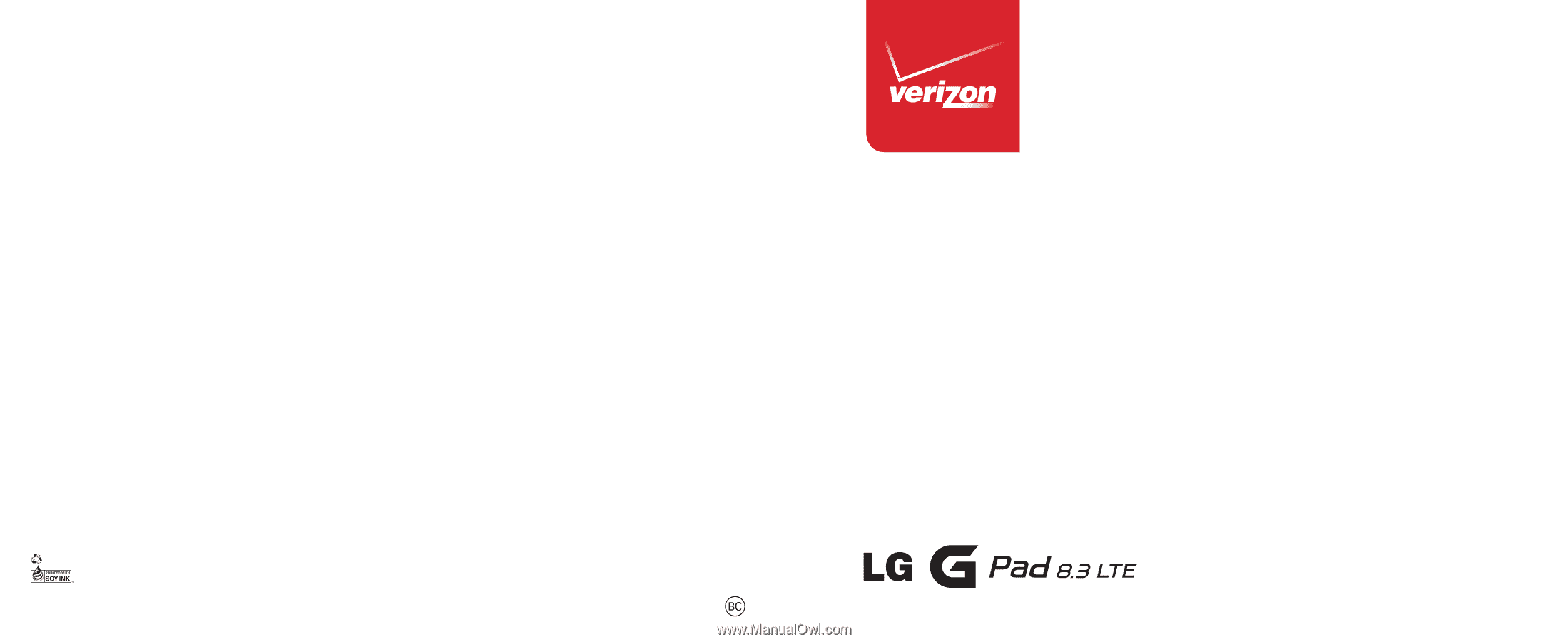
Get to Know Your Tablet
Conoce tu tablet
MBM64237301(1.0)
This booklet is made from 80% post-consumer recycled paper. Este folleto está hecho de 80% de papel reciclado post-consumo.
This booklet is printed with soy ink.
Este folleto está impreso con tinta de soja.
©2014 Verizon Wireless. All Rights Reserved.
Todos los derechos reservados.
Printed in China