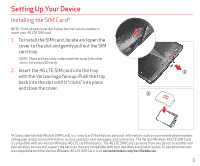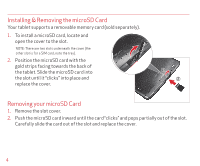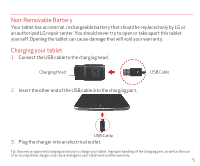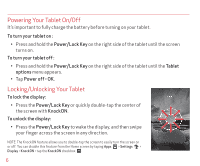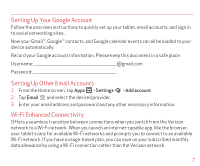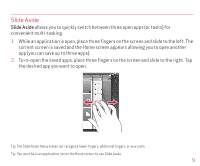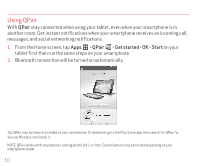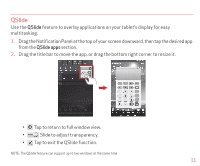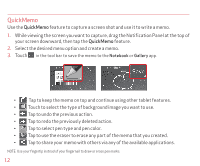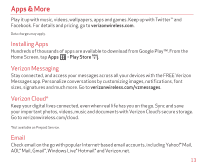LG VK810 Quick Start Guide - English - Page 9
Bluetooth®, Web Browsing, TalkBack
 |
View all LG VK810 manuals
Add to My Manuals
Save this manual to your list of manuals |
Page 9 highlights
Bluetooth® 1. From the Home screen, tap Apps > Settings > Bluetooth. 2. Tap to turn Bluetooth on. You will see the option to make your tablet visible. 3. Your tablet will scan for and display nearby Bluetooth devices. If the device you want to pair with isn't on the list, make sure the target device is set to be discoverable, then tap Search for devices to scan again. NOTE : Depending on the type of device you are pairing with, you will be asked to enter a passkey, confirm matching passkeys, or the device will automatically pair. Web Browsing Take the Internet with you on the go. You can reach the latest news, get the weather and follow your stocks. From the Home Screen, tap Chrome . TalkBack The TalkBack feature provides screen reading to assist people with impaired vision. 1. From the Home screen, tap Apps > Settings >Accessibility. 2. Tap TalkBack, then tap to turn it on. 3. Tap Settings at the bottom of the screen to adjust the TalkBack settings. NOTE: When TalkBack is on, double tap when you hear the item you want. (You can change to a single tap in Settings.) 8