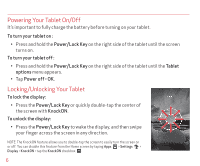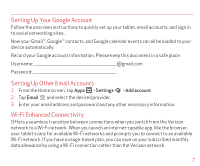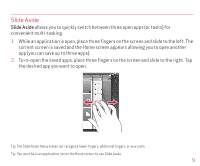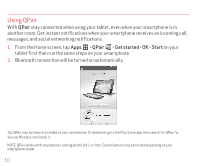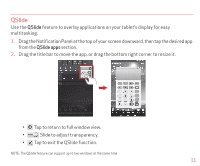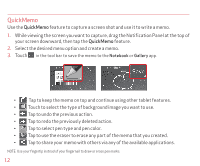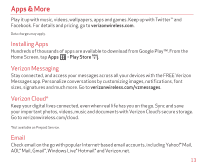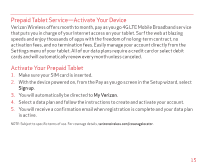LG VK810 Quick Start Guide - English - Page 12
QSlide
 |
View all LG VK810 manuals
Add to My Manuals
Save this manual to your list of manuals |
Page 12 highlights
QSlide Use the QSlide feature to overlay applications on your tablet's display for easy multitasking. 1. Drag the Notification Panel at the top of your screen downward, then tap the desired app from the QSlide apps section. 2. Drag the title bar to move the app, or drag the bottom right corner to resize it. • Tap to return to full window view. • Slide to adjust transparency. • Tap to exit the QSlide function. NOTE: The QSlide feature can support up to two windows at the same time. 11

11
QSlide
Use the
QSlide
feature to overlay applications on your tablet’s display for easy
multitasking.
1.
Drag the Notification Panel at the top of your screen downward, then tap the desired app
from the
QSlide apps
section.
2.
Drag the title bar to move the app, or drag the bottom right corner to resize it.
•
Tap to return to full window view.
•
Slide to adjust transparency.
•
Tap to exit the QSlide function.
NOTE: The QSlide feature can support up to two windows at the same time.