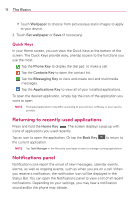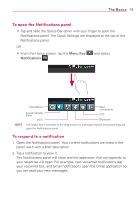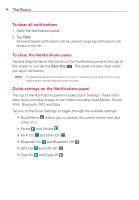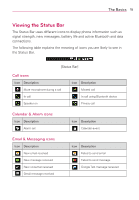LG VS410PP User Guide - Page 19
Text Input Methods, On-screen Keyboard - - manual
 |
View all LG VS410PP manuals
Add to My Manuals
Save this manual to your list of manuals |
Page 19 highlights
The Basics 17 SD card inserted SD card error Sync error Battery full Battery status unknown Preparing SD card Sync error Battery empty Battery charging Text Input Methods On-screen Keyboard You can easily enter text using the on-screen keyboard. The on-screen keyboard displays automatically when you need to enter text. To manually display the keyboard, simply tap a text field where you want to enter text. Typing tips Enter other characters Enter one capital letter Tap the Numbers Key to see the the symbols keyboard. Tap the Letters Key to exit from the symbols keyboard. Tap the Shift Key . Enter all capital letters Tap the Shift Key twice. Tap again to revert to lowercase. Highlight text Double-tap a word to highlight it. To highlight a range of text, double-tap the screen, then drag the highlight markers to highlight the text you want. Cut or copy selected text Tap and hold the highlighted text, then tap Cut or Copy in the Context menu. Paste cut or copied Tap and hold the location to paste the text, then text tap Paste in the Context menu. Delete a character Tap the Delete Key .