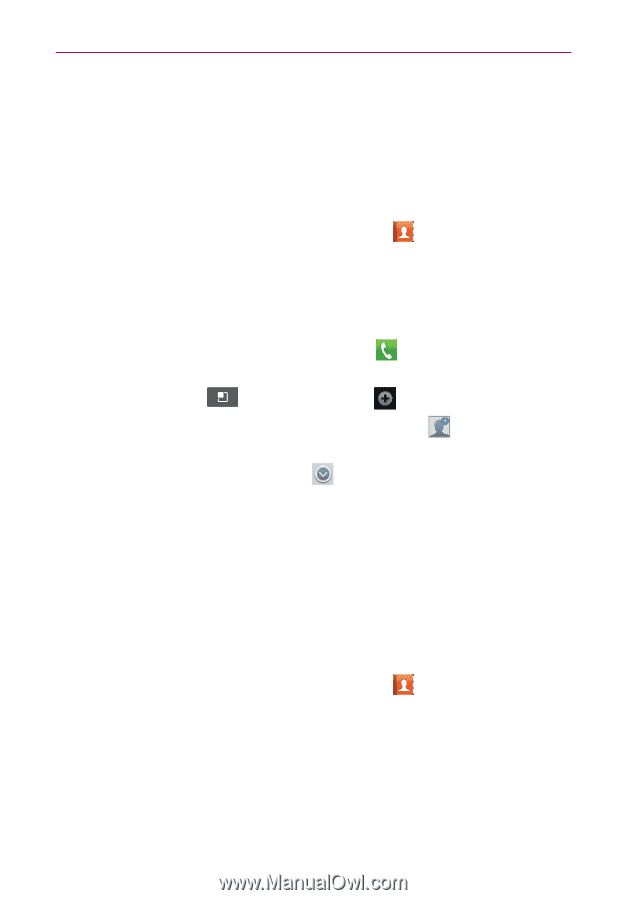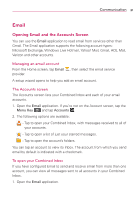LG VS410PP User Guide - Page 28
Communication, Contacts, Searching for a contact, Adding a new contact, Favorite contacts
 |
View all LG VS410PP manuals
Add to My Manuals
Save this manual to your list of manuals |
Page 28 highlights
26 Communication Contacts Add contacts to your phone and synchronize them with the contacts in your Google account or other accounts that support contact syncing. Searching for a contact 1. From the Home screen, tap the Contacts Key to open your contacts. 2. Tap the Search field at the top and enter the contact name using the keyboard. You can also tap the letters along the right side of the screen. Adding a new contact 1. From the Home screen, tap the Phone Key and enter the new contact's number. 2. Tap the Menu Key > Add to contacts > Create new contact. 3. If you want to add a picture to the new contact, tap . Choose from Capture picture or Pick from Gallery. 4. Select the contact type by tapping . 5. Tap a category of contact information and enter the details about your contact. 6. Tap Save. Favorite contacts You can classify frequently called contacts as favorites. Adding a contact to your favorites 1. From the Home screen, tap the Contacts Key to open your contacts. 2. Tap a contact to view its details. 3. Tap the star to the right of the contact's name. The star turns gold.