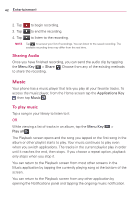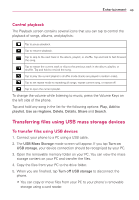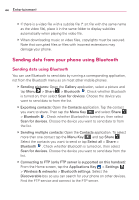LG VS410PP User Guide - Page 49
Calendar, Adding an event to your calendar, Changing your calendar view
 |
View all LG VS410PP manuals
Add to My Manuals
Save this manual to your list of manuals |
Page 49 highlights
Tools 47 Calendar Open the Calendar application to view events you've created or that others have invited you to. When you first set up your phone, you configured it to use an existing Google Account or you created a new account. The first time you open the Calendar application on your phone, it displays any existing calendar events from your Google Account on the web. Adding an event to your calendar 1. From the Home screen, tap Calendar . 2. Tap and hold a date and tap New event to add a new event. 3. Tap the Event name field and enter the event name. Check the date and enter the time you want your event to start and finish. 4. Tap the Event location field and enter the location. 5. If you want to add a note to your event, tap the Event description field and enter the details. 6. If you want to repeat the alarm, set Repetiton. You can also set Reminders, if necessary. 7. Tap Done to save the event in the calendar. A colored square in the calendar marks all days that have saved events. You will receive a notification (if set) at the event start time to help you stay organized. Changing your calendar view 1. From the Home screen, tap Calendar . 2. Tap the Menu Key and select the calendar view. Choose from Day , Week , Month , and Agenda .