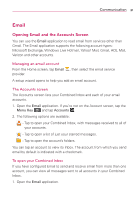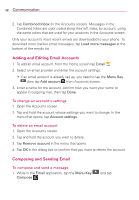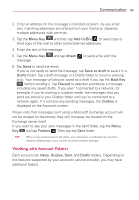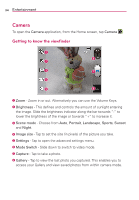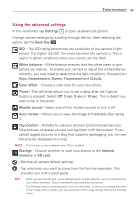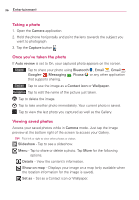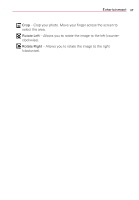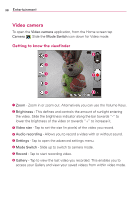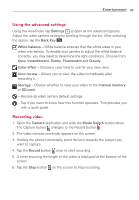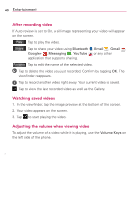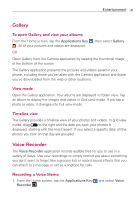LG VS410PP User Guide - Page 38
Taking a photo, Once you've taken the photo, Viewing saved photos, Camera, Capture, Auto review - - review
 |
View all LG VS410PP manuals
Add to My Manuals
Save this manual to your list of manuals |
Page 38 highlights
36 Entertainment Taking a photo 1. Open the Camera application. 2. Hold the phone horizontally and point the lens towards the subject you want to photograph. 3. Tap the Capture button . Once you've taken the photo If Auto review is set to On, your captured photo appears on the screen. Share Tap to share your photo using Bluetooth , Email , Gmail , Google+ , Messaging , Picasa or any other application that supports sharing. Set as Tap to use the image as a Contact icon or Wallpaper. Rename Tap to edit the name of the picture just taken. Tap to delete the image. Tap to take another photo immediately. Your current photo is saved. Tap to view the last photo you captured as well as the Gallery. Viewing saved photos Access your saved photos while in Camera mode. Just tap the image preview at the bottom right of the screen to access your Gallery. TIP! Flick left or right to view other photos or videos. Slideshow - Tap to see a slideshow. Menu - Tap to share or delete a photo. Tap More for the following options. Details - View the content's information. Show on map - Displays your image on a map (only available when the location information for the image is saved). Set as - Set as a Contact icon or Wallpaper.