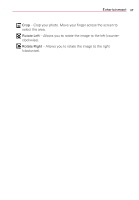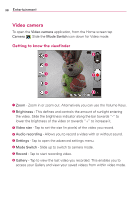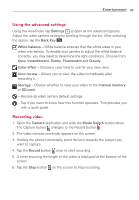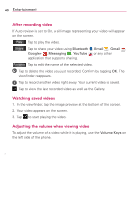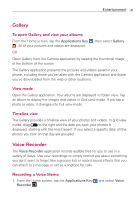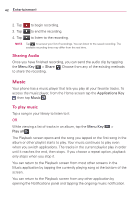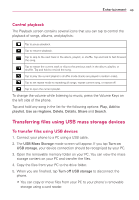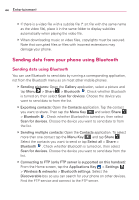LG VS410PP User Guide - Page 44
Music, Sharing Audio, To play music
 |
View all LG VS410PP manuals
Add to My Manuals
Save this manual to your list of manuals |
Page 44 highlights
42 Entertainment 2. Tap to begin recording. 3. Tap to end the recording. 4. Tap to listen to the recording. NOTE Tap to access your list of recordings. You can listen to the saved recording. The available recording time may differ from the real time. Sharing Audio Once you have finished recording, you can send the audio clip by tapping the Menu Key > Share . Choose from any of the existing methods to share the recording. Music Your phone has a music player that lets you play all your favorite tracks. To access the music player, from the Home screen tap the Applications Key then tap Music . To play music Tap a song in your library to listen to it. OR While viewing a list of tracks in an album, tap the Menu Key > Play all . The Playback screen opens and the song you tapped or the first song in the album or other playlist starts to play. Your music continues to play even when you switch applications. The tracks in the current playlist play in order until it reaches the end, then stops. If you choose a repeat option, playback only stops when you stop it. You can return to the Playback screen from most other screens in the Music application by tapping the currently playing song at the bottom of the screen. You can return to the Playback screen from any other application by opening the Notifications panel and tapping the ongoing music notification.