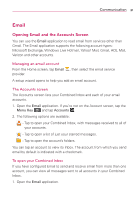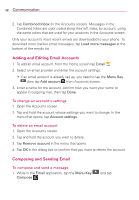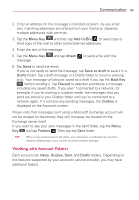LG VS410PP User Guide - Page 30
Messaging, Sending a message, Conversation view, Using Smilies
 |
View all LG VS410PP manuals
Add to My Manuals
Save this manual to your list of manuals |
Page 30 highlights
28 Communication Messaging Your phone combines text and multimedia messages into one intuitive, easy-to-use menu. Sending a message 1. From the Home screen, tap the Messaging Key and then tap New message. 2. Enter a contact name or contact number in the To field. As you enter the contact name, matching contacts appear. You can tap a suggested recipient. You can add multiple contacts. 3. Tap the message field and compose your message. 4. Tap the Menu Key to open the options menu. Choose from any of the available options. 5. Tap Send to send your message. WARNING The 160-character limit may vary from country to country depending on how the text message is coded and in what language. If an image, video or audio file is added to a text message, it will be automatically converted into a multimedia message. NOTE When you get a text message during a call, there will be a ring notification. Conversation view Messages exchanged with another party are displayed in chronological order in conversation view so that you can conveniently see the entire conversation. Using Smilies Liven up your messages using Smilies. When writing a new message, tap the Menu Key . You can also tap on the keyboard. , then Insert smiley