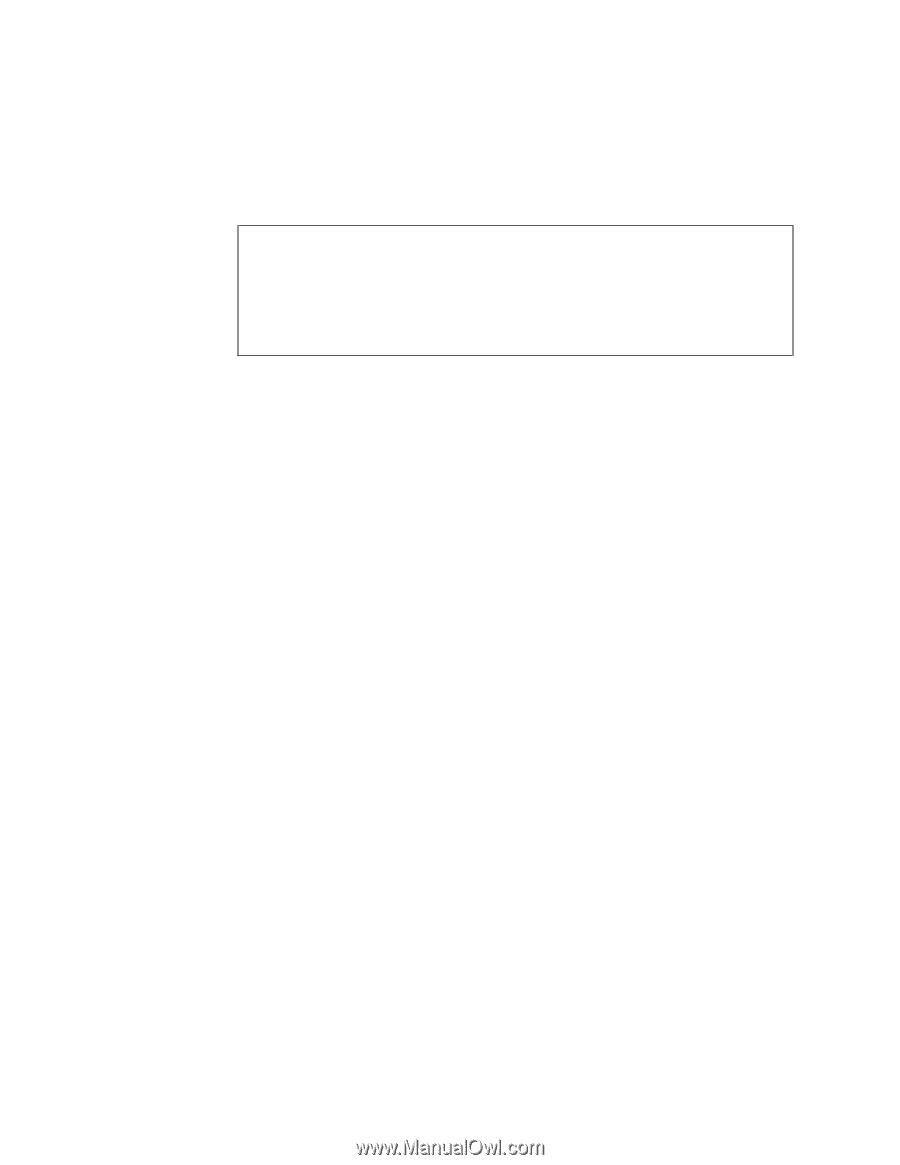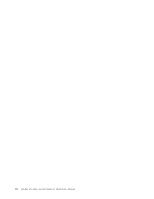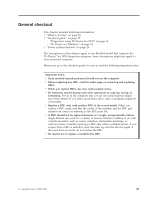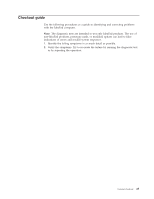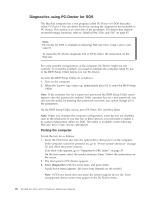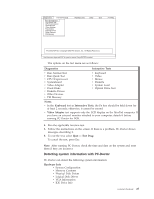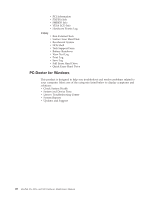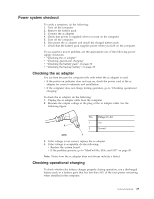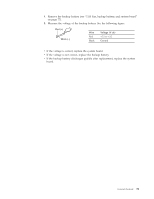Lenovo 4187RVU Lenovo IdeaPad S9e, S10e and S10 Hardware Maintenance Manual - Page 34
Diagnostics, using, PC-Doctor
 |
View all Lenovo 4187RVU manuals
Add to My Manuals
Save this manual to your list of manuals |
Page 34 highlights
Diagnostics using PC-Doctor for DOS The IdeaPad computer has a test program called PC-Doctor for DOS (hereafter called PC-Doctor.) You can detect errors by running the diagnostics test included in PC-Doctor. This section is an overview of the procedure. For details that depend on model-unique functions, refer to "IdeaPad S9e, S10e, and S10" on page 45. Note: PC-Doctor for DOS is available at following Web site: http://www.lenovo.com/ support To create the PC-Doctor diagnostic CD or DVD, follow the instruction on the Web site. For some possible configurations of the computer, PC-Doctor might not run correctly. To avoid this problem, you need to initialize the computer setup by use of the BIOS Setup Utility before you run PC-Doctor. To enter the BIOS Setup Utility, do as follows: 1. Turn on the computer. 2. When the Lenovo logo comes up, immediately press F2 to enter the BIOS Setup Utility. Note: If the customer has set a supervisor password, the BIOS Setup Utility menu appears after the password is entered. If the customer has set a user password, you can start the utility by entering that password; however, you cannot change all of the parameters. On the BIOS Setup Utility screen, press F9, Enter, F10, and then Enter. Note: When you initialize the computer configuration, some devices are disabled, such as the serial port. If you test one of these devices, you will need to enable it by using Configuration utility for DOS. The utility is available on the following Web site: http://www.lenovo.com/support Testing the computer To run the test, do as follows: 1. Insert the PC-Doctor disc into the optical drive; then power on the computer. If the computer cannot be powered on, go to "Power system checkout" on page 29, and check the power sources. If an error code appears, go to "Symptom-to-FRU index" on page 39. On the first screen, select the model and press Enter. Follow the instructions on the screen. 2. The main panel of PC-Doctor appears. 3. Select Diagnostics with the arrow keys, and press Enter. A pull-down menu appears. (Its exact form depends on the model.) Note: PC-Doctor menu does not mean the formal support device list. Some unsupported device names may appear in the PC-Doctor menu. 26 IdeaPad S9e, S10e, and S10 Hardware Maintenance Manual