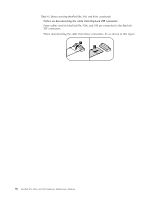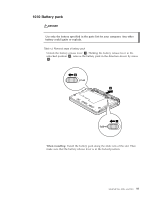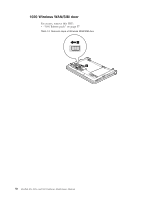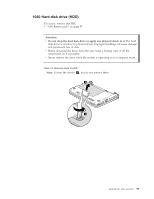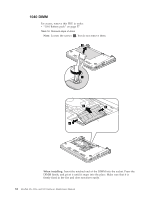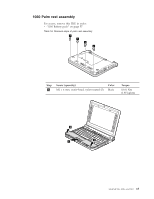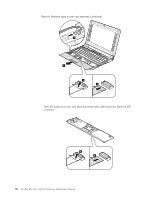Lenovo 4187RVU Lenovo IdeaPad S9e, S10e and S10 Hardware Maintenance Manual - Page 69
installing
 |
View all Lenovo 4187RVU manuals
Add to My Manuals
Save this manual to your list of manuals |
Page 69 highlights
Table 15. Removal steps of HDD (continued) When installing: 1. Align the HDD as shown in this figure, and then place it downward. 1 2. Slide the HDD in the direction of the arrow. Step 3 is only for IdeaPad S10. For IdeaPad S9e and S10e, skip step 3 . 2 3 3. Close the HDD door, and then fasten the screws. IdeaPad S9e, S10e, and S10 61
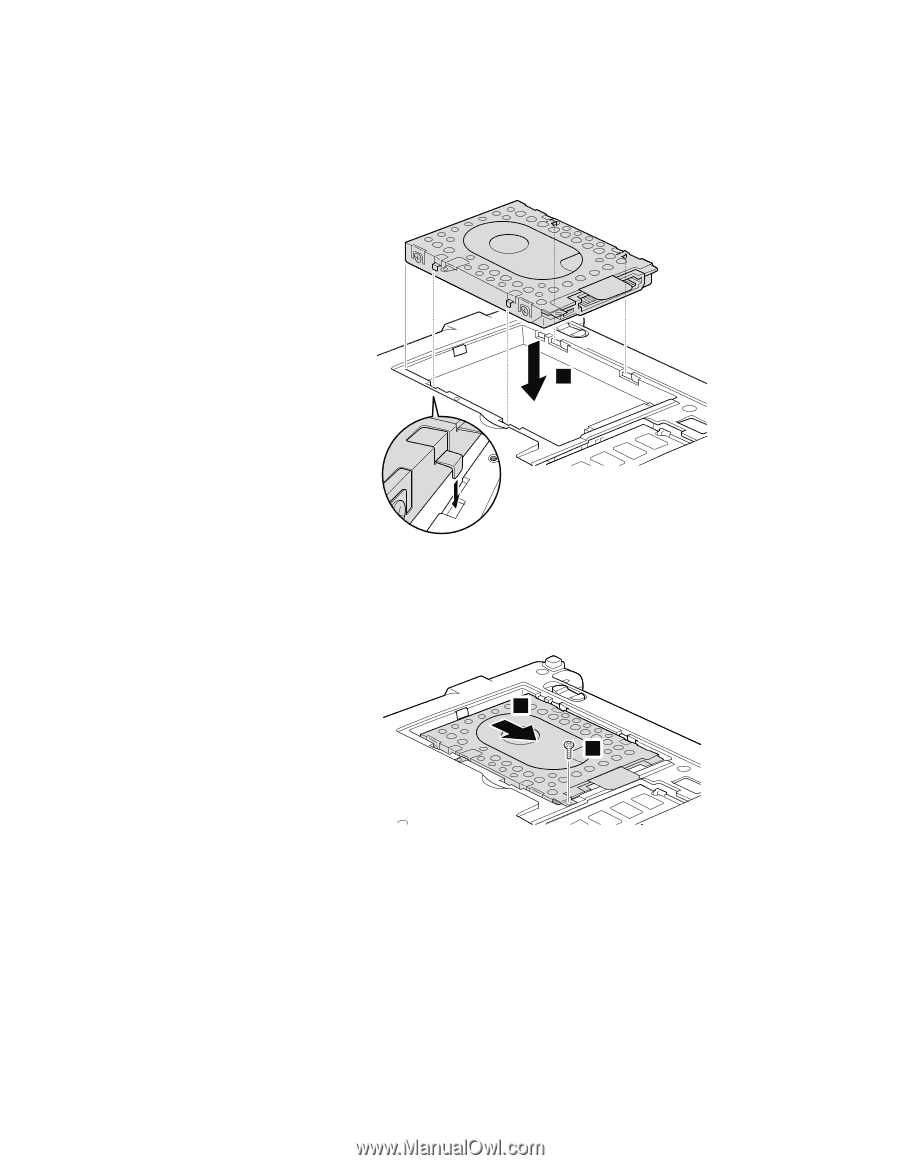
Table
15.
Removal
steps
of
HDD
(continued)
When
installing:
1.
Align
the
HDD
as
shown
in
this
figure,
and
then
place
it
downward.
1
2.
Slide
the
HDD
in
the
direction
of
the
arrow.
Step
±3²
is
only
for
IdeaPad
S10.
For
IdeaPad
S9e
and
S10e,
skip
step
±3²
.
2
3
3.
Close
the
HDD
door,
and
then
fasten
the
screws.
IdeaPad
S9e,
S10e,
and
S10
61