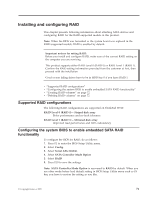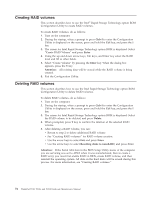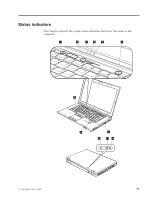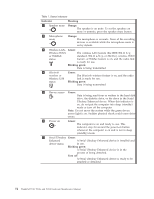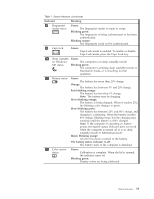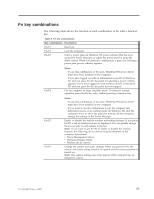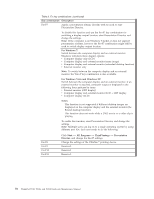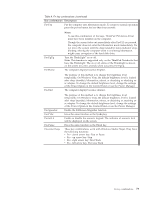Lenovo 43192NF User Manual - Page 83
Fast blinking orange, Slow blinking green
 |
View all Lenovo 43192NF manuals
Add to My Manuals
Save this manual to your list of manuals |
Page 83 highlights
Table 7. Status indicators (continued) Indicator 8 Fingerprint reader status 9 Caps lock Meaning Green: The fingerprint reader is ready to swipe. Blinking green: The fingerprint is being authenticated or has been authenticated. Blinking orange: The fingerprint could not be authenticated. Green: Caps Lock mode is enabled. To enable or disable Caps Lock mode, press the Caps Lock key. 10 Sleep (standby Green: for Windows The computer is in sleep (standby) mode. XP) status Blinking green: The computer is entering sleep (standby) mode or hibernation mode, or is resuming normal operation. 11 Battery status Green: The battery has more than 20% charge. Orange: The battery has between 5% and 20% charge. Fast blinking orange: The battery has less than 5% charge. Note: The battery may be charging. Slow blinking orange: The battery is being charged. When it reaches 20%, the blinking color changes to green. Slow blinking green: The battery has between 20% and 80% charge, and charging is continuing. When the battery reaches 80% charge, blinking stops, but the charging may continue until the battery is 100% charged. Note: If the computer is operating on battery power, the battery status indicator does not work while the computer is turned off or is in sleep (standby) mode or hibernation mode. Quick blinking orange: An error has been occurred in the battery. The battery status indicator is off: The battery pack of the computer is detached. 12 Color sensor status Green: Calibration is complete. When the lid is opened, the indicator turns off. Blinking green: Display colors are being calibrated. Status indicators 75