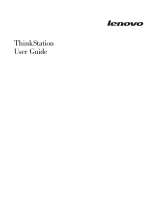Lenovo 649319U User Guide
Lenovo 649319U - ThinkStation D10 - 6493 Manual
 |
UPC - 883609857417
View all Lenovo 649319U manuals
Add to My Manuals
Save this manual to your list of manuals |
Lenovo 649319U manual content summary:
- Lenovo 649319U | User Guide - Page 1
- Lenovo 649319U | User Guide - Page 2
- Lenovo 649319U | User Guide - Page 3
ThinkStation User Guide - Lenovo 649319U | User Guide - Page 4
and Warranty Guide that came with this product and Appendix B, "Notices," on page 57. Second Edition (July 2008) © Copyright Lenovo 2005, 2008. Portions © Copyright International Business Machines Corporation 2005. All rights reserved. LENOVO products, data, computer software, and services have been - Lenovo 649319U | User Guide - Page 5
device drivers . . . . . 42 Setting a rescue device in the startup sequence . . 43 Solving recovery problems 43 Chapter 10. Getting information, help, and service 45 Information resources 45 Online Books folder 45 ThinkVantage Productivity Center 45 Safety and Warranty 46 www.lenovo.com - Lenovo 649319U | User Guide - Page 6
Appendix A. Manual modem commands 49 Basic AT commands 49 Extended AT commands 51 MNP/V.42/V.42bis/V.44 commands 52 Fax Class 1 commands 53 Fax Class 2 commands 53 Voice commands 54 Appendix B. Notices 57 Television output notice 58 Trademarks 58 Index 59 iv User Guide - Lenovo 649319U | User Guide - Page 7
recover from a POST/BIOS update failure. v Chapter 8, "Troubleshooting and diagnostics," on page 31 provides information about basic troubleshooting and diagnostic tools for your computer. v Chapter 9, "Recovering software," on page 37 provides instructions on how to use the ThinkVantage® Rescue and - Lenovo 649319U | User Guide - Page 8
vi User Guide - Lenovo 649319U | User Guide - Page 9
have a copy of the Safety and Warranty Guide, you can obtain one online from the Lenovo Support Web site at: http://www.lenovo.com/support/ Additional safety requirements for machine types 6427, 6449, and 6493 ThinkStation™ machine types 6427, 6449, and 6493 require two persons to lift or carry - Lenovo 649319U | User Guide - Page 10
2 User Guide - Lenovo 649319U | User Guide - Page 11
computer, arrange both the equipment you use and your work area to suit your needs and the kind of work you do. Your comfort is of foremost importance, but light sources, air circulation, and the location of electrical outlets provide good support. The Lenovo 2005, 2008. Portions © IBM Corp. 2005. 3 - Lenovo 649319U | User Guide - Page 12
buildup compounds problems associated with outlet. v Keep power cords and cables neatly routed away from walkways and other areas where they might get kicked accidentally. For more information about power cords, refer to the Safety and Warranty Guide that was provided with your computer. 4 User Guide - Lenovo 649319U | User Guide - Page 13
verified that the voltage is the same as it was in the country where the computer was originally purchased. * If your computer has a voltage-selection switch, do not connect the computer to an electrical outlet until you have verified that the voltage-selection switch is set to match the voltage - Lenovo 649319U | User Guide - Page 14
Universal Serial Bus (USB) connector 2. Note: Some models will have keyboards with a fingerprint reader. 3. Connect the USB mouse cable to the appropriate mouse connector. 6 User Guide - Lenovo 649319U | User Guide - Page 15
your model has two monitor connectors, be sure to use the connector on the graphics adapter. v If you have a digital video interface (DVI) monitor, your computer must have an adapter installed that supports the DVI monitor. Connect the cable to the connector as shown. Chapter 3. Setting up your - Lenovo 649319U | User Guide - Page 16
cable to the modem connector on the back of the computer and the other end to the telephone outlet. 3 In countries or regions that do not use RJ-11 telephone outlets, a splitter or converter is required to attach the cables to the telephone outlet, as shown at the top of the illustration. You - Lenovo 649319U | User Guide - Page 17
, if necessary. On some speakers, this cable is permanently attached. b. Connect the ac adapter cable to the speaker. c. Connect the speakers to the computer. d. Connect the ac adapter to the ac power source. 8. If you have unpowered speakers with no ac adapter: a. Connect the cable that runs - Lenovo 649319U | User Guide - Page 18
pin parallel connection. Use this connector to attach the computer to an Ethernet-type local area network or to a cable modem. Important: To operate the computer within FCC limits when it is connected to an . 10. Connect the power cords to properly grounded electrical outlets. 10 User Guide - Lenovo 649319U | User Guide - Page 19
any problems during startup, refer to Chapter 10, "Getting information, help, and service," on page 45. You can get additional help and information by telephone through the Customer Support Center. Refer to the safety and warranty information that is provided with your computer for the Service and - Lenovo 649319U | User Guide - Page 20
available for your specific computer and lists those instructions are usually provided with the device drivers. Updating your antivirus software Your computer comes with antivirus software you can use to detect and eliminate viruses. Lenovo computer, refer to ″Installing - Lenovo 649319U | User Guide - Page 21
Features This section provides an overview of the computer features and preinstalled software. System information The dual inline memory modules (DDR3 EEC UDIMMs) v Machine types 6427, 6449, and 6493 support for eight double data rate 2 fully buffered dual inline memory modules (DDR2 FBDIMMs - Lenovo 649319U | User Guide - Page 22
14 User Guide v Wake v Three hard disk drive bays Expansion for machine types 6427, 6449, and 6493 v Three optical drive bays v One drive bay for either 3.5 inch diskette drive Interface (ACPI) support Security features v User and administrator passwords for BIOS access v Support for the addition - Lenovo 649319U | User Guide - Page 23
computer might come with preinstalled software. If it does, an operating system, device drivers to support built-in features, and other support press. Additional operating systems might be identified by Lenovo as compatible with your computer following the publication of this booklet. Corrections and - Lenovo 649319U | User Guide - Page 24
36 lbs) Dimensions machine types 6427, 6449, and 6493 tower: Width: 210 mm (8 in.) Height: 485 mm (19.1 : 579 mm (22.8 in.) Weight machine types 6427, 6449, and 6493 rack mounted: Maximum configuration: 26.00 kg (57 lbs) Environment Air machine types 6427, 6449, and 6493 Input voltage: Range 100 V - Lenovo 649319U | User Guide - Page 25
Lenovo This section describes software applications provided by Lenovo. The software applications installed on your computer might vary depending on your model. ThinkVantage Productivity Center The Productivity Center program guides , device drivers, BIOS flashes diagnose hardware problems and report - Lenovo 649319U | User Guide - Page 26
Adobe Acrobat Reader This program allows you to view, navigate and print pdf files. See "Online Books folder" on page 45 for more information about accessing the online books and the Lenovo Web site. 18 User Guide - Lenovo 649319U | User Guide - Page 27
repeatedly press and release the F1 key rather than leaving it pressed when turning on the computer. b. If a user password or an administrator password has been set, the Setup Utility program rules: v Have at least eight characters in length © Lenovo 2005, 2008. Portions © IBM Corp. 2005. 19 - Lenovo 649319U | User Guide - Page 28
turn on the computer. When the Startup Device Menu appears, release the F12 key. Note: If you are using a USB keyboard and the Startup Device Menu does not display using this method, repeatedly press and release the F12 key rather than leaving it pressed when turning on the computer. 20 User Guide - Lenovo 649319U | User Guide - Page 29
and are using an operating system other than Windows XP, your computer performance might be degraded. Therefore, you should always set HyperThreading to Disabled unless you are sure your operating system supports HyperThreading. Exiting from the Setup Utility program After you finish viewing - Lenovo 649319U | User Guide - Page 30
22 User Guide - Lenovo 649319U | User Guide - Page 31
create the volume. 9. To create additional RAID volumes, return to step 3 or select Exit and press Enter. 10. Press Y when prompted to confirm the exit. © Lenovo 2005, 2008. Portions © IBM Corp. 2005. 23 - Lenovo 649319U | User Guide - Page 32
RAID in a Linux environment, contact your Linux software provider. The following RAID configurations are supported on the Lenovo ThinkStation: v RAID Level 0 - Striped disk array - Two drives minimum. - Better Use the arrow keys to select the LSI SAS Interface, and press Enter. 24 User Guide - Lenovo 649319U | User Guide - Page 33
4. Use the up and down arrow to select Enabled, and press F10 to save the new settings. Configuring the system BIOS to enable SAS RAID 0 functionality To configure the system BIOS to enable SAS RAID 0 functionality, use the LSI Logic Config Utility as the SAS Configuration Utility. This utility - Lenovo 649319U | User Guide - Page 34
that the data will be lost when the striped volume is created. 6. Press M to Migrate, or D to delete the data on the drive. 26 User Guide - Lenovo 649319U | User Guide - Page 35
7. When the Keep Data/Erase Disk message is displayed, press F3 to keep the data currently on this disk. The value in the Array Disk column changes to Primary. 8. Use the arrow keys to select the secondary (mirrored) disk for the IM volume. Select Yes as the value for the Array Disk column. Note: If - Lenovo 649319U | User Guide - Page 36
28 User Guide - Lenovo 649319U | User Guide - Page 37
your computer. BIOS is a layer of software that translates instructions from other layers of software into electrical signals that the computer hardware can available at: http://www.lenovo.com/support/ 1. To update (flash) the BIOS: v From a diskette, make sure the computer is turned off and insert - Lenovo 649319U | User Guide - Page 38
of your computer and then press Enter. 8. Follow the instructions on the screen From your browser, type http://www.lenovo.com/support in the address field and press drivers. b. Under the BIOS category, click the Flash BIOS update. c. Click the .TXT file that contains the installation instructions - Lenovo 649319U | User Guide - Page 39
the keyboard connector on the computer. v No keys are stuck. If you cannot correct the problem, have the computer serviced. Refer to the safety and warranty information that is provided with your computer for a list of service and support telephone numbers. © Lenovo 2005, 2008. Portions © IBM Corp - Lenovo 649319U | User Guide - Page 40
see "Selecting a startup device" on page 20. If you cannot correct the problem, have the computer serviced. Refer to the safety and warranty information that is provided with your computer for a list of service and support telephone numbers. Verify that no keys are stuck down. If you cannot correct - Lenovo 649319U | User Guide - Page 41
symptoms and solutions for computer problems, access the Lenovo troubleshooting center, update system drivers, and review system information instructions on the screen. Note: Rescue media includes PC-Doctor for Windows PE. For more information about rescue media, see the User Guide for the computer - Lenovo 649319U | User Guide - Page 42
Guide Creating a diagnostic CD image To create a diagnostic CD image, download a self-starting bootable CD image (known as an .iso image) of the diagnostic program from http://www.lenovo.com/support/. After you download the image, you can create the CD using any CD burning software. If the computer - Lenovo 649319U | User Guide - Page 43
F1 key for additional help. Cleaning the mouse This section provides instructions on how to clean an optical or non-optical mouse. mouse position. 5. Reconnect the mouse cable to the computer. 6. Turn your computer back on. Non-optical mouse The non-optical mouse Troubleshooting and diagnostics 35 - Lenovo 649319U | User Guide - Page 44
Ball cage To clean a mouse with a ball, follow the instructions below: 1. Turn off your computer. 2. Disconnect the mouse cable from the computer. 3. Turn the mouse upside down. Twist the retainer ring 1 . 11. Reconnect the mouse cable to the computer. 12. Turn your computer back on. 36 User Guide - Lenovo 649319U | User Guide - Page 45
solutions provided by Lenovo. This chapter explains drivers v Setting a rescue device in the startup sequence v Solving recovery problems Recovery Media. 2. Follow the instructions on the screen. The following Product Recovery discs to restore your computer to the original factory contents only - Lenovo 649319U | User Guide - Page 46
insert your Product Recovery discs and are guided through the process of restoring from original you might have to reinstall some software or drivers. See "Using the Rescue and Recovery workspace" or DVD drive. 2. Restart your computer. 3. Follow the instructions on the screen. Insert the appropriate - Lenovo 649319U | User Guide - Page 47
and Recovery program opens. 2. From the Rescue and Recovery main window, click Back up your hard drive select backup operation options. 3. Follow the instructions on the screen. To perform a restore operation using the Rescue and Recovery program, do the following: 1. From the Windows desktop, click - Lenovo 649319U | User Guide - Page 48
workspace fails to open, see "Solving recovery problems" on page 43. 6. Do one of the a backup, click Rescue files; then, follow the instructions on the screen. v To restore your hard disk drivers for some devices. See "Recovering or installing device drivers" on page 42. 2. Some computers Guide - Lenovo 649319U | User Guide - Page 49
or a second internal hard disk drive. 3. Click OK. 4. Follow the instructions on the screen. The following list explains how Product Recovery discs are used on your computer and operating system. 2. Using an Internet browser, go to the following Web address: http://www.lenovo.com/think/support/site. - Lenovo 649319U | User Guide - Page 50
-installed devices also are available at: http://www.lenovo.com/think/support/ To reinstall a device driver for a factory-installed device, do the following: 1. Start your computer and operating system. 2. Use Windows Explorer or My Computer to display the directory structure of your hard disk - Lenovo 649319U | User Guide - Page 51
you are using an external device, you first must turn off your computer before connecting the external device. For more information on Setup Utility, see Chapter 5, "Using the Setup Utility," on page 19. Solving recovery problems If you are unable to access the Rescue and Recovery workspace or the - Lenovo 649319U | User Guide - Page 52
44 User Guide - Lenovo 649319U | User Guide - Page 53
view the PDF file and you will be guided through the Adobe Acrobat Reader installation. 2. The publications that are preinstalled on your computer are available in other languages on the Lenovo Support Web site at: http://www.lenovo.com/support/ 3. If you want to install a different language version - Lenovo 649319U | User Guide - Page 54
the latest device drivers and software updates for your computer model. v Access the online manuals. v Access the Lenovo Statement of Limited Warranty. v Access troubleshooting and support information for your computer model and other supported products. v Find the service and support phone number - Lenovo 649319U | User Guide - Page 55
device drivers and updates. To access these pages, go to http://www.lenovo.com/support/ and follow the instructions. Calling for service During the problem v Exact wording of any error messages v Hardware and software configuration information Using other services If you travel with your computer or - Lenovo 649319U | User Guide - Page 56
might apply at the time of service. To determine whether your computer is eligible for International Warranty Service and to view a list of the countries where service is available, go to http://www.lenovo.com/support/, click Warranty, and follow the instructions on the screen. For technical - Lenovo 649319U | User Guide - Page 57
, @ ! ; DS=n E_ E0 E1 +++ H_ H0 Function Manually answer incoming call. Repeat last command executed. Do not precede A/ with number redial pulse dialing Note: Pulse dialing is not supported for Australia, New Zealand, Norway, and South Africa. Lenovo 2005, 2008. Portions © IBM Corp. 2005. 49 - Lenovo 649319U | User Guide - Page 58
? Sr=n T V_ V0 V1 W_ W0 W1 W2 X_ X0 X1 X2 X3 X4 Z_ Z0 Z1 50 User Guide Function Force modem off-hook (make busy) Note: H1 command is not supported for Italy Display product-identification code Factory ROM checksum test Internal memory test Firmware ID Reserved ID Low speaker - Lenovo 649319U | User Guide - Page 59
Digital Loopback Test Perform a Remote Digital Loopback Test and Self-Test Perform Local Analog Loopback Test and Self-Test Displays Active and Stored Profiles Appendix A. Manual modem commands 51 - Lenovo 649319U | User Guide - Page 60
as Profile 1 Disable auto-retrain Enable auto-retrain Displays the current Select Modulation settings Displays a list of supported Select Modulation options Select modulation where: a=0, 1, 2, 3, 9, 10, 11, 12, 56, 64 \N0) Disable V.44 Enable V.44 Current values List of support values 52 User Guide - Lenovo 649319U | User Guide - Page 61
FDTC: +FET: +FET=N +FHNG +FK +FLID= +FLPL +FMDL? +FMFR? Data/Fax Auto Answer Service Class Receive data with HDLC framing Receive data Receive silence Transmit data with HDLC framing Transmit data Stop transmission and . Identify model. Identify manufacturer. Appendix A. Manual modem commands 53 - Lenovo 649319U | User Guide - Page 62
Silence detection period Sampling rate selection Silence deletion tuner DTMF tone reporting capability Enable timing mark placement Generate tone signals Voice transmit mode 54 User Guide - Lenovo 649319U | User Guide - Page 63
. The impairment may be resolved by a filter with the following specifications: Telekom PTT SCR-BE Taximpulssperrfilter-12kHz PTT Art. 444.112.7 Bakom 93.0291.Z.N Appendix A. Manual modem commands 55 - Lenovo 649319U | User Guide - Page 64
56 User Guide - Lenovo 649319U | User Guide - Page 65
and verify the operation of any other product, program, or service. Lenovo may have patents or pending patent applications covering subject matter described document are not intended for use in implantation or other life support applications where malfunction may result in injury or death to - Lenovo 649319U | User Guide - Page 66
The following terms are trademarks of Lenovo in the United States, other countries, or both: Lenovo Rescue and Recovery ThinkStation ThinkVantage The in the United States, other countries, or both. Other company, product, or service names may be trademarks or service marks of others. 58 User Guide - Lenovo 649319U | User Guide - Page 67
and using rescue media 40 product recovery disc 37 customer support center 47 D deleting password 20 device drivers installing 42 recovering 42 diagnostic CD image 11 diskettes 11 diagnostics programs, using 46 diagnostics, troubleshooting 31 disc, creating product recovery 37 diskette, creating and - Lenovo 649319U | User Guide - Page 68
Power Interface (ACPI) support 14 features 14 turning off computer 12 turning on computer 11 power-on self-test (POST) 29 product recovery disc, creating 37 productivity center, ThinkVantage 45 programs, updating system 29 purchasing additional services 48 R recovering device drivers 42 software 37 - Lenovo 649319U | User Guide - Page 69
documentation 46 other services 47 passwords 19 recovery repair diskette, creating and using 41 rescue media, creating and 40 Setup Utility 19 utility program, starting 19 V video subsystem 13 viewing and changing settings 19 voice, commands 54 W warranty information 46 web site, Lenovo 46 workspace - Lenovo 649319U | User Guide - Page 70
62 User Guide - Lenovo 649319U | User Guide - Page 71
- Lenovo 649319U | User Guide - Page 72
Part Number: 43C9722 Printed in USA (1P) P/N: 43C9722