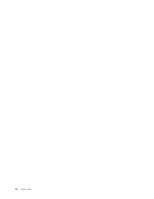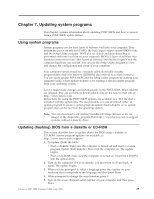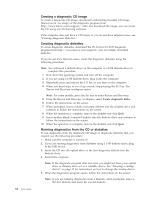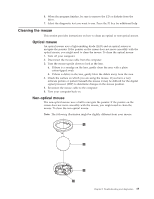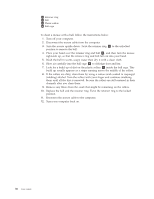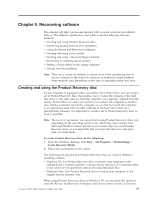Lenovo 649319U User Guide - Page 40
Diagnostic, programs
 |
UPC - 883609857417
View all Lenovo 649319U manuals
Add to My Manuals
Save this manual to your list of manuals |
Page 40 highlights
Symptom The USB Keyboard does not work. The mouse does not work. The computer does not respond to the mouse. The operating system will not start. The computer beeps multiple times before the operating system starts. Action Verify that: v The computer is turned on. v The keyboard is securely connected to a USB connector on the front or rear of the computer. v No keys are stuck. If you cannot correct the problem, have the computer serviced. Refer to the safety and warranty information that is provided with your computer for a list of service and support telephone numbers. Verify that: v The computer is turned on. v The mouse is securely connected to the mouse connector on the computer. v The mouse is clean. Refer to "Cleaning the mouse" on page 35 for further information. If you cannot correct the problem, have the computer serviced. Refer to the safety and warranty information that is provided with your computer for a list of service and support telephone numbers. Verify that: v There is no diskette in the diskette drive. v The startup sequence includes the device where the operating system resides. Usually, the operating system is on the hard disk drive. For more information, see "Selecting a startup device" on page 20. If you cannot correct the problem, have the computer serviced. Refer to the safety and warranty information that is provided with your computer for a list of service and support telephone numbers. Verify that no keys are stuck down. If you cannot correct the problem, have the computer serviced. Refer to the safety and warranty information that is provided with your computer for a list of service and support telephone numbers. Diagnostic programs Diagnostic programs are used to test hardware components of your computer and report operating-system-controlled settings that can cause hardware failures. There are two diagnostic programs preinstalled on your computer to help you diagnose problems: v PC-Doctor for Windows (used when diagnosing problems while running the Windows operating system) v PC-Doctor for Windows PE (used when your Windows operating system will not start) Notes: 1. You can also download the latest version of the PC-Doctor for Windows and PC-Doctor for DOS diagnostic programs from: http://www.lenovo.com/support/ 2. If you are unable to isolate and repair the problem yourself by running the applicable version of PC-Doctor, click the Save Button in the PC-Doctor-log-file display. You will need to have all problem-related log files available when you speak to a Lenovo technical support representative. 32 User Guide