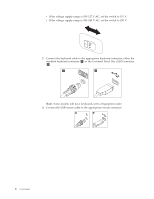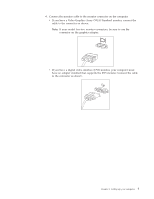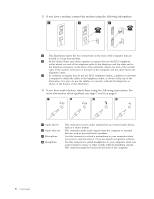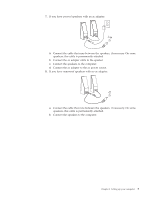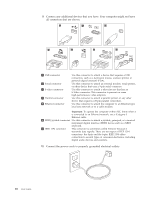Lenovo 649319U User Guide - Page 19
Turning, computer, power, Finishing, software, installation, Completing, important, tasks
 |
UPC - 883609857417
View all Lenovo 649319U manuals
Add to My Manuals
Save this manual to your list of manuals |
Page 19 highlights
Turning on computer power Turn on the monitor and other external devices first, and then turn on the computer. When the power-on self-test (POST) is finished, the logo window closes. If your computer has preinstalled software, the software installation program starts. If you experience any problems during startup, refer to Chapter 10, "Getting information, help, and service," on page 45. You can get additional help and information by telephone through the Customer Support Center. Refer to the safety and warranty information that is provided with your computer for the Service and Support worldwide telephone list. Finishing the software installation Important Read the license agreements carefully before using the programs on this computer. These agreements detail your rights, obligations, and warranties for the software on this computer. By using these programs, you accept the terms of the agreements. If you do not accept the agreements, do not use the programs. Instead, promptly return the entire computer for a full refund. The first time you start your computer, follow the instructions on the screen to complete the software installation. If you do not complete the software installation the first time the computer is turned on, unpredictable results might occur. Note: Some models might have a multilingual version of Microsoft® Windows® operating system preinstalled. If your computer has the multilingual version, you will be prompted to choose a language during the installation process. After installation, the language version can be changed through the Windows Control Panel. Completing important tasks After you have set up your computer, perform the following tasks, which will save you time and trouble later: v Create a diagnostic CD image, diagnostic diskettes, or rescue media. Diagnostic programs are used to test hardware components of your computer and report operating-system-controlled settings that can cause hardware failures. Making a diagnostic CD image, diagnostic diskettes, or rescue media ahead of time assures that you will be able to run diagnostics if the Rescue and Recovery workspace becomes inaccessible. See "PC-Doctor for DOS" on page 33 for more information. Also, see "Creating and using rescue media" on page 40. v Record your computer machine type, model, and serial number. If you need service or technical support, you will probably be asked for this information. For further information, refer to the safety and warranty information that is provided with your computer. Chapter 3. Setting up your computer 11