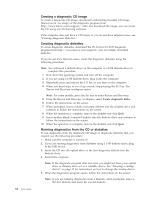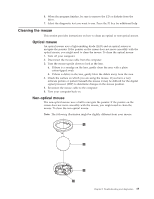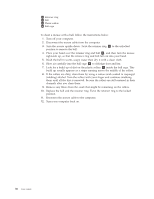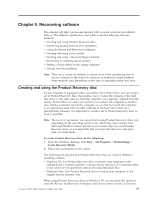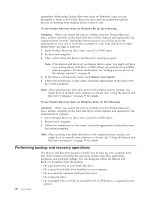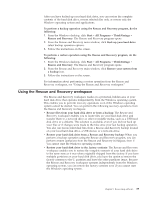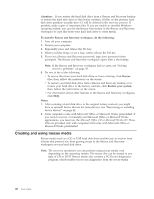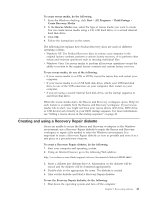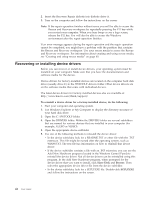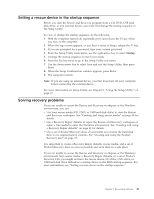Lenovo 649319U User Guide - Page 46
Performing, backup, recovery, operations
 |
UPC - 883609857417
View all Lenovo 649319U manuals
Add to My Manuals
Save this manual to your list of manuals |
Page 46 highlights
operations. When using Product Recovery discs on Windows Vista, you are prompted to insert your Product Recovery discs and are guided through the process of restoring from original factory contents only. To use Product Recovery discs on Windows XP, do the following: Attention: When you restore the factory contents from the Product Recovery discs, all files currently on the hard disk drive will be deleted and replaced by the original factory contents. During the restore process, you will be given the opportunity to save one or more files currently on your hard disk drive to other media before any data is removed. 1. Insert Product Recovery disc 1 into your CD or DVD drive. 2. Restart your computer. 3. After a short delay, the Rescue and Recovery workspace opens. Note: If the Rescue and Recovery workspace fails to open, you might not have your startup device (CD drive or DVD drive) set correctly in your BIOS startup sequence. For more information, see "Setting a rescue device in the startup sequence" on page 43. 4. In the Rescue and Recovery menu, click Restore your system. 5. Follow the instructions on the screen. Insert the appropriate Product Recovery disc when prompted. Note: After restoring your hard disk drive to the original factory content, you might have to reinstall some software or drivers. See "Using the Rescue and Recovery workspace" on page 39 for details. To use Product Recovery discs on Windows Vista, do the following: Attention: When you restore the factory contents from the Product Recovery discs, all files currently on the hard disk drive will be deleted and replaced by the original factory contents. 1. Insert Product Recovery disc 1 into your CD or DVD drive. 2. Restart your computer. 3. Follow the instructions on the screen. Insert the appropriate Product Recovery disc when prompted. Note: After restoring your hard disk drive to the original factory content, you might have to reinstall some software or drivers. See "Using the Rescue and Recovery workspace" on page 39 for details. Performing backup and recovery operations The Rescue and Recovery program enables you to back up your complete hard disk drive contents including the operating system, data files, application programs, and personal settings. You can designate where the Rescue and Recovery program stores the backup: v On a protected area of your hard disk drive v On a second hard disk drive installed in your computer v On an externally attached USB hard disk drive v On a network drive v On recordable CDs or DVDs (a recordable CD or DVD drive is required for this option) 38 User Guide