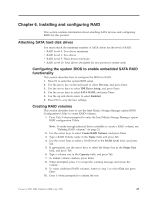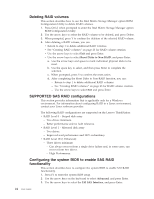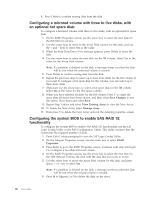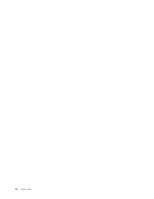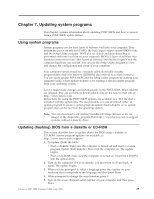Lenovo 649319U User Guide - Page 35
Changes, Existing, Array, Manage
 |
UPC - 883609857417
View all Lenovo 649319U manuals
Add to My Manuals
Save this manual to your list of manuals |
Page 35 highlights
7. When the Keep Data/Erase Disk message is displayed, press F3 to keep the data currently on this disk. The value in the Array Disk column changes to Primary. 8. Use the arrow keys to select the secondary (mirrored) disk for the IM volume. Select Yes as the value for the Array Disk column. Note: If a partition is defined on the disk, a message warns you that the data will be lost when the mirrored volume is created. Press Delete to confirm erasing data from the disk. To configure a mirrored volume with the three to five disks, with an optional hot spare disk, see "Configuring a mirrored volume with three to five disks, with an optional hot spare disk:" on page 26. 9. On the RAID Properties screen, use the arrow key to select the first disk for the IME volume. 10. Use the arrow keys to move to the Array Disk column for this disk, and use the + and - keys to select Yes as the value. 11. When the Keep Data/Erase Disk message is displayed, press Delete to erase the disk. 12. Use the arrow keys to select the next disk for the IME volume. Select Yes as the value for the Array Disk column. Note: If a partition is defined on the disk, a message warns you that the data will be lost when the mirrored volume is created. Press Delete to confirm erasing data from the disk. 13. Repeat the previous steps to select up to four more disks for the IME volume. If you want to configure a hot spare disk for the volume, you can select up to three more disks. 14. (Optional) Use the arrow keys to select a hot spare disk for the IME volume. Select Yes as the value for the Hot Spare column. 15. When you have selected all disks for the IM volume, Press C to create the array after all drives have been chosen, and then select Save Changes to exit this menu. Press Enter and select Save. 16. Repeat Step 1 above and select View Existing Array to view the New Array. 17. To delete the New Array, select Manage Array. 18. Press Y to delete the New Array and exit the Adapter properties screen. Chapter 6. Installing and configuring RAID 27