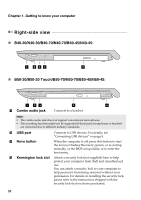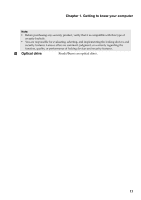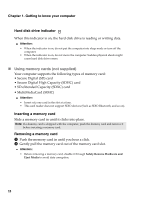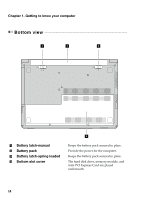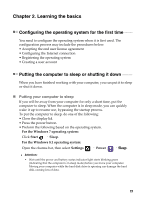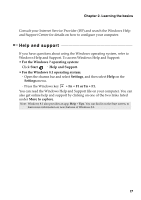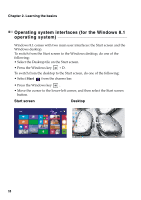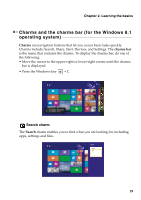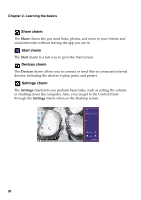Lenovo B50-45 User Guide - Lenovo B40-xx, B50-xx, B50-30 Touch Notebook - Page 21
Learning the basics, Configuring the operating system for the first time
 |
View all Lenovo B50-45 manuals
Add to My Manuals
Save this manual to your list of manuals |
Page 21 highlights
Chapter 2. Learning the basics Configuring the operating system for the first time ---------- You need to configure the operating system when it is first used. The configuration process may include the procedures below: • Accepting the end user license agreement • Configuring the Internet connection • Registering the operating system • Creating a user account Putting the computer to sleep or shutting it down When you have finished working with your computer, you can put it to sleep or shut it down. Putting your computer to sleep If you will be away from your computer for only a short time, put the computer to sleep. When the computer is in sleep mode, you can quickly wake it up to resume use, bypassing the startup process. To put the computer to sleep, do one of the following: • Close the display lid. • Press the power button. • Preform the following based on the operating system. For the Windows 7 operating system: Click Start Sleep. For the Windows 8.1 operating system: Open the charms bar, then select Settings Power Sleep. Attention: • Wait until the power and battery status indicator light starts blinking green (indicating that the computer is in sleep mode) before you move your computer. Moving your computer while the hard disk drive is spinning can damage the hard disk, causing loss of data. 15