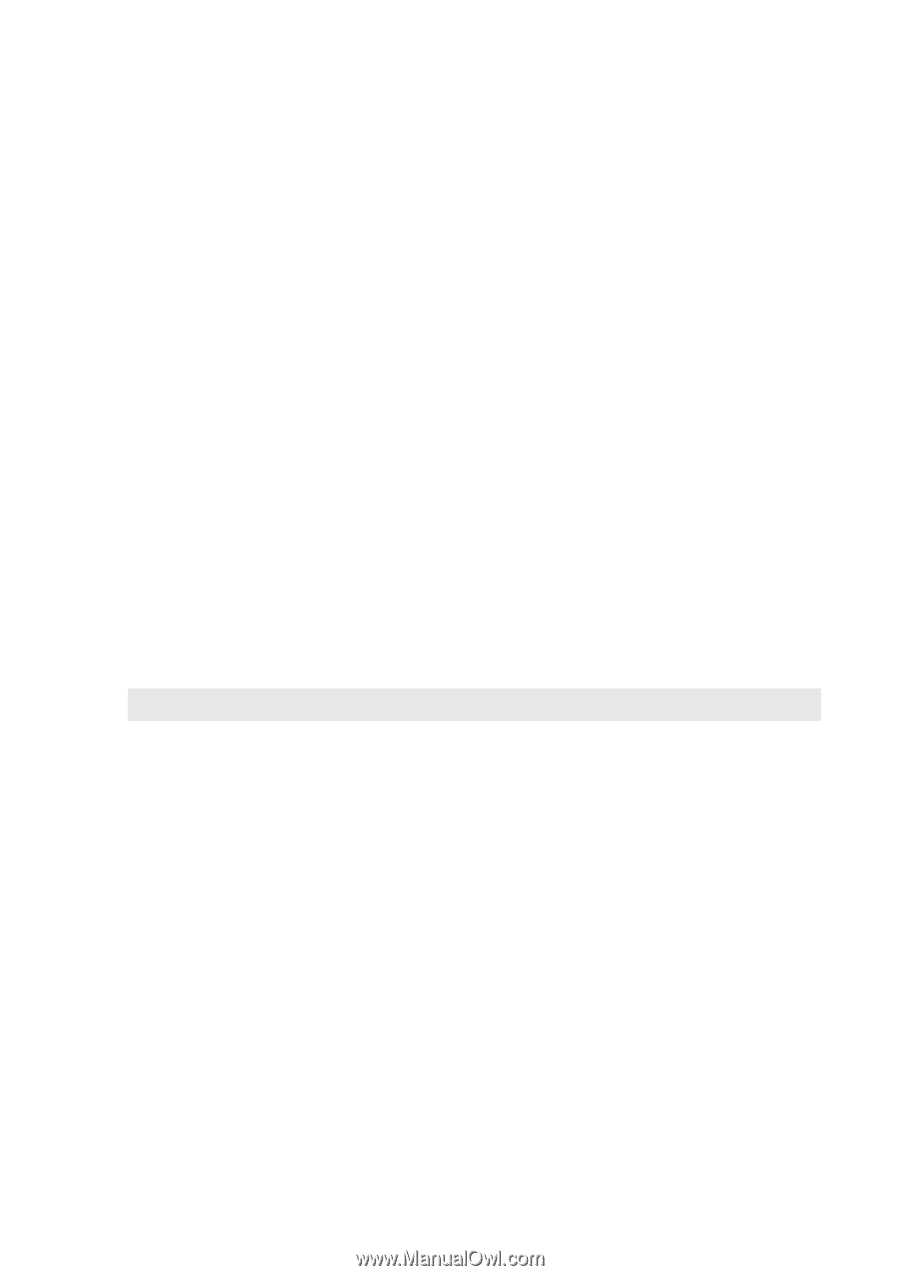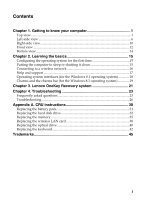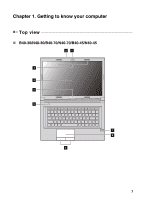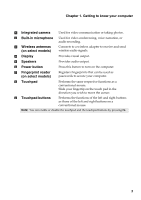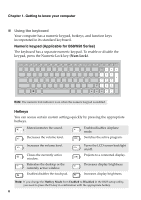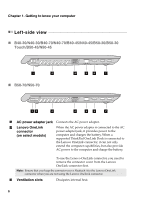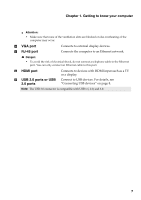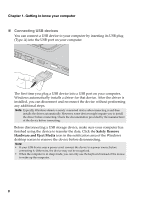Lenovo B50-45 User Guide - Lenovo B40-xx, B50-xx, B50-30 Touch Notebook - Page 9
Touchpad buttons, Power button
 |
View all Lenovo B50-45 manuals
Add to My Manuals
Save this manual to your list of manuals |
Page 9 highlights
Chapter 1. Getting to know your computer a Integrated camera Used for video communication or taking photos. i b Built-in microphone Used for video conferencing, voice narration, or audio recording. c Wireless antennas (on select models) Connects to a wireless adapter to receive and send wireless radio signals. d Display Provides visual output. e Speakers Provides audio output. f Power button Press this button to turn on the computer. g Fingerprint reader (on select models) Registers fingerprints that can be used as passwords to secure your computer. h Touchpad Performs the same respective functions as a conventional mouse. Slide your fingertip on the touch pad in the direction you wish to move the cursor. i Touchpad buttons Performs the functions of the left and right buttons as those of the left and right buttons on a conventional mouse. Note: You can enable or disable the touchpad and the touchpad buttons by pressing F6. 3