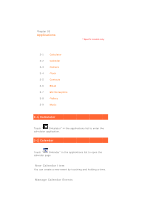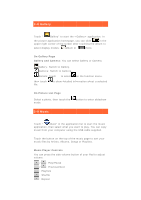Lenovo IdeaPad A1-07 IdeaPad Tablet A1-07 User Guide V1.1 (English) - Page 20
witch Cam, hotos, meras - review
 |
View all Lenovo IdeaPad A1-07 manuals
Add to My Manuals
Save this manual to your list of manuals |
Page 20 highlights
You can switch among the Day view, Week view and Month View by tapping function menu. Day view: Touch and hold an event in the day view to create, view, edit or delete that event. Week view: Touch and hold an event in the week view to create, view, edit or delete that event. Month view: Touch any date in the month view to enter Day view, then you can manage events in day view. NOTE: Within any "Calendar" view, you can quickly return to the current day or the current week and month simply by tapping the , and select " Today" button on the function menu from any other day, week or month view. 3-3 Camera Touch " Camera" in the applications list to open the photo taking and video recording preview interface. The found view will display on the screen. From this display, you can perform the following operations: Switch Cameras Your pad provides you with two cameras. On cameras interface, tap , function menu appears, and select switch camera between front and back. Photos Taking Photos In the photo taking preview interface, touch screen to take snapshots. on the Video Recorder: Switches to the video recording mode. Exposure, Picture size, Picture quality, Color effect and Camera settings. Store location White balance