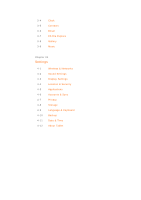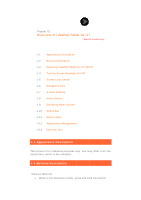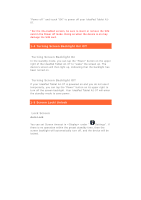Lenovo IdeaPad A1-07 IdeaPad Tablet A1-07 User Guide V1.1 (English) - Page 8
en Lock, Pattern S, Settings - touch
 |
View all Lenovo IdeaPad A1-07 manuals
Add to My Manuals
Save this manual to your list of manuals |
Page 8 highlights
Screen Lock Pattern Settings You can touch "Set up screen lock" in under "Settings" to set the screen lock pattern. After this function has been enabled, you need to draw your unlock pattern in order to unlock the screen before you can use your device. 1-6 Navigation Tips • Lenovo App Shop : Enter the Lenovo App Shop. • Function menu : Display apps function menu. • Applications : Display all tablet's apps. • Home : Back to the home screen or press the button for 2 sec to display recent apps.

Scre
You ca
"Settin
been e
unlock
1-6 N
•
•
•
•
en Lock
n touch "Se
ngs" to set t
enabled, yo
the screen
Navigatio
Lenovo A
Function
Applicatio
Home
for 2 sec t
Pattern S
et up scree
the screen
u need to d
n before you
n Tips
App Shop
menu
ons
: D
: Back to t
o display re
Settings
en lock" in <
lock patter
draw your u
u can use y
: Enter t
: Display ap
Display all t
the home s
ecent apps
<Location &
rn. After th
unlock patt
your device
the Lenovo
pps functio
tablet’s app
screen or pr
.
& security>
is function
ern in orde
e.
App Shop.
n menu.
ps.
ress the bu
> under
has
er to
utton