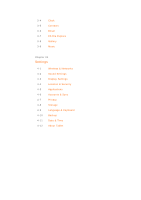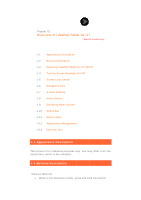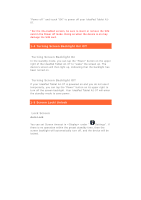Lenovo IdeaPad A1-07 IdeaPad Tablet A1-07 User Guide V1.1 (English) - Page 7
How to Unlock - touch screen
 |
View all Lenovo IdeaPad A1-07 manuals
Add to My Manuals
Save this manual to your list of manuals |
Page 7 highlights
Manual Lock If your IdeaPad Tablet A1-07 is powered on and you do not use it temporarily, you can tap the "Power" button on its upper right to dim the screen display down. The device will then enter the standby mode and become locked. How to Unlock Once in the standby mode, tap the "Power" button on the upper right of IdeaPad Tablet A1-07 to brighten the screen display back up to normal level. You can also touch and slide the lock icon to the right, following the on-screen instructions to unlock the screen, as shown in the figure below:

Manual Lock
If your IdeaPad Tablet A1-07 is powered on and you do not use it
temporarily, you can tap the "Power" button on its upper right to
dim the screen display down. The device will then enter the
standby mode and become locked.
How to Unlock
Once in the standby mode, tap the "Power" button on the upper
right of IdeaPad Tablet A1-07 to brighten the screen display back
up to normal level. You can also touch and slide the lock icon to
the right, following the on-screen instructions to unlock the
screen, as shown in the figure below: