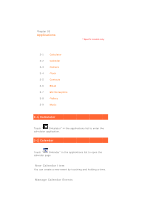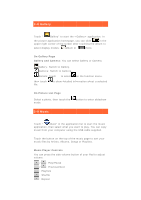Lenovo IdeaPad A1-07 IdeaPad Tablet A1-07 User Guide V1.1 (English) - Page 23
ES File, Explore - - how to operate
 |
View all Lenovo IdeaPad A1-07 manuals
Add to My Manuals
Save this manual to your list of manuals |
Page 23 highlights
A1-07's mailbox. If there are any problems with your network support, please consult your network operator or service provider directly. Touch " Email" in the application list. 3-7 ES File Explore Touch " ES File Explore " in the applications list to bring up the file management application, which enables you to browse and manage any and all of the files stored locally on your Pad. Root Tap the button in the upper left corner of the page to quickly return to the root directory for local storage. New Tap , select " New" to create a new file or folder and search engine. You can also edit the name of a folder or file. After you touch "OK", the system should inform you that the file has been created successfully. Operations Tap , select " delete etc,. Operation" to paste, cut, copy, rename, • Copy/Paste: Within the file list, tap , select one or more files, then touch "Copy" under "Operation". Select the location where you want to paste, then touch "Paste". • Delete: Within the file list, tap , select one or more files, then touch "Delete" under "Operation" to delete the file(s). • Rename: Within the file list, tap , select one file, then touch "Rename" under "Operation" to rename the file. For more details, tap help instruction. , and refer to ES File Explore