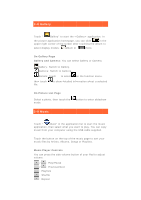Lenovo IdeaPad A1-07 IdeaPad Tablet A1-07 User Guide V1.1 (English) - Page 27
d Tablet A1 - specs
 |
View all Lenovo IdeaPad A1-07 manuals
Add to My Manuals
Save this manual to your list of manuals |
Page 27 highlights
Once the Airplane Mode has been enabled, all of the wireless connections on your IdeaPad Tablet A1-07 will be disabled immediately. Wi-Fi/Wi-Fi Settings You can enable/disable Wi-Fi function. Once the Wi-Fi has been enabled, your IdeaPad Tablet A1-07 will automatically scan for available wireless networks, display them in the Wi-Fi network list. There is an icon indicating the network status following every LAN, where indicates that the network requires no password, and can be connected directly, and indicat es that the network has been encrypted, and can be connected only after the required password is input. Touch a desired network from the list to connect. Touch , then select " Advance " to set static IP setting. You can also select to manually add a network. • Wi-Fi: Wi-Fi function switch. • Network notification: After the switch is turned on, the system will notify the users if there are any open networks. • Wi-Fi sleep policy: Touch and select "Wi-Fi sleep policy" on the " Advance": sleep when screen turns off (uses more mobile data), Never when plugged in or Never(uses more battery power). Bluetooth/Bluetooth Settings You can establish a wireless connection with any other Bluetooth compatible devices using Bluetooth technology. Examples of such Bluetooth compatible devices may include stereo earphones, keyboards, etc. Since a Bluetooth-enabled device communicates with other devices by radio waves, you do not have to pose your IdeaPad Tablet A1-07 to be directly opposite the other device. You simply need to ensure that the maximum distance between the two devices does not exceed 10 m (about 32 feet). However, please note that the Bluetooth connection can sometimes be interfered with by barriers such as walls or other electronic devices. Your IdeaPad Tablet A1-07 supports V2.0 Bluetooth specification. To ensure the interactive operation between