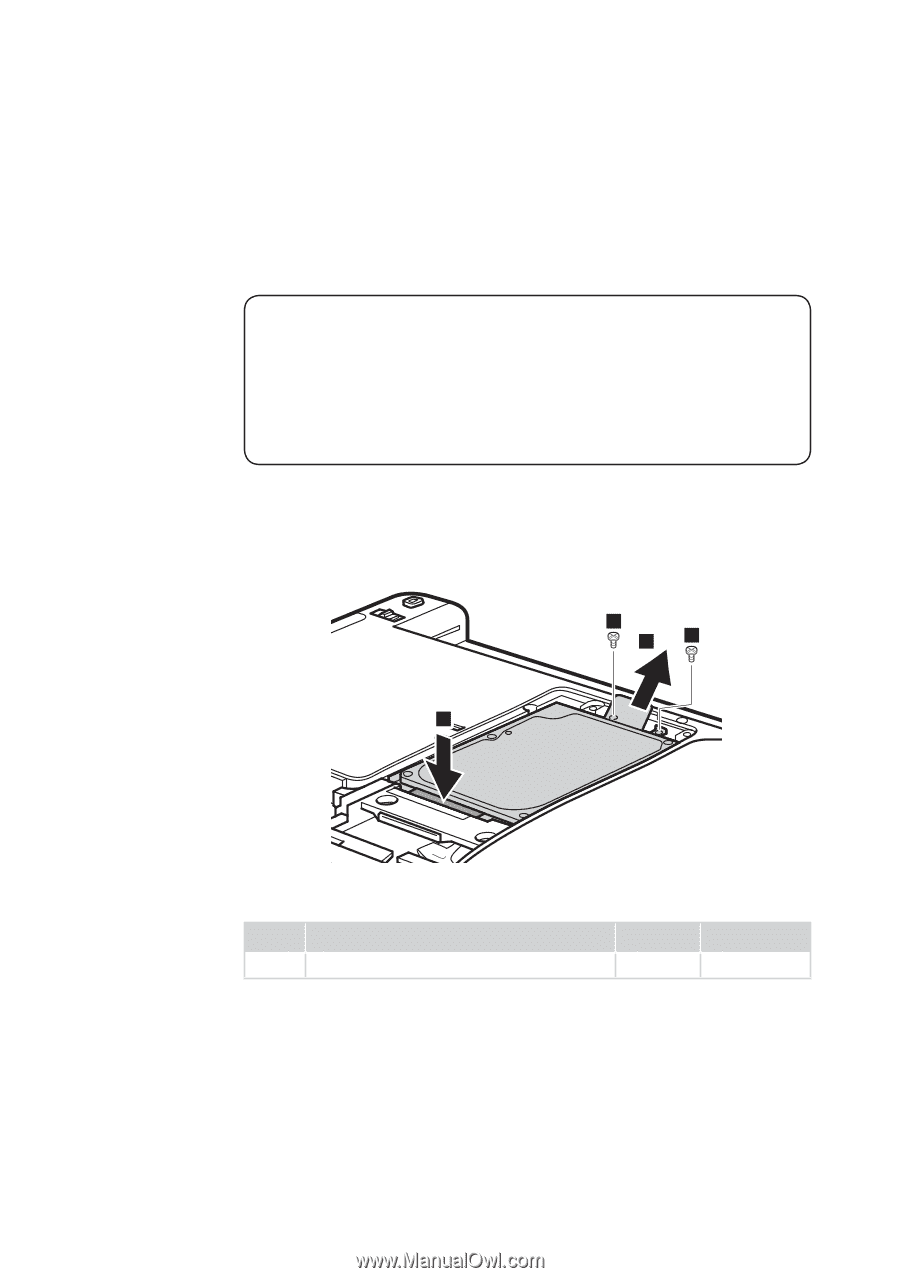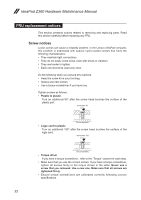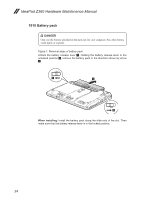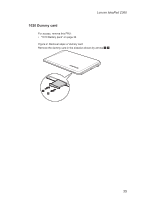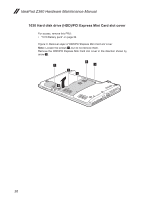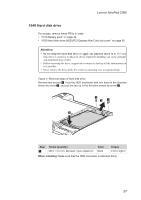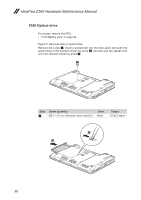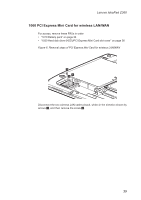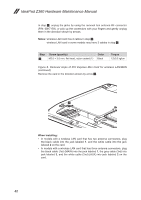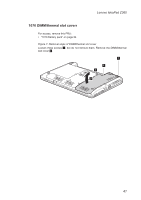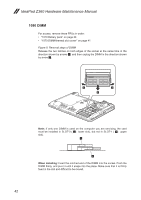Lenovo IdeaPad Z360 Lenovo IdeaPad Z360 Hardware Maintenance Manual - Page 41
Hard disk drive - color
 |
View all Lenovo IdeaPad Z360 manuals
Add to My Manuals
Save this manual to your list of manuals |
Page 41 highlights
Lenovo IdeaPad Z360 1040 Hard disk drive For access, remove these FRUs in order: •• "1010 Battery pack" on page 34 •• "1030 Hard disk drive (HDD)/PCI Express Mini Card slot cover" on page 36 Attention: • Do not drop the hard disk drive or apply any physical shock to it. The hard disk drive is sensitive to physical shock. Improper handling can cause damages and permanent loss of data. • Before removing the drive, suggest the customer to backup all the information on it if possible. • Never remove the drive while the system is operating or is in suspend mode. Figure 4. Removal steps of hard disk drive Remove two screws 1. Hold the HDD connector with one hand in the direction shown by arrow 2, and pull the tab up in the direction shown by arrow 3. 1 3 1 2 Step 1 Screw (quantity) M2.5 × 5.0 mm, flat-head, nylon-coated (2) Color Black Torque 2.5±0.2 kgfcm When installing: Make sure that the HDD connector is attached firmly. 37