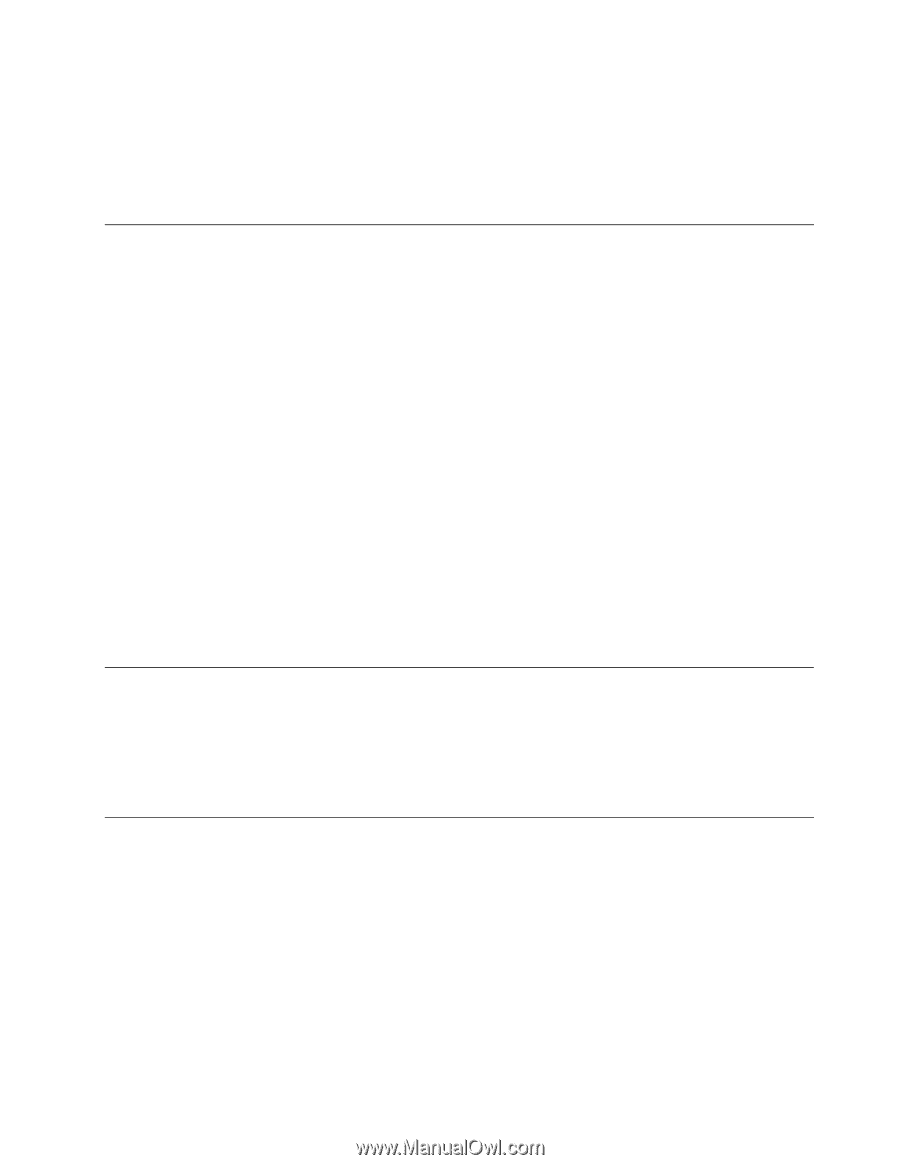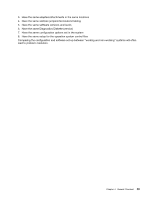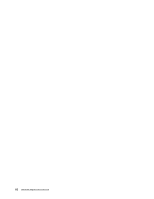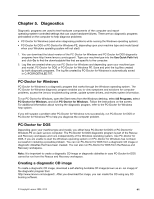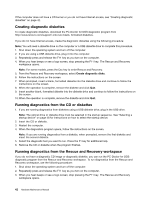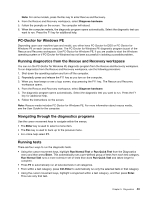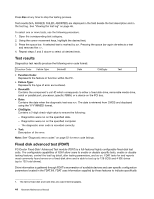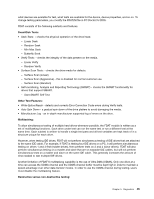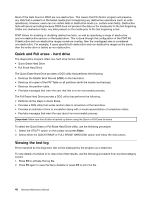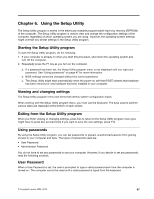Lenovo ThinkCentre M55 Hardware Maintenance Manual - Page 49
PC-Doctor for Windows PE, Running diagnostics from the Rescue and Recovery workspace
 |
View all Lenovo ThinkCentre M55 manuals
Add to My Manuals
Save this manual to your list of manuals |
Page 49 highlights
Note: For some models, press the Esc key to enter Rescue and Recovery. 4. From the Rescue and Recovery workspace, select Diagnose hardware. 5. Follow the prompts on the screen. The computer will reboot. 6. When the computer restarts, the diagnostic program opens automatically. Select the diagnostic test you want to run. Press the F1 key for additional help. PC-Doctor for Windows PE Depending upon your machine type and model, you either have PC-Doctor for DOS or PC-Doctor for Windows PE on each Lenovo computer. The PC-Doctor for Windows PE diagnostic program is part of the Rescue and Recovery workspace. Use PC-Doctor for Windows PE, if you are unable to start the Windows operating system or if PC-Doctor for Windows has not been successful in isolating a possible problem. Running diagnostics from the Rescue and Recovery workspace You can run the PC-Doctor for Windows PE diagnostic program from the Rescue and Recovery workspace. To run diagnostics from the Rescue and Recovery workspace, use the following procedure: 1. Shut down the operating system and turn off the computer. 2. Repeatedly press and release the F11 key as you turn on the computer. 3. When you hear beeps or see a logo screen, stop pressing the F11 key. The Rescue and Recovery workspace opens. 4. From the Rescue and Recovery workspace, select Diagnose hardware. 5. The diagnostic program opens automatically. Select the diagnostic test you want to run. Press the F1 key for additional help. 6. Follow the instructions on the screen. Note: Rescue media includes PC-Doctor for Windows PE. For more information about rescue media, see the User Guide for the computer. Navigating through the diagnostics programs Use the cursor movement keys to navigate within the menus. • The Enter key is used to select a menu item. • The Esc key is used to back up to the previous menu. • For online help select F1. Running tests There are four ways to run the diagnostic tests. • Using the cursor movement keys, highlight Run Normal Test or Run Quick Test from the Diagnostics menu and then press Enter. This automatically runs a pre-defined group of tests from each test category. Run Normal Test runs a more extensive set of tests than does Run Quick Test and takes longer to complete. • Press F5 to automatically run all selected tests in all categories. • From within a test category, press Ctrl-Enter to automatically run only the selected tests in that category. • Using the cursor movement keys, highlight a single test within a test category, and then press Enter. This runs only that test. Chapter 5. Diagnostics 43