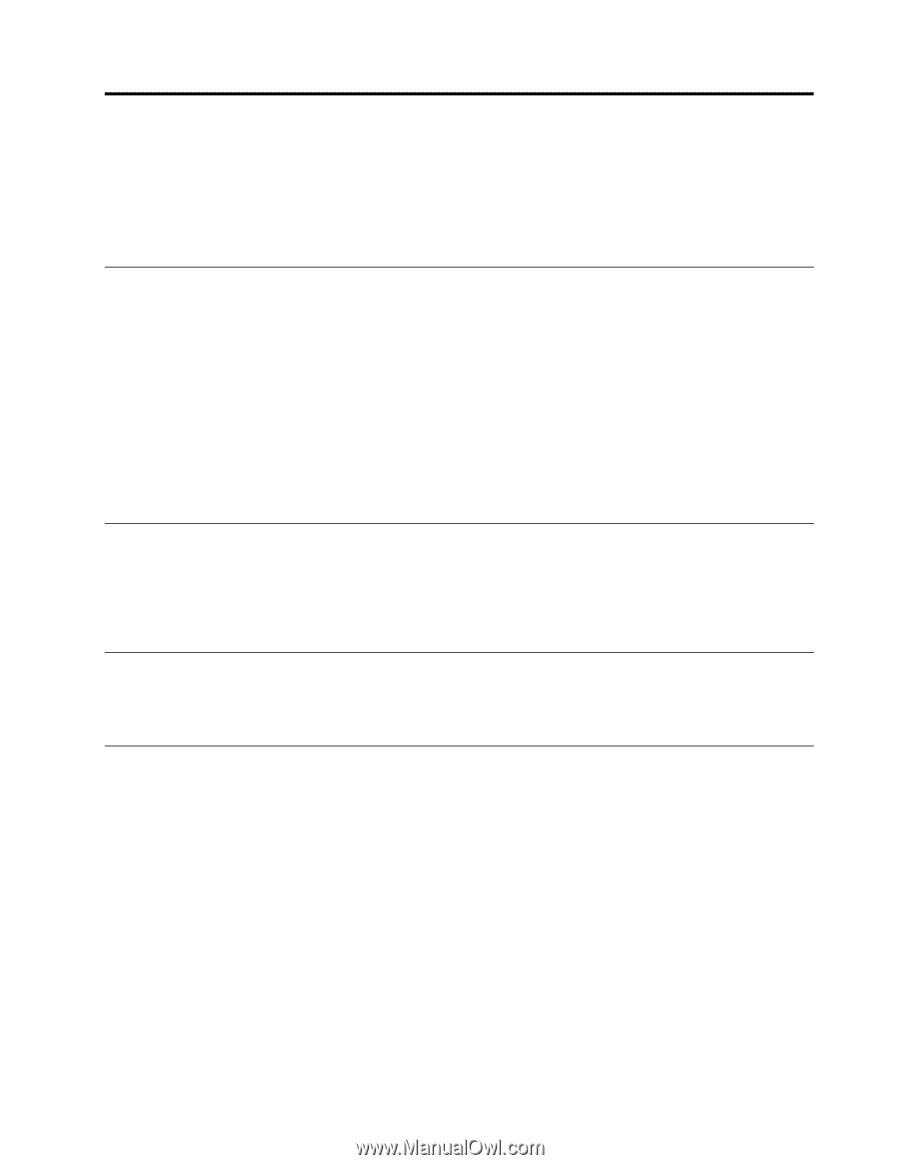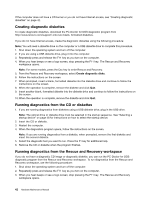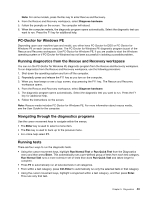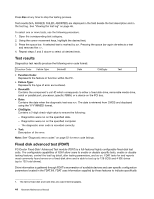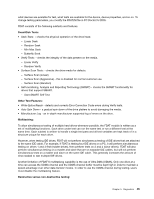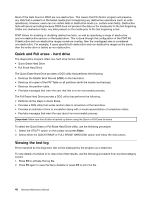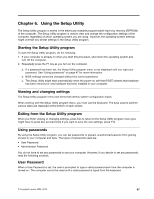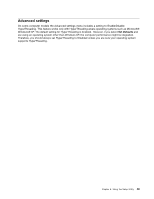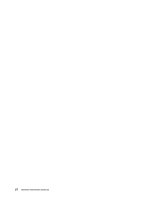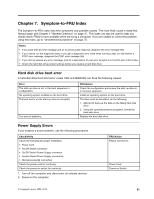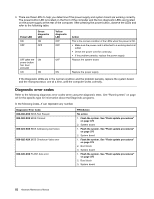Lenovo ThinkCentre M55 Hardware Maintenance Manual - Page 53
Using the Setup Utility, Starting the Setup Utility program, Viewing and changing settings - bios
 |
View all Lenovo ThinkCentre M55 manuals
Add to My Manuals
Save this manual to your list of manuals |
Page 53 highlights
Chapter 6. Using the Setup Utility The Setup Utility program is stored in the electrically erasable programmable read-only memory (EEPROM) of the computer. The Setup Utility program is used to view and change the configuration settings of the computer, regardless of which operating system you are using. However, the operating-system settings might override any similar settings in the Setup Utility program. Starting the Setup Utility program To start the Setup Utility program, do the following: 1. If your computer is already on when you start this procedure, shut down the operating system and turn off the computer. 2. Repeatedly press the F1 key as you turn on the computer. a. If a password has been set, the Setup Utility program menu is not displayed until you type your password. See "Using passwords" on page 47 for more information. b. BIOS settings cannot be changed without the correct password. c. The Setup Utility might start automatically when the power-on self-test (POST) detects that hardware has been removed or new hardware has been installed in your computer. Viewing and changing settings The Setup Utility program menu lists items that identify system configuration topics. When working with the Setup Utility program menu, you must use the keyboard. The keys used to perform various tasks are displayed at the bottom of each screen. Exiting from the Setup Utility program When you finish viewing or changing settings, press Esc to return to the Setup Utility program menu (you might have to press Esc several times) If you want to save the new settings, press F10. Using passwords By using the Setup Utility program, you can set passwords to prevent unauthorized persons from gaining access to your computer and data. The types of passwords used are: • User Password • Administrator Password You do not have to set any passwords to use your computer. However, if you decide to set any passwords, read the following sections. User Password When a User Password is set, the user is prompted to type a valid password each time the computer is turned on. The computer cannot be used until a valid password is typed from the keyboard. © Copyright Lenovo 2008, 2010 47