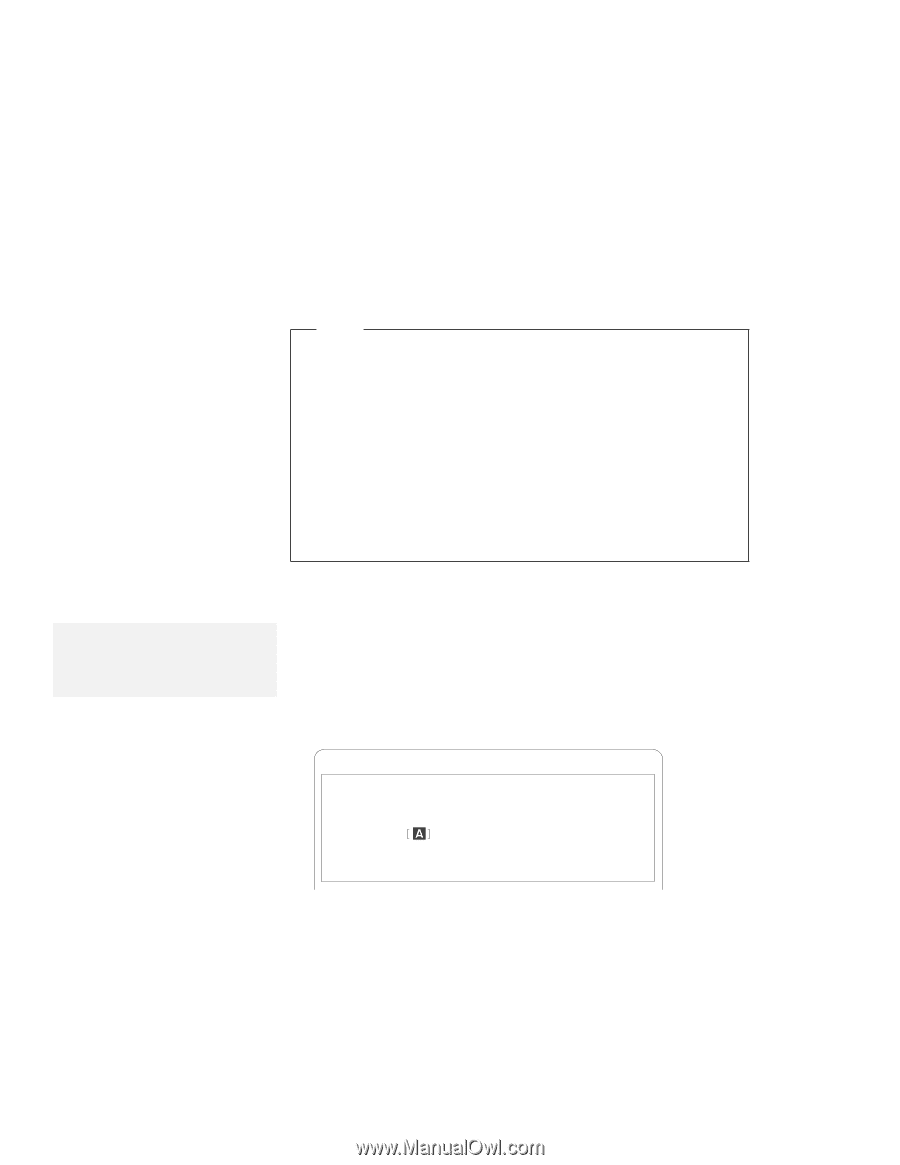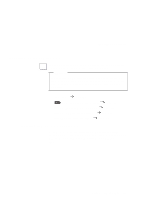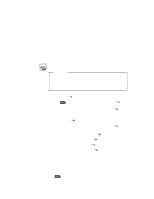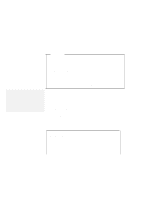Lenovo ThinkPad 380ED ThinkPad 385 User's Guide - Page 141
Installing the ThinkPad Features Program for DOS, Installing DOS Software
 |
View all Lenovo ThinkPad 380ED manuals
Add to My Manuals
Save this manual to your list of manuals |
Page 141 highlights
Installing DOS Software Note For the software parameter in the AUTOEXEC.BAT file, refer to the README file in the CD-ROM diskette. If you are using DOS SMARTDRV caches and planning to use a photo CD or multisession discs, you have to add the /U parameter to the SMARTDRV line in the AUTOEXEC.BAT file. This is because photo CDs or multisession discs are not compatible with the SMARTDRV caches. To be able to play CD-i movies in Windows Version 3.11, do not cache the CD-ROM drive by the SMARTDRV Version 5.0 or 5.1, which is supplied with PC DOS Version 7.0. Installing the ThinkPad Features Program for DOS Note: When installing an operating system, you need to install the ThinkPad Features program. To install the ThinkPad Features program: 1. Start DOS. 2. Insert the Utility Diskette for DOS into the diskette drive; then type A:UINSTALL and press Enter. The following screen appears: Installation Options Installation Source Drive Type the SOURCE drive letter (A-Z). When you install a program, the SOURCE drive letter is the location you are installing FROM. Source Drive ... Enter F1=Help F3=Exit 3. Press Enter. 4. Select Install DOS ThinkPad Features at the Installation Options screen; then follow the instructions on the screen. Chapter 7. Installing Software 121