Lenovo ThinkPad 380ED TP 380Z On-line User's Guide that was provided with the - Page 59
Formatting an SRAM Card, Memory Card Partitions and Drive Letters
 |
View all Lenovo ThinkPad 380ED manuals
Add to My Manuals
Save this manual to your list of manuals |
Page 59 highlights
2 Press Enter. 3 Follow the instructions on the screen. Formatting an SRAM Card Before using an SRAM card, you have to format it using the DOS FORMAT command. Do the following: 1 Type the following: FORMAT drive_letter: (drive_letter is the actual drive letter.) 2 Press Enter. For more instructions on using FORMAT, see your DOS user's guide. Memory Card Partitions and Drive Letters MTDDRV assigns drive letters to each partition on a memory card to allow each partition to be accessed as if it were another hard disk drive. You can display the drive letters it reserves at system boot or by entering the following at the DOS prompt from within the directory containing the CardWizard files: MTDDRV /? If the first available letter is F, MTDDRV reserves drive letter F for your first PC Card slot and letter G for your second PC Card slot. These drive letters are reserved whether you are actually using them for memory card partitions or not. Note: The situation described in this example could create a problem if you are connected to a network, especially if you are mapped to numerous network drives. The system might run out of drive letters to assign before all your network drives have been properly mapped. The drive letters that MTDDRV reserves might cause all other drive letters to be reassigned (excluding drive letters for local hard disks or ATA cards). Chapter 5. Using Your Computer with a PC Card 55