Lenovo ThinkPad 380ED TP 380Z On-line User's Guide that was provided with the - Page 96
Insert the Video Features Diskette NM2200 for Windows, For Windows 95 OSR1
 |
View all Lenovo ThinkPad 380ED manuals
Add to My Manuals
Save this manual to your list of manuals |
Page 96 highlights
For Windows 95 OSR1: 1 Start Windows 95. 2 Click on Start. 3 Move the cursor to Settings; then click on Control Panel. 4 Double-click on Display; then click on the Settings tab. 5 Click on the Change Display Type... button. The "Change Display Type" window appears. 6 Click on Change... under "Adapter Type." 7 Click on Have Disk... 8 Insert the Video Features Diskette (NM2200) for Windows 95/98 into the diskette drive, and click on OK. 9 Click on NeoMagic MagicMedia 256AV; then click on OK. 10 Click on Close. | 11 Select your screen parameters from the color palette, desktop area, and font size; then click on Close. 12 Specified the type of monitor as follows. (If you do not specify the type of monitor you want to use, your new settings might not function correctly.) | a) Open the "Display Properties" window. | b) Click on the Settings tab. | c) Click on Change Display Type... | d) Click on the Change... button under Monitor Type. e) Click on Show all devices. f) Specify Manufacturers and Models in the next window. For example, If you are using the LCD: Manufacturers: (Standard monitor types) 92 IBM ThinkPad 380Z Online User's Guide