Lenovo ThinkPad T21 English - 46L4325 - ThinkPad T20, T21User's Reference guid - Page 24
Starting BIOS Setup Utility - remove bios password
 |
View all Lenovo ThinkPad T21 manuals
Add to My Manuals
Save this manual to your list of manuals |
Page 24 highlights
Starting BIOS Setup Utility Starting BIOS Setup Utility Your computer provides a program, called IBM BIOS Setup Utility, that enables you to select various setup parameters. The panels in this utility are as follows: Config: Set the configuration of your computer. Date/Time: Set the date and time. Password: Set a password. Startup: Set the startup device. Restart: Restart the system. Note: You can set parameters more easily by using the ThinkPad Configuration Program. For more information on this program, refer to the online user's guide. To start IBM BIOS Setup Utility, do as follows: 1. To protect yourself against accidental loss of data, use ConfigSafe (see "Backing up your system configuration" on page 35) to save your computer's current configuration. 2. Remove any diskette from the diskette drive, and then turn off the computer. 3. Turn on the computer; then, while the "Press F1 for IBM BIOS Setup Utility" message is displayed at the lower-left area of the screen, press F1. If you have set a supervisor password, the "IBM BIOS Setup Utility" menu appears after you enter the password. You can start the utility by pressing Enter instead of entering the supervisor password; then, however, you cannot change the parameters that are protected by the supervisor password. For more information, refer to the online user's guide. 4. Using the cursor keys, move to an item you want to change. When the item you want is highlighted, press Enter. A submenu is displayed. 5. Change the items you wish to change. To change the value of an item, use the F5 or F6 key. If the item has a submenu, you can display it by pressing Enter. 8 IBM ThinkPad T20 User's Reference