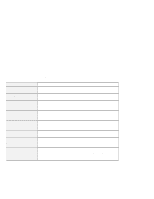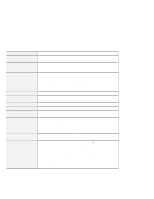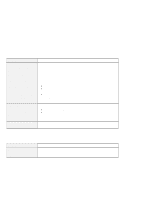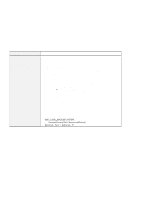Lenovo ThinkPad T21 English - 46L4325 - ThinkPad T20, T21User's Reference guid - Page 38
No error codes or messages, Power switch problem - power on password removal
 |
View all Lenovo ThinkPad T21 manuals
Add to My Manuals
Save this manual to your list of manuals |
Page 38 highlights
Hardware troubleshooting No error codes or messages Problem The screen is blank and you do not hear any beeps. Note: If you are not sure whether you heard any beeps, turn off the computer; then turn it on again, and listen again. If you are using an external monitor, refer to "External monitor problems" in the online user's guide. The screen is blank and you hear two or more beeps, or a continuous beep. Only the cursor appears. Cause and action If a power-on password is set, press any key to display the power-on password prompt, and then type the correct password and press Enter. If the power-on password prompt does not appear, the brightness may be set to minimum brightness. Adjust the brightness level by pressing Fn+Home. If the screen still remains blank, make sure of the following: The battery pack is installed correctly. The ac adapter is connected to the computer and the power cord is plugged into a working electrical outlet. The computer power is on. (Turn on the power switch again for confirmation.) If the screen remains blank, have the computer serviced. If you are using Ethernet, check the following: Make sure that the Ethernet cable is connected firmly. Contact your network administrator. If the screen is still blank, and beeps do not stop, have the computer serviced. Reinstall your operating system, and turn on the computer. If you still see only the cursor on the screen, have the computer serviced. Power switch problem Problem The system freezes, and you cannot turn off the computer. Cause and action Turn off the computer by pressing and holding the power switch for 4 seconds or more. If the system is still not reset, remove the ac adapter and the battery pack. 22 IBM ThinkPad T20 User's Reference