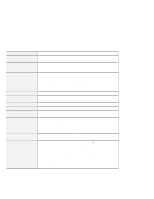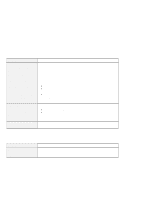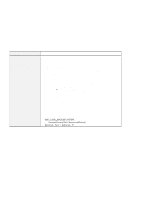Lenovo ThinkPad T21 English - 46L4325 - ThinkPad T20, T21User's Reference guid - Page 40
Problem, Cause and action
 |
View all Lenovo ThinkPad T21 manuals
Add to My Manuals
Save this manual to your list of manuals |
Page 40 highlights
Hardware troubleshooting Problem Some or all keys on the keyboard do not work. A number appears when you type a letter. Some or all keys on the external numeric keypad do not work. Some or all keys on the external keyboard do not work. Cause and action If the problem occurred immediately after the computer returned from standby mode, enter the power-on password if one has been set. If an external keyboard is connected, the numeric keypad on your computer does not work. Use the numeric keypad on the external keyboard. If an external numeric keypad or a mouse is connected, do the following: 1. Turn off the computer. 2. Remove the external numeric keypad or the mouse. 3. Turn on the computer and try using the keyboard again. If the keyboard problem is resolved, carefully reconnect the external numeric keypad, external keyboard, or mouse, making sure that you have seated the connectors properly. If keys on the keyboard still do not work, have the computer serviced. The numeric lock function is on. To disable it, press and hold Shift; then press NumLk. Make sure that the external numeric keypad is correctly connected to the computer. To use an external keyboard, you need to attach the keyboard/mouse cable to the computer. Make sure that the keyboard/mouse cable is correctly connected to the computer. Make sure that the keyboard cable is connected to the correct side of the keyboard/mouse cable. If these connections are correct, disconnect the keyboard/mouse cable from the computer and make sure that the keyboard operates properly. If the built-in keyboard works, there is a problem with either the cable or with the keyboard. Try using a different keyboard/mouse cable or an external keyboard. 24 IBM ThinkPad T20 User's Reference