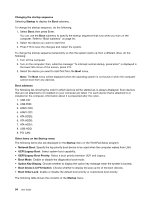Lenovo ThinkPad X131e (English) User Guide - Page 106
Security menu, Notes, Security, Enabled, Disabled, Password, UEFI BIOS Update Option
 |
View all Lenovo ThinkPad X131e manuals
Add to My Manuals
Save this manual to your list of manuals |
Page 106 highlights
2. Press Tab, Shift+Tab, or Enter to select a field. 3. Type the date or time. Notes: Another way to adjust the date and time is pressing the following keys: • F5 or -: Change to a lower value. • F6 or the combination of Shift and +: Change to a higher value. 4. Press F10 to save the changes and restart the system. Security menu If you need to set the security features of your computer, select Security from the ThinkPad Setup program main menu. Notes: • The default settings are already optimized for you. If you consider changing the computer configuration, proceed with extreme caution. Setting the configuration incorrectly might cause unexpected results. • On each submenu, you can enable a function by selecting Enabled, or disable it by selecting Disabled. The following submenu is displayed: • Password: Set a password. • UEFI BIOS Update Option: Specify the settings for Flash UEFI BIOS update. • Memory Protection: Specify the settings for the Data Execution Prevention feature. • Virtualization: Enable or disable the settings for Intel Virtualization Technology and Intel VT-d Feature (for models with an Intel CPU), or AMD-V™ Technology (for models with an AMD CPU). • I/O Port Access: Enable or disable the access to individual I/O ports. • Anti-Theft: Enable or disable the UEFI BIOS interface to activate anti-theft services, such as Computrace. The following table shows the contents of the Security menu. Notes: • Some items are displayed on the menu only if the computer supports the corresponding features. • Default values are in boldface. Table 5. Security menu items Menu item Submenu item Password Supervisor Password Lock UEFI BIOS Settings Selection • Disabled • Enabled • Disabled • Enabled Comments Refer to "Supervisor password" on page 46. Enables or disables the function that protects items in the ThinkPad Setup program from being changed by a user who does not have the supervisor password. By default, this is set to Disabled. If you set the supervisor password and enable this function, no one but you can change 90 User Guide