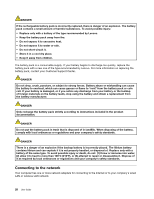Lenovo ThinkPad X131e (English) User Guide - Page 47
Using WiMAX, Checking the wireless connection status, View Status of Wireless Connection
 |
View all Lenovo ThinkPad X131e manuals
Add to My Manuals
Save this manual to your list of manuals |
Page 47 highlights
1. Click Start ➙ Control Panel. 2. Click Hardware and Sound. 3. Click Devices and Printers. To send data to a Bluetooth-enabled device, do the following: 1. Right-click the data that you want to send. 2. Select Send To ➙ Bluetooth Devices. For details, refer to the Windows help information system. Note: If you use the wireless feature (the 802.11 standard) of your computer simultaneously with a Bluetooth option, data transmission speed can be delayed and the performance of the wireless feature can be degraded. Using WiMAX Some ThinkPad notebook computers come with a built-in wireless LAN card integrating WiMAX technology. WiMAX, a long-range wireless data transmission technology based on the 802.16 standard, provides you with a last mile broadband connectivity similar to that offered by cable or ADSL, but without the need to physically connect a cable to the personal computer. To use the WiMAX feature, start the Access Connections program. Checking the wireless connection status You can check your computer wireless connection status and wireless signal strength through the Access Connections gauge on the task bar, or through the Access Connections icon and wireless status icon on the task bar. Access Connections gauge The Access Connections gauge on the task bar displays the signal strength and status of your wireless connection. You can find more detailed information about the signal strength and status of your wireless connection by opening the Access Connections program or by right-clicking the Access Connections gauge on the task bar and selecting View Status of Wireless Connection. • Access Connections gauge states: wireless LAN - Power to the wireless radio is off or no signal. - Power to the wireless radio is on. The signal strength of the wireless connection is poor. To improve signal strength, move your computer closer to the wireless access point. - is marginal. Power to the wireless radio is on. The signal strength of the wireless connection - excellent. Power to the wireless radio is on. The signal strength of the wireless connection is • Access Connections gauge states: wireless WAN - No signal - Signal level 1 - Signal level 2 Chapter 2. Using your computer 31