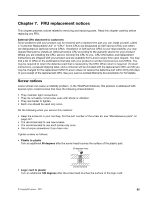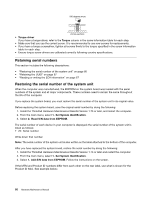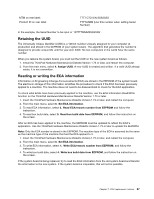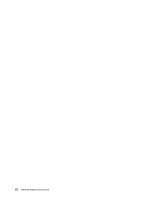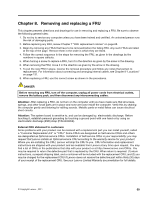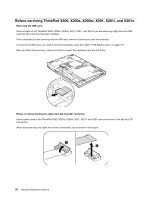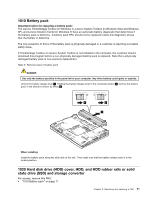Lenovo ThinkPad X200s Hardware Maintenance Manual - Page 76
Before servicing ThinkPad X200, X200s, X201, and X201s, Removing the SIM card - thinkpad x200 manual
 |
View all Lenovo ThinkPad X200s manuals
Add to My Manuals
Save this manual to your list of manuals |
Page 76 highlights
Before servicing ThinkPad X200, X200s, X200si, X201, X201i, and X201s Removing the SIM card: Some models of the ThinkPad X200, X200s, X200si, X201, X201i, and X201s you are servicing might have the SIM card that the customer has been installed. If the computer you are servicing has the SIM card, remove it before you start the servicing. To remove the SIM card, you need to remove the battery pack first. (See "1010 Battery pack" on page 71.) After you finish the servicing, make sure that you insert the card back into the slot firmly. Notice on disconnecting the cable from flip-lock ZIF connector: Some cables used in the ThinkPad X200, X200s, X200si, X201, X201i, and X201s are connected to the flip-lock ZIF connectors. When disconnecting the cable from those connectors, do as shown in this figure. 1 2 70 Hardware Maintenance Manual