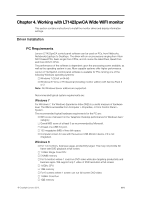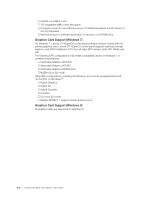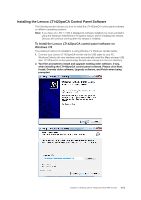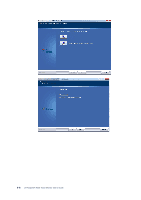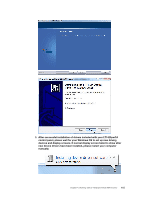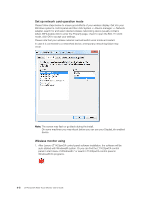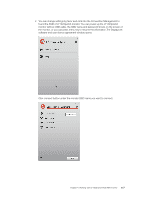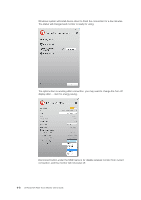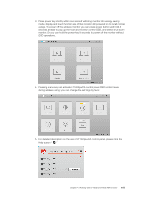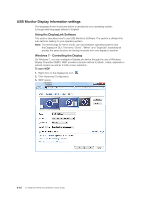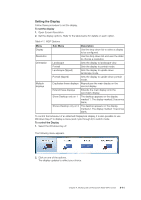Lenovo ThinkVision LT1423p 13.3-inch IPS LED Backlit LCD Wireless Touch Monitor - Page 32
Set up network card operation mode, Wireless monitor using
 |
View all Lenovo ThinkVision LT1423p 13.3-inch IPS LED Backlit LCD Wireless Touch Monitor with pen manuals
Add to My Manuals
Save this manual to your list of manuals |
Page 32 highlights
Set up network card operation mode Please follow steps below to ensure good effects of your wireless display: Get into your Windows system's control panel and then click System >> Device manager >> Network adapter, search for and select desired wireless networking device (usually contains letters WIFI),double click to enter the Property page, check to open the 802.11n work mode, click OK to accept your settings. Please note that your wireless network card will switch work mode and restart. In case it is connected to a networked device, a temporary networking failure may occur. Note: The screen may flash or go black during the install. On some machines you may reboot before you can use your DisplayLink enabled device. Wireless monitor using 1. After Lenovo LT1423pwCA control panel software installation, the software will be auto-started with Windows® system. Or you can find the LT1423pwCA control panel in start menu of Windows® 7 or search LT1423pwCA control panel in Windows® 8's programs. 4-6 LT1423pwCA Wide Touch Monitor User's Guide